Music disc/audio file (cd or usb) operation, Music search, Skip search – Kenwood KDC-BT52U User Manual
Page 8: Playback mode, Music disc/audio file (cd or usb), Operation 14
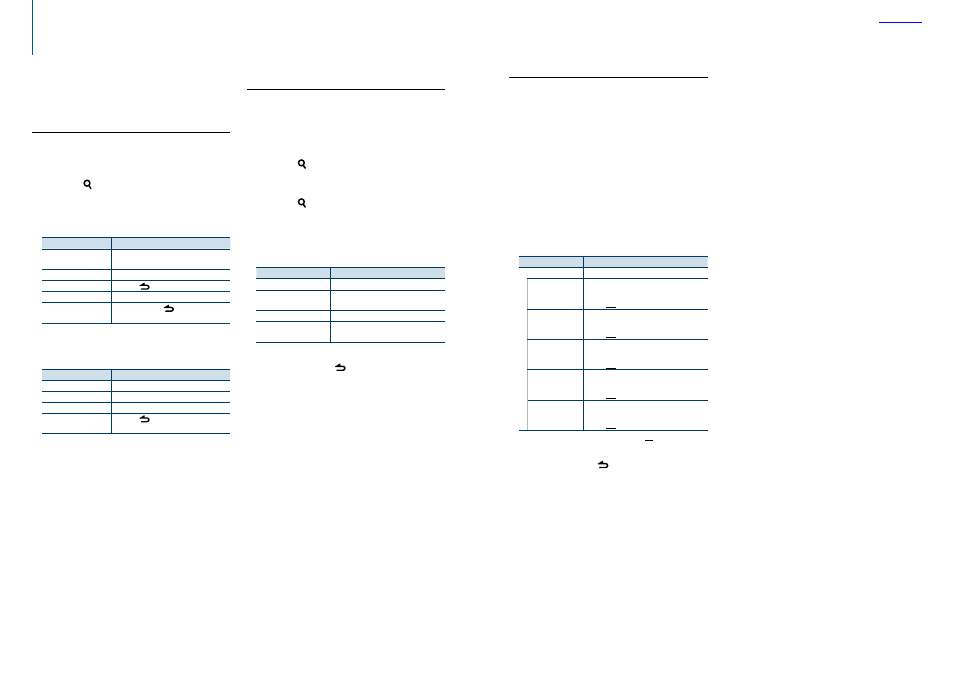
14
|
KDC-BT52U
English
|
15
Music disc/Audio file (CD or USB) operation
Music search
You can select the music you want to listen to from
the device or media being played now.
1
Enter the Music search mode
Press the [ ] button.
“MUSICSEARCH” is displayed.
2
Search for music
Audio file
Operation type
Operation
Movement between
folders/files
Turn the Control knob.
Selection of folder/flie
Press the Control knob.
Return to previous folder Press the [
] button.
Return to root folder
Push and hold the Control knob leftward.
Cancellation of Music
search mode
Press and hold the [
] button.
¡
indicator: Audio file
]
indicator: Folder
CD source
Operation type
Operation
Movement between track Turn the Control knob.
Selection of track
Press the Control knob.
Return to first track
Push and hold the Control knob leftward.
Cancellation of Music
search mode
Press the [
] button.
For the basic operations to play Music disc/Audio
file contents, refer to the Quick Start Guide.
Music Editor media
Skip search
You can search for a song by skipping songs at the
set skip search ratio (the ratio of the number of
songs to skip to the total number of songs in the
selected list).
1
Enter the Music search mode
Press the [ ] button.
“MUSICSEARCH” is displayed.
2
Enter the Search select mode
Press the [ ] button.
3
Select the Skip search mode
Turn the Control knob to select “Skip Search”,
and then press the Control knob.
4
Search for music
Operation type
Operation
Movement between items Turn the Control knob.
Skip search
Push the Control knob upward or
downward.
Selection of item
Press the Control knob.
Setting of skip search ratio Push the Control knob rightward or
leftward.
Canceling the Music search mode
Press and hold the [ ] button.
⁄
• The skip search ratio is set to 0.5% as default. Refer to
search ratio setting> (page 12)
.
• Press and hold the Control knob to skip songs at 10%
regardless of the setting.
Playback mode
You can select a playback mode, such as Random
play and Repeat play.
1
Select the CD/ USB source
Press the [SRC] button.
Select the “CD” or “USB” display.
2
Enter the Function setting mode
Press and hold the Control knob.
3
Select the Playback function mode
Turn the Control knob to select “Play Mode”,
and then press the Control knob.
4
Select a desired playback mode
Turn the Control knob to select a play mode,
and then press the Control knob.
Display
Description
“Play Mode”
“Track Scan” (CD)/
“File Scan” (Audio
file)
When set to “ON”, plays the intros of the songs
in the CD/folder successively.
“ON” / “OFF”
“Disc Random” (CD)/
“Folder Random”
(Audio file)
When set to “ON”, plays the songs in the folder
randomly.
“ON” / “OFF”
“All Random” (Audio
file)
When set to “ON”, plays all songs in the disc/
USB randomly.
“ON” / “OFF”
“Track Repeat” (CD)/
“File Repeat” (Audio
file)
When set to “ON”, plays the selected song
repeatedly.
“ON” / “OFF”
“Folder Repeat”
(Audio file)
When set to “ON”, plays the songs in the folder
repeatedly.
“ON” / “OFF”
( : Factory setting)
5
Exit the Function setting mode
Press and hold the [ ] button.
