Using an external equipment – Kenwood M-505USB-S User Manual
Page 18
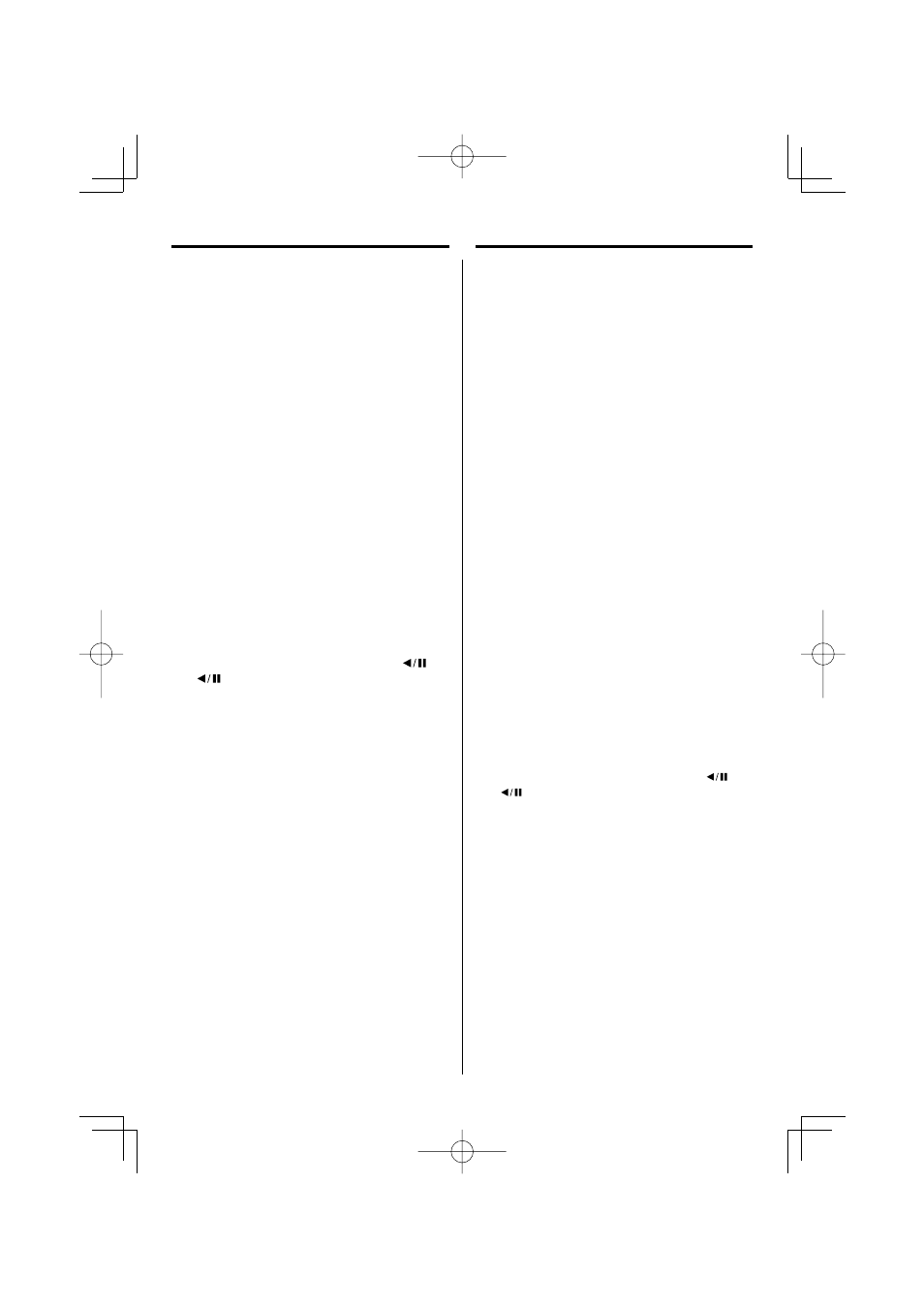
18
EN
Program recording from a CD/MP3-CD/
WMA-CD/USB device
Desired CD tracks/MP3 fi les/WMA fi les can be
programmed in the desired sequence and recorded
onto a tape.
1
Insert a disc or a USB device.
2
Insert a blank cassette tape into the tape deck.
3
Press the desired source button to select the
source you want to record from.
For CD/MP3-CD/WMA-CD : Press CD/USB (CD/
USB) button to select CD input.
For USB device : Press CD/USB (CD/USB) button to
select USB input.
4
Make sure that the unit is in stop mode.
5
Program the desired sequence of CD tracks/
MP3 fi les/WMA fi les.
See page 12 and 13 for programming procedure.
6
Press TAPE REC (TAPE rec) button to set the unit
into recording standby mode.
The icon “TAPE REC.” appears on the display.
7
Press FWD PLAY
6 (6) or RVS PLAY
(
) button to begin recording.
The icon “SYNC” appears on the display.
⁄
• To end recording, press STOP
7 (7 stop) button.
Using the cassette
Using an external equipment
You can connect an external equipment such as a CD
player, a cassette deck, and etc. to this unit and use it
as an extra source.
Connecting an external equipment
Connect the audio cable of the equipment to AUX
IN terminal on the back of the unit.
⁄
• Make sure the markings (L, R) on the equipment match that
of on the unit when connecting.
Playing the external equipment
1
Press AUX (AUX) button to select AUX mode.
2
Play the equipment.
⁄
• For details on how to use the equipment, refer to the
instruction manual of the equipment.
Recording on a cassette tape
1
Insert a cassette tape into the tape
compartment and close the door.
2
Press AUX (AUX) button to select AUX mode.
3
Play the equipment connected to this unit.
4
Press TAPE REC (TAPE rec) button to set the unit
into recording standby mode.
The icon “TAPE REC.” appears on the display.
5
Press FWD PLAY
6 (6) or RVS PLAY
(
) button to begin recording.
⁄
• To end recording, press STOP
7 (7 stop) button.
M-505USB_EN_r12.indd 18
M-505USB_EN_r12.indd 18
07.8.29 4:44:46 PM
07.8.29 4:44:46 PM
