Kenwood TS-590S User Manual
Page 5
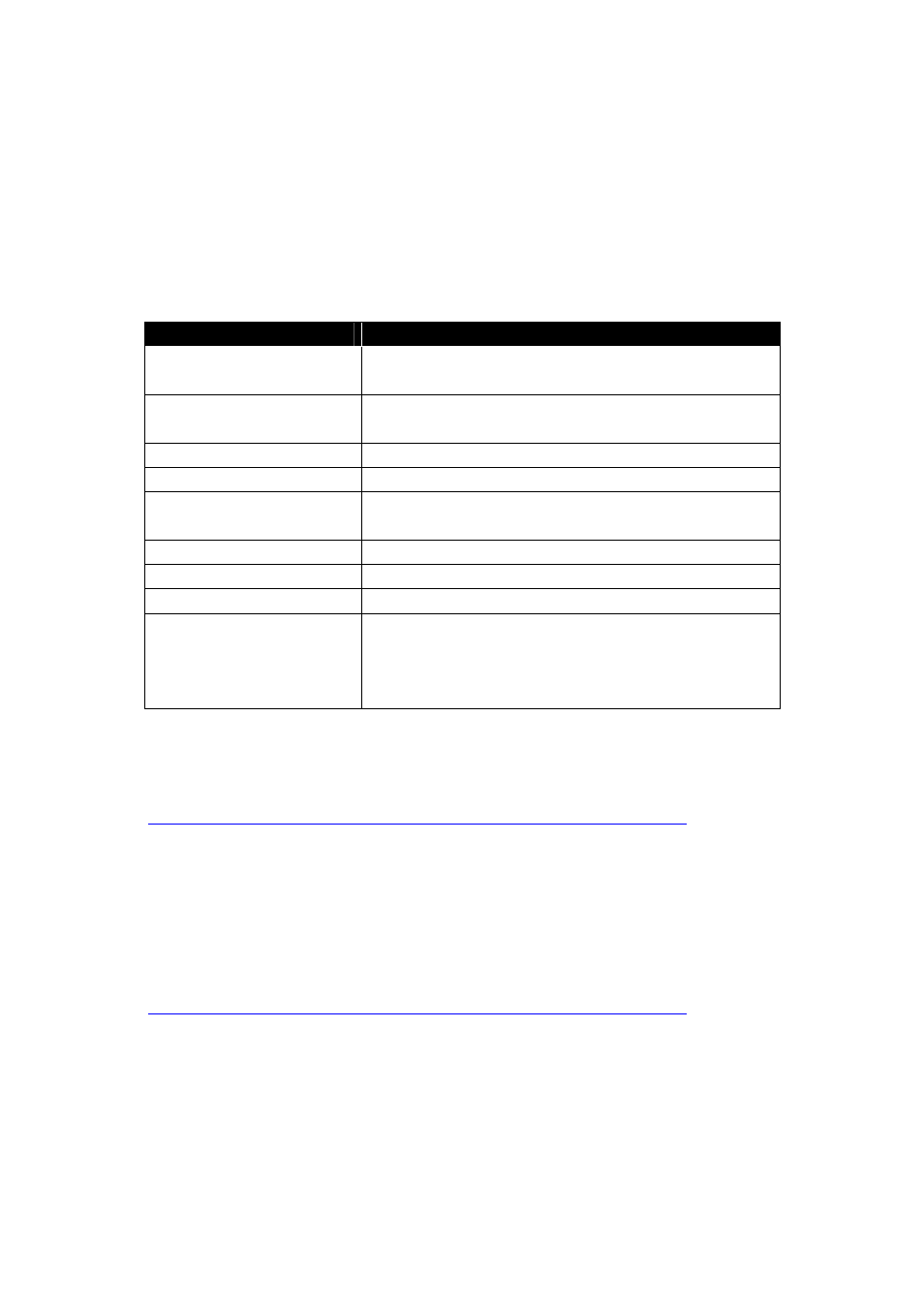
5
3. Installing the ARUA-10 Software
3.1 System Requirements
In order to use the ARUA-10 software, your computer must meet the following
requirements.
Chart 1 - Computer Requirements
Category
Specifications
CPU
CPU must exceed performance recommended for your
operating system
MEMORY
System memory must exceed that recommended for
your operating system
HDD
Over 100 MB free space
CD-ROM/ DVD-ROM Drive Not required
USB Port
When using the system described above, a single USB
2.0 port
Input/Output Devices
Keyboard, mouse, microphone, speakers
Display XGA(1024 × 768)or above
Sound Required
OS
Windows XP (SP3 or later)
Windows Vista (SP1 or later, 32-bit only)
Windows 7(32-bit or 64-bit)
Not compatible with other operating systems
3.2 Installation
Download and install the ARUA-10 software from the following Kenwood website:
http://www.kenwood.com/i/products/info/amateur/software_download.html
When connecting the TS-590S to a computer using a USB cable for the first time, drivers
required for the USB Audio Function are automatically installed.
If you are using an ARCP-590 and Computer Control Command, you must install the
“Virtual COM port driver” to connect the TS-590S with a USB cable.
Download and install the driver from the following Kenwood website:
http://www.kenwood.com/i/products/info/amateur/software_download.html
3.3 About Virtual COM Port Driver
When connecting the TS-590S to a computer with a USB cable for the first time, the
“New Hardware Detected Wizard” message appears. This is the install prompt for the
Virtual COM Port.
