Kenwood TS-590S User Manual
Page 11
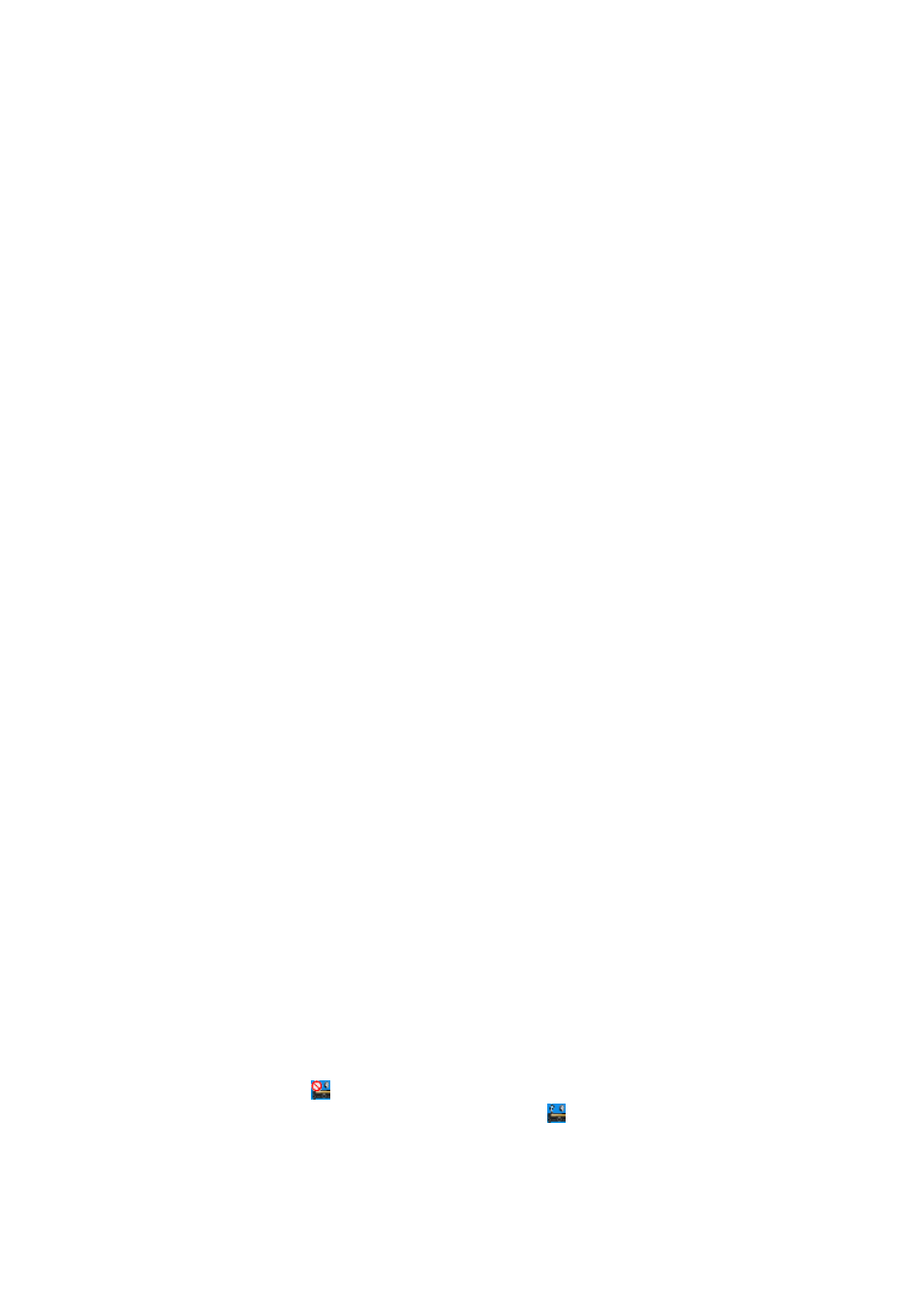
11
④ On the far left of the window, from the “Radio” section set the “Reception Output”.
This is where the input is set for audio received from the transceiver. As audio
reception comes into the computer as USB audio, select “Microphone (USB Audio
Codec).
⑤ In the second section on the left side of the window, set the “Modulated Input” in the
“Radio” section. This is where the output is set for sending audio transmissions to the
transceiver. As transmissions are sent to the transceiver as USB audio, select
“Speakers (USB Audio Codec).”
⑥ In the third section from the left side of the window, set the “Microphone” in the “PC”
section. This is where the computer microphone used for audio input to be
transmitted is set. In the above example, “Microphone (SoundMAX Integrated Digital
Audio)” is selected.
⑦ On the far right of the window in the “PC” section, set the “Speakers” device. This is
where the computer speakers used for playing incoming audio are specified.
Clicking the “RX AF Test” button plays a test signal from the selected speaker.
Next, follow the steps below, to confirm that the intended audio transmission route is
configured.
⑧ Connect the dummy load to the TS-590S.
⑨ If the TS-590S is in Split mode, switch to Simplex mode, with the mode set to SSB
(USB or LSB).
⑩ Enable the transmission monitor function.
⑪ Press the PF key set to the DATA SEND function to transmit.
⑫ From the ARUA-10 window shown above, click the “TX AF Test” button. If test
signals are played from the internal TS-590S speakers, the system is set up correctly.
Push the PF key set to the DATA SEND function to return to audio reception mode.
If the test signal does not play, check the settings and try the test again.
⑬ From the ARUA-10 window, click the “OK” button to complete the setup.
⑭ Right-click on the
icon in the task tray to display the menu. From the menu,
select “Start”. The icon in the task tray changes to
and ARUA-10 starts.
