Switching the subtitles (subtitle language), Displaying the disc status for dvd/video cd – Alpine IVA-D100 User Manual
Page 28
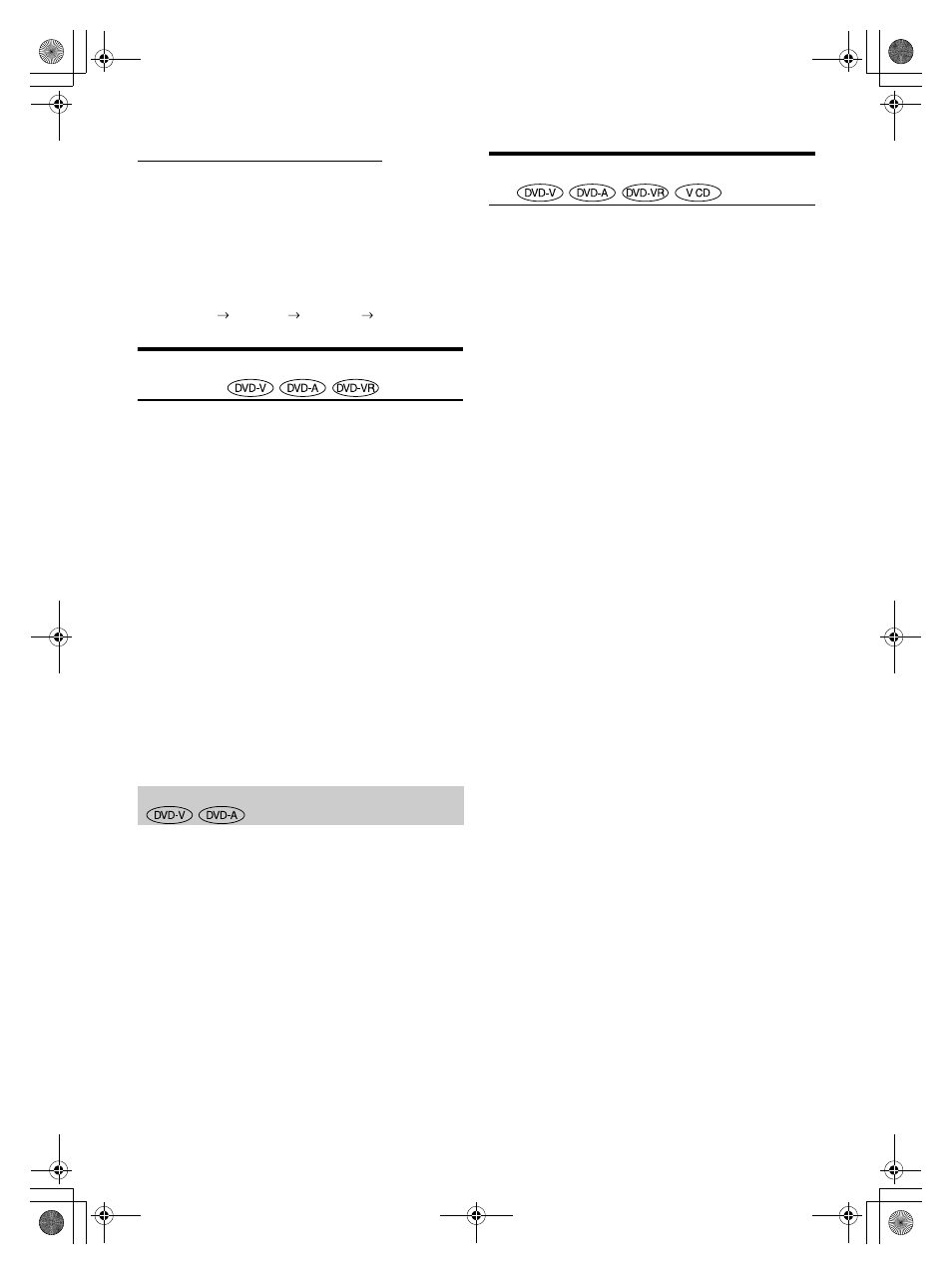
24
-EN
01GB05IVA100.fm
ALPINE IVA-D100 68-05946Z49-A (EN)
Video CDs or DVD-VR with multiplex audio
1
During playback, touch [PAGE1/2]*
2
.
The function guide changes.
*
2
Touch [PAGE1/3] while playing a DVD-VR disc.
2
Touch [AUDIO]*
3
.
The left and right channels will be output as shown below,
each time the button is touched.
*
3
Touch [AUDIO] for at least 2 seconds to switch while playing a
DVD-VR disc.
Switching the Subtitles (Subtitle
Language)
With DVDs on which multiple subtitle languages are recorded, the
subtitle language can be switched during playback; moreover, subtitles
can be hidden.
1
During playback, touch [PAGE1/2]*.
The function guide changes.
* The display differs, depending on the disc (mode).
2
Touch [SUBT.].
Touching this button repeatedly selects sequentially the
subtitle languages recorded on the disc, and then turns the
subtitles OFF.
• To play back a DVD-Audio disc, set “VCAP” in “Setting the DVD-
Audio Playback Mode” (page 32).
• There may be a delay before the selected subtitle appears.
• Not all discs will allow changing the subtitles during playback. In
these cases, select subtitles from the DVDs menu.
• The subtitle language selected becomes the default setting every time
the power is turned on or the disc is replaced. If the disc does not
include that language, the disc’s default language is selected instead.
However, the subtitle language may differ depending on the disc.
• For some discs, the subtitles will be displayed even when this is set to
OFF. However, the subtitle language may differ depending on the
disc.
• Switches the subtitles ON/OFF while playing a DVD-VR disc.
For some discs, the audio language, angle and subtitles can be switched
from the disc menu.
1
Touch [MENU] or [TOP MENU] to display the
menu.
2
Select an item to confirm it.
See “If a menu screen appears” on pages 19-20.
• To play back a DVD-Audio disc, set “VCAP” in “Setting the DVD-
Audio Playback Mode” (page 32).
Displaying the Disc Status for DVD/Video
CD
Use the procedure described below to display the status (title number,
chapter number, etc.) of the currently playing DVD or of the currently
playing video CD (track number, etc.) on the monitor.
1
During playback, touch the display panel.
The operation menu screen is displayed.
2
Touch [CONTROL] within 5 seconds.
The display status is displayed for 5 seconds.
• To play back a DVD-Audio disc, set “VCAP” in “Setting the DVD-
Audio Playback Mode” (page 32).
AUDIO LR
AUDIO LL
AUDIO RR
AUDIO LR
Switching from the disc menu
01GB00IVAD100.book Page 24 Tuesday, February 14, 2006 4:10 PM
