Setup operation, Clock setting, Turn the system on – Kenwood C-616DV User Manual
Page 2: Aux (external component), Usb device, Sd card, Radio, D.audio, Ipod, Start playback
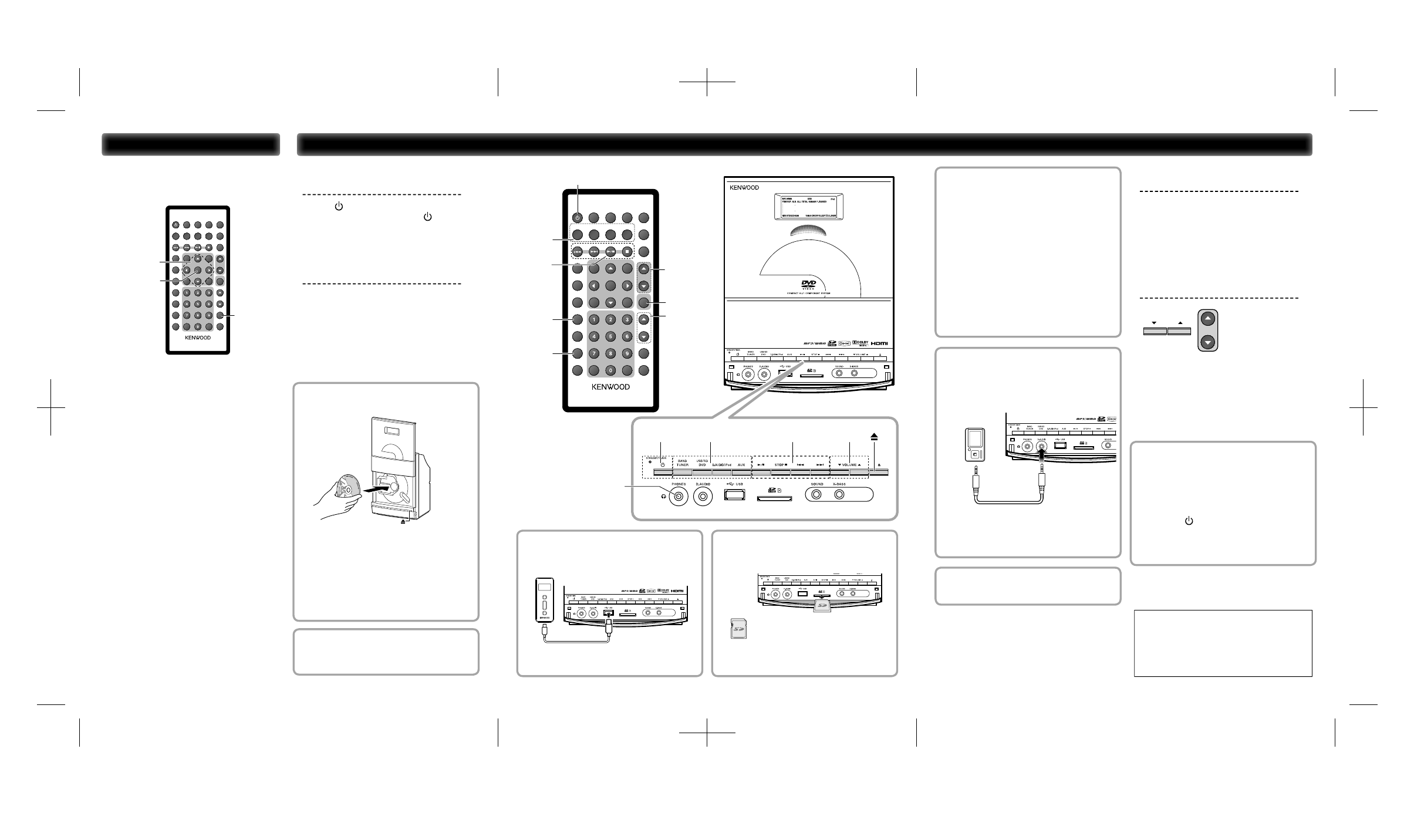
Standby mode
While the STANDBY/TIMER indicator is lit, a small
amount of power is supplied to the system to back up
the memory. This is called standby mode. Under the
condition, the system can be turned ON by the remote
control unit.
Clock setting
The time of the day of the system can be set.
TIMER SET
ENTER
MULTI CONTROL
5/ ∞/ 2/ 3
DISPLAY
SLEEP
USB/SD
DVD
STOP
X-BASS
VOLUME
MUTE
D.AUDIO/iPod
AUX
SOUND
V.F.S
BAND
TUNER
AUDIO
SUBTITLE
DVD SETUP
RESOLUTION
STEREO/MONO
ABC
DEF
GHI
JKL
MNO
PQRS
TUV
WXYZ
ANGLE
P.MODE
FOLDER
P.CALL
TIMER SET
ZOOM
RANDOM
MEMORY
REPEAT
TIMER
ON/OFF
FILE
SEARCH
PTY
CLEAR
BACKLIGHT
CONTRAST
REMOTE CONTROL UNIT
RC-F0512E
TOP MENU
MENU
RETURN
ON SCREEN
ENTER
1
Press TIMER SET button.
2
Press MULTI CONTROL
2 or 3 button to
select “CLOCK” and press ENTER button.
“CLOCK SETTING” appears on the display.
3
Press ENTER button.
The hour indication will start fl ashing.
4
Press MULTI CONTROL
5 or ∞ button to
set the hours and press ENTER button.
The minute indication starts fl ashing.
5
Press MULTI CONTROL
5 or ∞ button to
set the minutes and press ENTER button.
When the setting completes, “COMPLETE” is
displayed and the unit exits the setup mode
automatically.
⁄
• The clock setting will be erased when the power cord is
disconnected or a power failure occurred.
• The MULTI CONTROL
2 or 3 button can be used to
move across the setting items.
Setup
Operation
DISPLAY
SLEEP
USB/SD
DVD
STOP
X-BASS
VOLUME
MUTE
D.AUDIO/iPod
AUX
SOUND
V.F.S
BAND
TUNER
AUDIO
SUBTITLE
DVD SETUP
RESOLUTION
STEREO/MONO
ABC
DEF
GHI
JKL
MNO
PQRS
TUV
WXYZ
ANGLE
P.MODE
FOLDER
P.CALL
TIMER SET
ZOOM
RANDOM
MEMORY
REPEAT
TIMER
ON/OFF
FILE
SEARCH
PTY
CLEAR
BACKLIGHT
CONTRAST
REMOTE CONTROL UNIT
RC-F0512E
TOP MENU
MENU
RETURN
ON SCREEN
ENTER
1
2
3
4
1
2
3
4
1
Turn the system on.
Press
button.
Turn the system ON (OFF). Pressing
button while
the system is ON switches it OFF (standby mode).
2
Press the selector button once
or more to select of the desired
audio source.
∙ TUNER BAND button:
FM
➜ AM
∙ DVD/USB/SD button:
DVD
➜ USB ➜ SD
∙ D.AUDIO/iPod button:
D.AUDIO
➜ iPod
∙ AUX button: AUX
DVD
1
Press
0 button to open the DVD door.
2
Insert a disc into the disc loader with the
label side is facing you.
3
Press
0 button to close the DVD door.
For a DVD, playback starts automatically.
For a CD, the total playtime and total number of
tracks will appear in the display.
For an audio fi le-CD, the total album number and
total fi le number will appear on the display.
AUX (external component)
An external component can be connected to AUX IN of this unit
and played back.
USB device
Insert a USB device to the USB connector on
the front panel.
“USB” is displayed. The total album number and
total fi le number will appear on the display.
SD card
Insert the SD card into the SD card slot until
it clicks.
Insert the SD card so that the label side
faces up and the side with a cut comes on
the right.
The total album number and total fi le number will
appear on the display.
RADIO
Auto preset radio station
Radio stations can be preset automatically in preset channels.
1
Press TUNER BAND button to select the
desired waveband: FM or AM.
2
Press MEMORY/REPEAT button for more
than 2 seconds.
The receivable radio stations are preset
automatically. When the Auto preset operation has
completed, the unit enters the condition in which
preset station P01 is tuned.
Tuning to a preset radio station
Press FOLDER/P.CALL
5
or
∞
button.
D.AUDIO
Playback of Digital Audio Player
Kenwood digital audio player can be connected to play audio
fi les in it.
Optional cable
Kenwood digital
audio player
1
Connect an the player.
2
Turn the connected player ON and start
playing it.
iPod
Connect an iPod to the iPod dock.
3
Start playback.
Press
38 button.
To stop playback of DVD/USB device/
SD card/D.AUDIO...
Press STOP
7 button.
To select a track/ fi le/ song...
Press
4 or ¢ button.
4
Adjust using VOLUME.
5 Increasing the volume level
∞ Decreasing the volume level
VOLUME
VOLUME
Muting the sound temporarily...
Press MUTE button.
To cancel muting...
Press MUTE button again (this resumes
the original volume) or adjust the volume.
Removing a disc
1
Press
0 button and carefully pull it out.
2
Press
0 button to close the DVD door.
Removing the USB device/SD card/D.AUDIO/
iPod
1
Press
the button to select standby
mode.
2
Remove the USB device/SD card/D.AUDIO/
iPod.
FOLDER
P.CALL 5/ ∞
MEMORY
REPEAT
MUTE
Headphones
To listen to your stereo with
headphones (separately available), use
the 3.5 mm phones jack on the main
unit. Connecting headphones mutes
the sound from the speakers.
PAIRING
B60-5822-08_00_C-616DV_QuickStart.indd 4-6
B60-5822-08_00_C-616DV_QuickStart.indd 4-6
09/10/01 15:25
09/10/01 15:25
