VariZoom VZM5 User Manual
Page 4
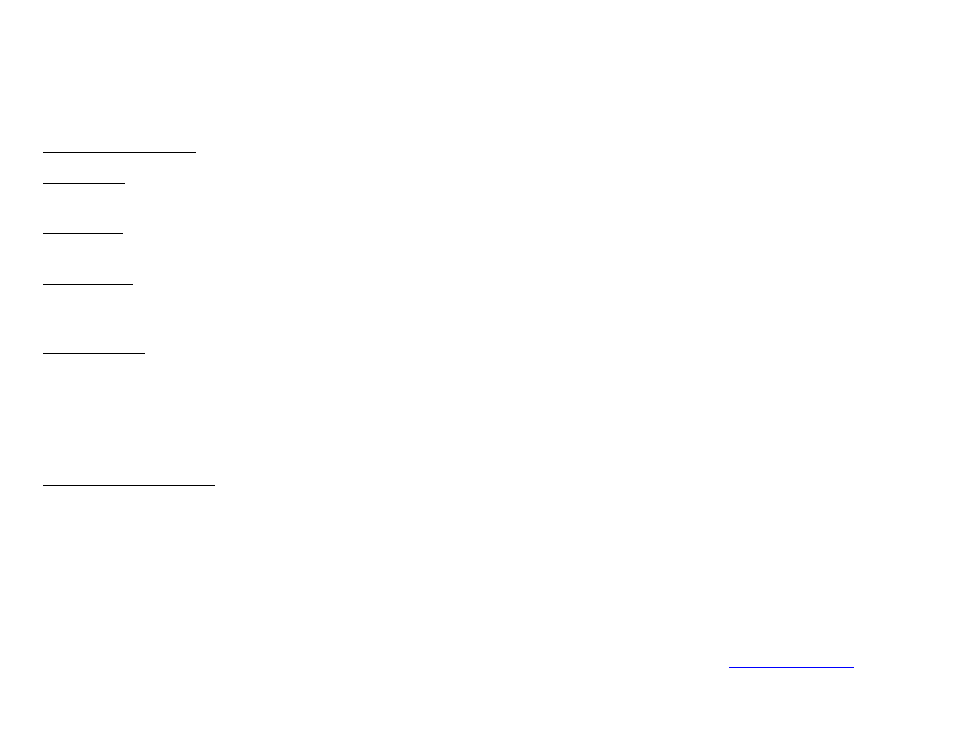
Basic Picture Settings
Aspect Ratio - The monitor should automatically detect and display the correct aspect ratio, however, you are able to manually select
the aspect ratio mode by pressing the 4:3 / 16:9 button.
Color / B&W - You can also switch to monochrome mode (black & white) by pressing the B/W button. Some users find this mode useful
for critical focusing.
DSLR Scaling -
If you are using a DSLR camera like the Canon 5D and the image doesn’t fill the monitor screen, you can press the
▼/Camera button to turn DSLR scaling “ON” to fill the screen. Otherwise, leave this setting “OFF.” NOTE: With Canon 5D Mark III,
you may have to press the camera
’s “INFO” button a few times until the image fills the screen of the M5 monitor.
Picture Settings - To change the picture settings (brightness, contract, saturation, sharpness), first hit the side arrow buttons (
◄/Vol- &
►/Vol+) to enter adjustment mode, then hit the up/down arrow buttons (▲/Scale & ▼/Camera) to scroll through the setting categories.
Once you’ve reached the picture setting you want to adjust, use the side arrow buttons (◄/Vol- & ►/Vol+) to make the adjustment. All
other picture, display and system settings are changed through the menu system.
Advanced Menu Settings
Press “Menu” and then the up/down arrows (▲/Scale or ▼/Camera) to find the submenu you wish to enter, then press “Menu” to enter
that submenu.
Once in the submenu, use the up/down arrows (▲/Scale or ▼/Camera) to select the setting you wish to change and then press
“Menu” to activate the desired setting.
A diagram of the menu settings on the next page maps out all the features and settings available through the menu.
The VZ-M5 monitor is covered by a limited one-year warranty for parts & labor. This warranty does not cover failures caused by
damage or abuse (e.g., plugging incorrect power into monitor, cracked screens cause by impa
