Chapter 3: getting started, Establishing devicenet communications, Configure the node address and baud rate – AMETEK 1986 DN DeviceNet Resolver User Manual
Page 5: Parameter configuration
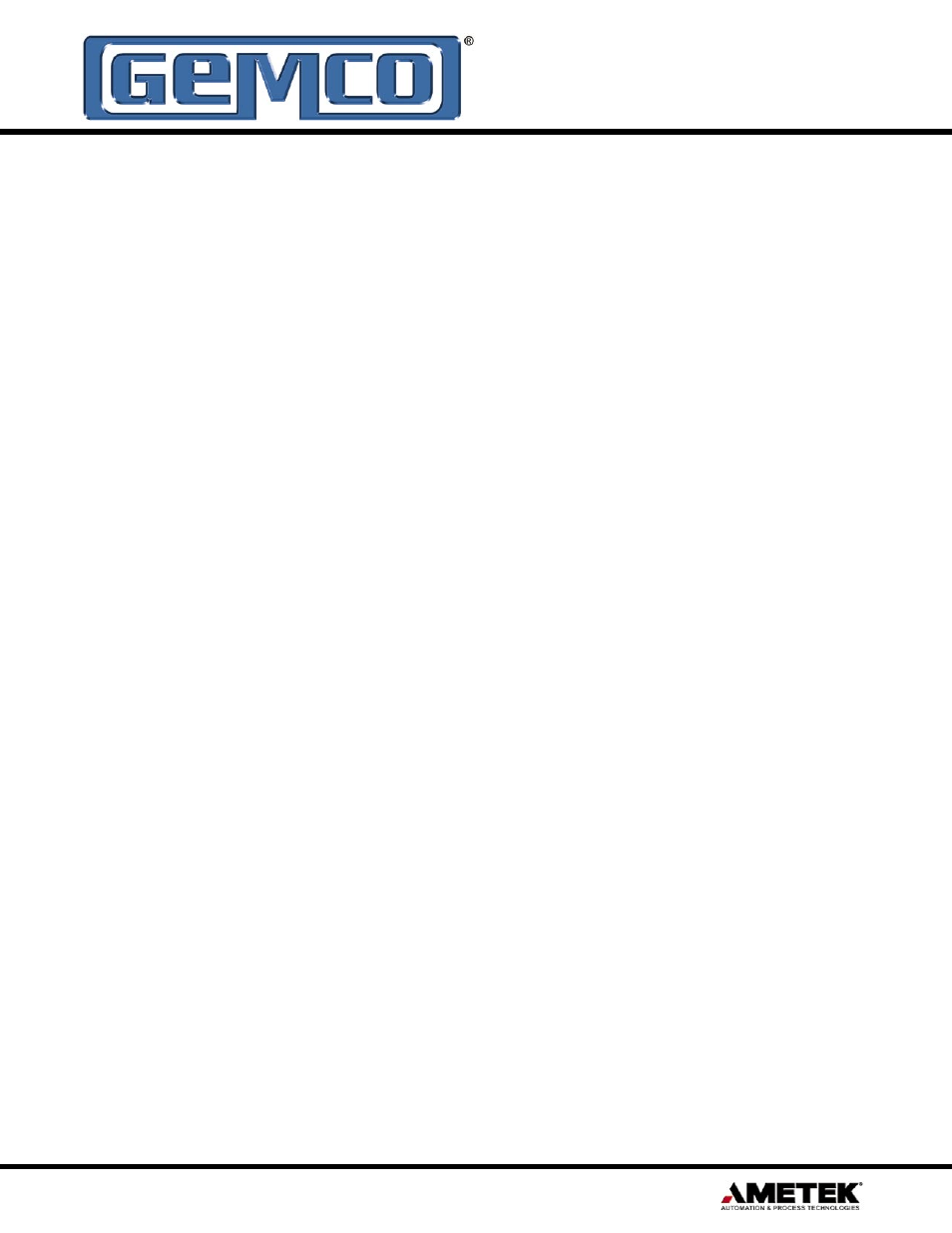
5
1080 N. Crooks Road • Clawson, MI 48017 • 800.635.0289 • 248.435.0700 • Fax 248.435.8120 • www.AMETEKAPT.com
3.1: Establishing DeviceNet
Communications
NOTE: This manual assumes that the network is
configured in accordance with the DeviceNet wiring
specification.
1. Remove the DeviceNet Resolver from the box
and connect your DeviceNet cable to the 5-pin
mini connector on the back of the resolver
according to the DeviceNet wiring specifications.
2. Make sure that there is power on the DeviceNet
network when you connect the DeviceNet
Resolver to the network.
3. The DeviceNet Resolver will undergo an
initialization sequence, flashing the network
status LED. The LED will first turn green then red
and then flash green. At this point, the DeviceNet
Resolver has passed its duplicate MAC ID test
and is ready to be allocated by a master.
4. If the network status LED stays solid red, remove
the DeviceNet Resolver from the network and
then reconnect. If the LED is still solid red, then
go to section 3.2: Configure the Node Address
and Baud Rate.
3.2: Configure the Node
Address and Baud Rate
1. When the network status is flashing green you
may change the device node address (MAC ID)
and the baud rate using any DeviceNet software
configuration tool. Defaults are node address 63
and 125K baud.
2. If you change the node address, the DeviceNet
Resolver will undergo the initialization sequence
and assume the new node address.
3. If you change the baud rate, the new baud
rate will not take effect until power is cycled to
the DeviceNet Resolver and the initialization
sequence occurs.
4. Confirm the new node address and baud rate are
set correctly by using the software configuration
tool to scan the network for the DeviceNet
Resolver.
3.3: Parameter Configuration
After the baud rate and node address have been
established, the device parameters are ready to be
configured. The parameters must be configured in
the following sequence:
3.3.1: Scale Factor
The scale factor range is from 2 to 4096. The scale
factor can not exceed 4096. The scale factor is
configured through the Parameter Object. The
default scale factor is 4096.
NOTE: Changing the scale factor will result in
clearing the position offset and resetting all of the
setpoint values to zero. Therefore, the scale factor
should be set prior to configuring any setpoints or
position offset.
Set Parameter Instance 2 Attribute ID 1 Desired
Value. Desired Value = 2 to 4096.
3.3.2: Counting Direction
The DeviceNet Resolver can be configured to count
(increment) in either direction. The default direction
is clockwise.
Set Parameter Instance 3 Attribute ID 1 Desired
Value. Desired Value = 0 for clockwise, 1 for
counter clockwise.
Chapter 3: Getting Started
