Troubleshooting, The “show ddns” command, Log entries – Allied Telesis AlliedWare NetScreen Routers User Manual
Page 11
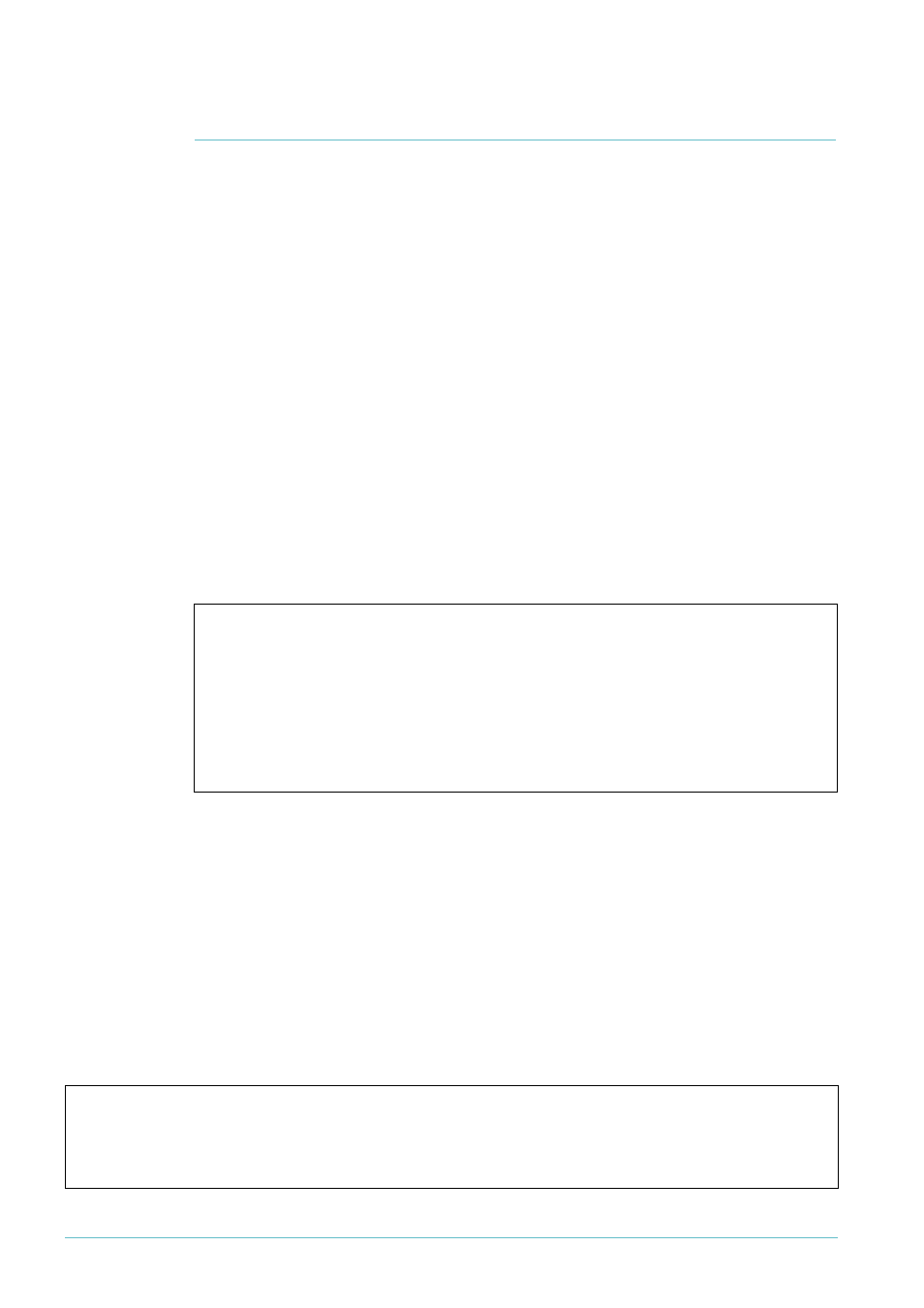
Use Dynamic DNS To Allow You To Host Servers Behind A Dynamically-Assigned Public IP Address
11
Troubleshooting
To diagnose issues with dynamic DNS updates, try:
•
checking the output of the show ddns command
•
looking for log entries
•
using the enable ddns debug command
You can manually activate a dynamic DNS client update. You should only do this when your
public IP address has changed but the dynamic DNS client has not been able to automatically
update. DynDNS.com treats repeated updates with no changes as abuse, and may blacklist
and disable your account. Therefore, the router requires confirmation whenever you activate
a dynamic DNS client update manually. To activate an update manually, use the command:
activate ddns update
The “show ddns” command
If the dynamic DNS update fails for any reason, the output from the show ddns command
includes a statement that the update failed, and suggested actions to resolve the issue. This
information appears at the bottom of the command, like in the following figure.
Log entries
After every dynamic DNS update, a log entry indicates whether or not the update
succeeded. To see log entries, use the command:
show log
The following figure shows the log entry you might see if an update fails. In this case, the user
configured a domain name that DynDNS.com did not recognise, instead of using a domain
name from the list of domains that DynDNS.com owns (see
and
.
.
.
DDNS Operation Information:
Server IP .......................... 0.0.0.0
IP in DynDns ....................... 0.0.0.0
Current IP ......................... 222.152.186.174
Update failed - Suggested actions:
Config IP DNS or Set DDNS Server
Date/Time S Mod Type SType Message
-------------------------------------------------------------------------------
07 10:31:37 5 DDNS MSG WARN Dynamic DNS update failed. Host
fail_dyn_host_test is malformed.
