Additional settings – Pure Sirocco 550 - User Guide User Manual
Page 19
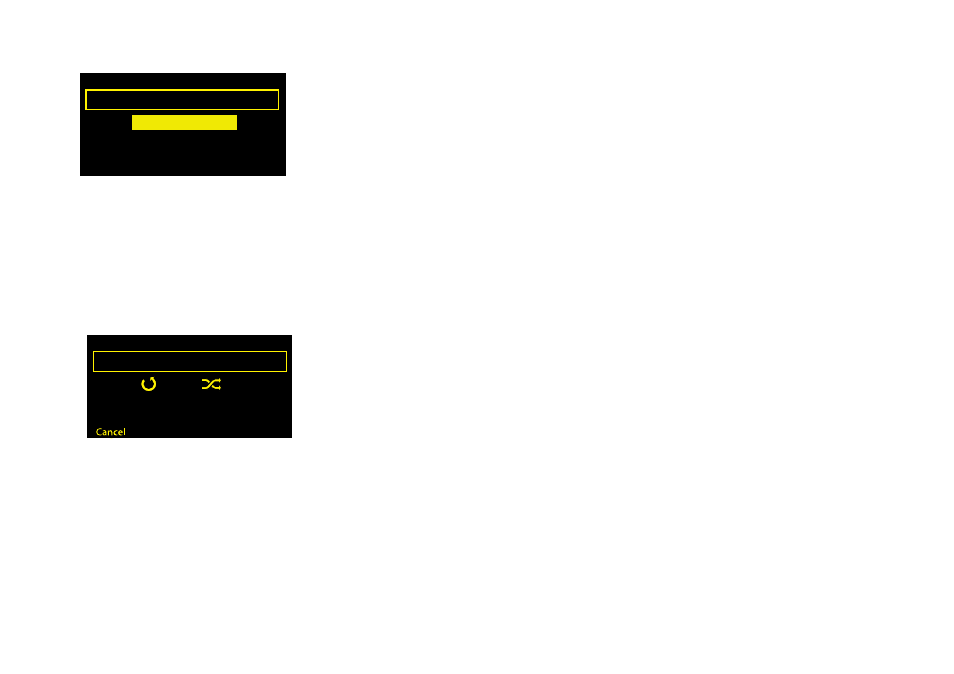
19
Additional settings
Upgrade
Software updates may be issued in the future to provide new features and functions.
To upgrade over your wireless or Ethernet network (recommended)
1. Tap
Options
, select
Additional settings
>
Upgrade
>
Network
.
2. Sirocco 550 will search for any available upgrades. If an update is available the message ‘
New
version available: vX.X
’ will appear on screen (X.X is the version number, i.e. v2.1).
3. Tap
OK
to download and install the new software. This can take up to 5 minutes.
To upgrade using a USB cable (when your network is not available)
1. Visit http://support.pure.com to check if an update is available for Sirocco 550.
2. If updates are listed on the website, download the most recent update to your computer.
3. Connect Sirocco 550 to your PC’s USB port using a USB cable (not supplied). Run the update
software on your computer and follow the instructions.
Warning: Do not switch Sirocco 550 off while it is updating.
Bind remote
Re-connect your remote control to Sirocco 550. Simply follow the instructions on-screen. You may
want to try this if you experience problems with your remote.
Language
Switch the display language between
English
,
French
,
German
,
Italian
and
Spanish
.
Additional settings
Upgrade
Bind remote
Language
Bind remote
Press and on your
remote at the same
time
Additional settings menu
Binding the remote
