Options and settings, Pure connect settings, Autotune – Pure Evoke Flow User Manual
Page 17: Fm settings, Media player settings
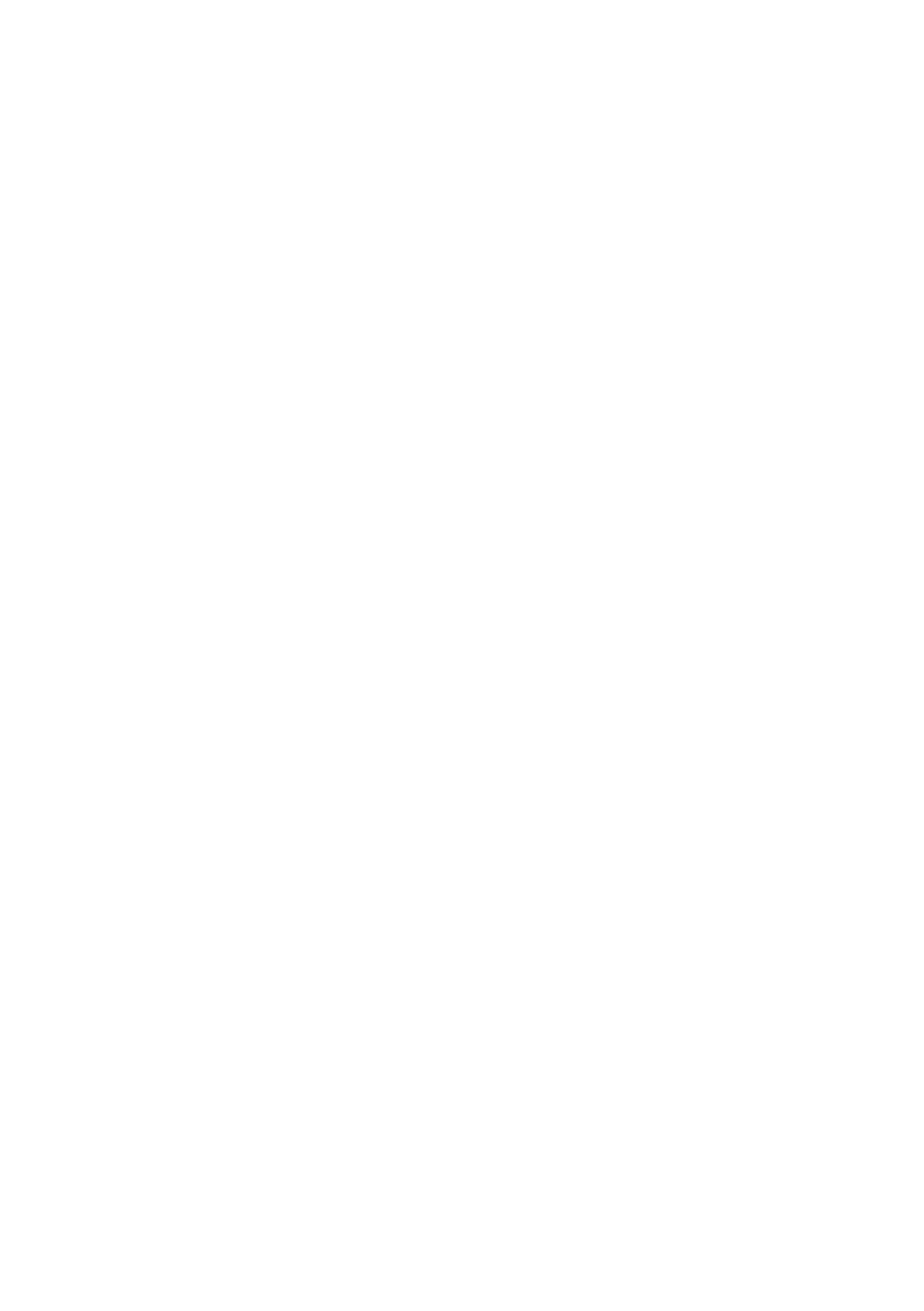
15
Pure Connect settings
These settings are only available when listening to the Pure Connect. Tap Options, then select Pure
Connect settings.
Clear favourites
Select Clear favourites to remove all stations/podcasts/Pure Sounds from your favourites list.
View/change radio name
So that you can find your radio easily when using the Pure Connect website to manage your listening, your
Evoke Flow has a name. By default this name is My Evoke Flow, but here you can change this to anything
you like to make it more memorable. Select View/Change radio name. The current name is at the top of
the screen. Enter a new name and tap Save to confirm.
Register with Pure Connect
Enter your Pure Connect registration code if you haven’t already done so.
Autotune
The Autotune option scans all digital frequencies for stations and automatically adds any new digital
radio stations and removes any inactive ones. This option is only available if listening to digital radio. Tap
Options, then select Autotune.
FM settings
These settings are only available when listening to FM radio. Tap Options, then select FM settings.
FM tuning
To change the way the
Select dial works, choose Seek tune or Manual tune.
Seek tune: Automatically tunes to the next station with a strong signal.
Manual tune: Tunes up or down in steps of 0.5MHz.
FM stereo
Switch between receiving FM stations in Mono (default) or Stereo. If listening with headphones or listening
with an optional S1 speaker attached, you may want to change this setting to stereo.
Media player settings
These settings are only available when listening to the Media player source. Tap Options, then select
Media player settings.
Repeat
Select the repeat type.
Off (default): Tracks are played until the end of the current album, folder, playlist or search results.
All: Continuously repeats the current album, folder, playlist, or your search results.
Track: Repeats the current track..
Shuffle
Select the order that tracks in the current album, folder, playlist or search results are played:
Off (default): Tracks play in the order that they are displayed on-screen.
On: Tracks play in random order.
Media server
View technical details about your current media server or re-scan for alternative servers:
Current details: Turn the Select dial to view information about the Media server, including the media
server name, the software version, the IP address and the port number.
Scan for servers: Re-scans for new servers on the network.
Network settings
The network settings menu, which allows you to configure your network, is available when listening to
Media player or Pure Connect.
Options and settings
