Troubleshooting guide, En g l is h 39 – Anthem BLX 200 User Manual
Page 39
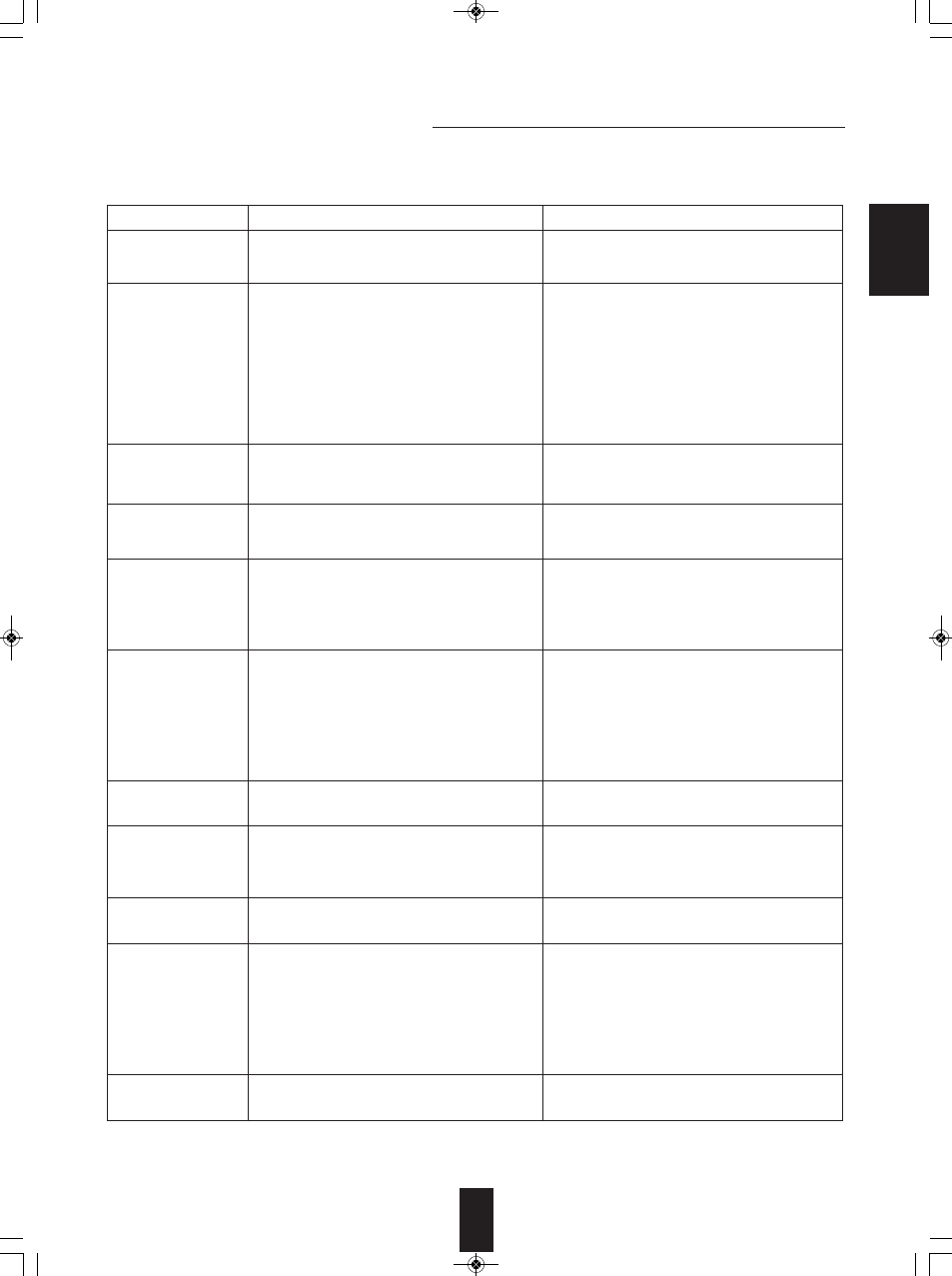
E
N
G
L
IS
H
39
Troubleshooting Guide
If a fault occurs, run through the table below before taking your unit for repair.
If the fault persists, attempt to solve it by switching the unit off and on again. If this fails to resolve the situation, consult your
dealer. Under no circumstances should you repair the unit yourself as this will invalidate the guarantee!
PROBLEM
POSSIBLE CAUSE
REMEDY
No power
No playback
Malfunction
No picture
Noisy or distorted picture
Adnormal picture or no
picture
Slight pause of picture
No sound
Noisy or distorted sound
BD-LIVE contents
cannot be loaded
Remote control unit does
not operate.
• The AC input cord is disconnected.
• Poor connection at AC wall outlet or the outlet is
inactive.
• The disc is loaded upside down.
• The disc is not playable.
• The disc is dirty.
• The recorded disc is not correctly finalized.
• The parental level is not set correctly.
• The symbol about invalid operation is displayed.
• The disc is scratched, dirty badly or unplayable.
• The video cords are disconnected.
• The incorrect selection of input source on the TV.
• The disc is not playable.
• The unit is connected to a VCR directly and the
copyguard function is activated.
• The disc is dirty.
• It is in rapid advance or reverse playback, or in frame
advance playback.
• The resolution is not set correctly for video signals to
be output form the COMPONENT and the HDMI
OUTs.
• The TV does not support HDCP.
• The TV type of this unit is different from that of your
TV or the disc.
• The layer transition occurs during playback of DVD
Videos recoded in dual-layer format.
• The audio cords are disconnected.
• The speakers are disconnected to the amplifier.
• The incorrect selection of input source on the
amplifier.
• The disc is dirty.
• Poor connections.
• Poor connections between this unit and broadband
louter and/or modem.
• The USB memory device is disconnected.
• The BD-Live Internet Access is set to “Prohibit
Access”.
• The BD Video disc does not support BD-LIVE.
• The network settings are not set correctly.
• Batteries are not loaded or exhausted.
• The remote sensor is obstructed.
• Connect cord securely.
• Check the outlet using a lamp or another appliance.
• Reload the disc with the printed side up.
• Use a playable disc.
• Clean the disc.
• Load a disc that is correctly finalized.
• Set the parental level setting correctly.
(Refer to “SETTING THE PARENTAL CONTROL”
on page 34.)
• Adjust the setting correctly.
(Refer to “SYMBOL ABOUT INVALID OPERATION”
on page 16.)
• Press the POWER ON/STANDBY button to turn the
power off, press the POWER ON/STANDBY button
again and then unload the disc.
• Connect the cords correctly.
• Select the input source correctly.
• Use a playable disc.
• Connect the unit so that the picture signal is
transferred directly to the TV.
• Clean the disc.
• Sometimes small amount of picture distortion may
appear. This is not malfunction.
• Set the resolution correctly. (Refer to “SETTING THE
DISPLAY” on page 31.)
• This unit will not transfer the video signals via HDMI
connector to TV that does not support HDCP.
This is not malfunction.
• Set the TV type correctly. (Refer to “SETTING THE
DISPLAY” on page 31.)
• Sometimes slight pause may occur.
This is not malfunction.
• Connect the cords correctly.
• Connect the speakers correctly.
• Select the input source correctly.
• Clean the disc.
• Check the connections and connect all cords securely.
• Check the connections and connect all cords securely.
• Connect the USB memory device to this unit.
• Set it to “Always Allow Access” (Refer to “SETTING
THE SYSTEM” on page 30.)
• Load a disc that supports BD-LIVE.
• Set the network settings correctly. (Refer to “SETTING
THE NETWORK” on page 35.)
• Replace the batteries.
• Remove the obstacle.
BLX-200(A)_091023:BLX-200(A) 2009-10-26 오 5:52 페이지 39
