Operations – Anthem BLX 200 User Manual
Page 17
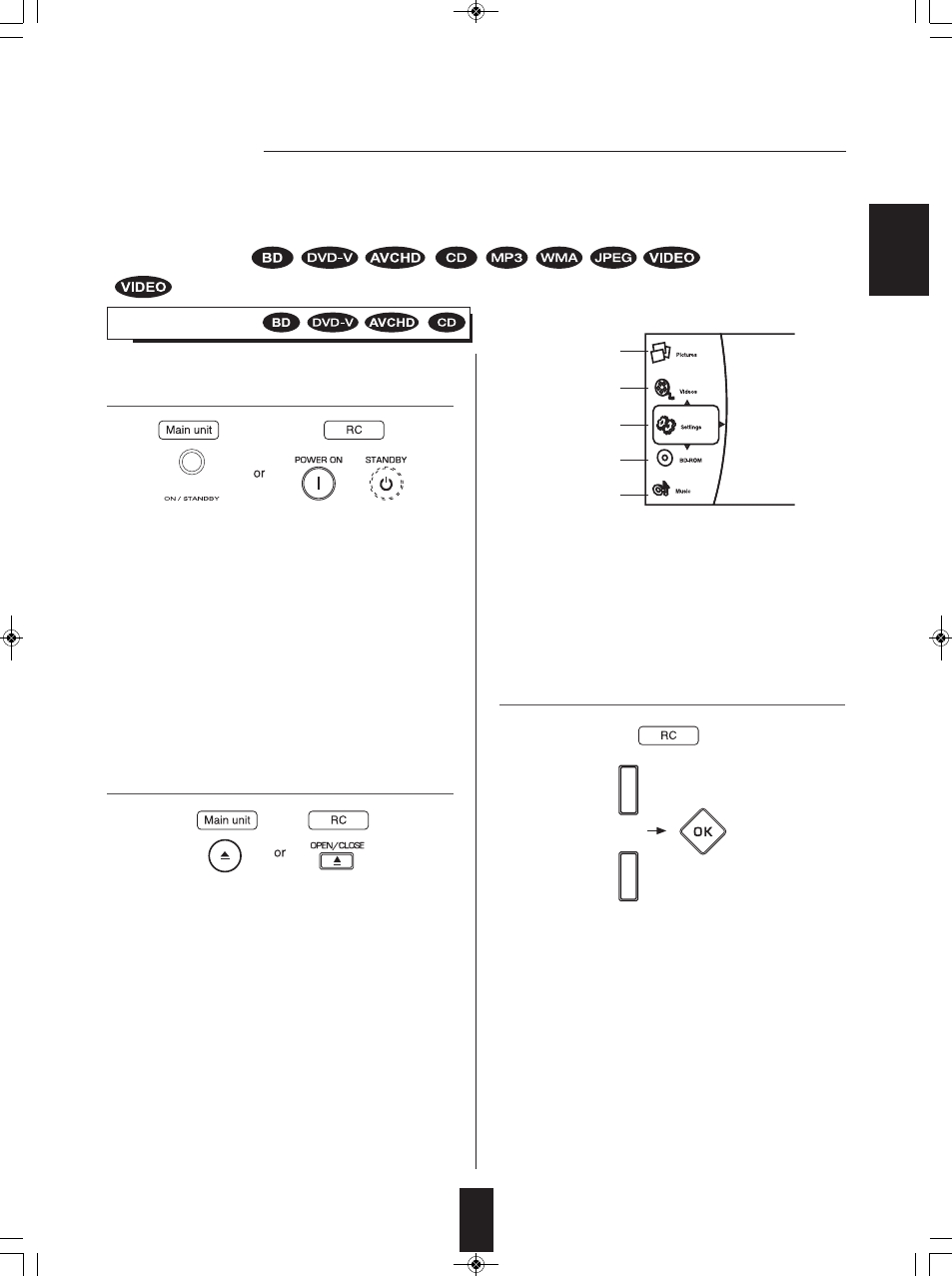
17
1.
Turn the power on.
Operations
• Each time the POWER ON/STANDBY button on the
front panel is pressed, the unit is turned on to enter the
operating mode (the POWER ON/STANDBY indicator
lights up blue) or off to enter the standby mode(the
POWER ON/STANDBY indicator lights up amber).
• On the remote control, press the POWER ON button to
enter the operating mode or press the STANDBY
button to enter the standby mode.
• In the standby mode, the unit is connected to the AC
mains and a small amount of current is retained to
support operational readiness.
• When the Optical Disc Autoplay is set to On (default
setting), playback will automatically start. (For details,
refer to “Optical Disc Autoplay” on page 30.)
Should this happen, ignore the step 3.
• Then playback will start.
• For some discs, the menu may be displayed first.
Example :
JPEG file
Video file
System Settings
Loaded disc
Music file
E
N
G
L
IS
H
PLAYING A DISc
■Before starting playback
• First set this unit as desired for optimum performance, doing the system setting procedures. (For details, refer to "System
Settings" on page 29.)
• Usable discs and files for each operation/function are referred to by the icons :
2.
Open the disc tray to load a disc with the printed
side up.
3.
Press the CURSOR UP/DOWN buttons to select
the disc, then press the OK button. (When the
Optical Disc Autoplay is se to Off.)
• 8 cm(3 inch) discs can be loaded on the inside circle of
the tray, too.
• Depending on the disc types, it may take times to read
the loaded disc.
• Then the main menu will be displayed on the TV
screen.
means AVI and WMV files.
BLX-200(A)_091023:BLX-200(A) 2009-10-26 오 5:52 페이지 17
