Telenav for AT&T Supported Devices: v4.1 for AT&T 8125, 8525 Users Guide User Manual
Page 8
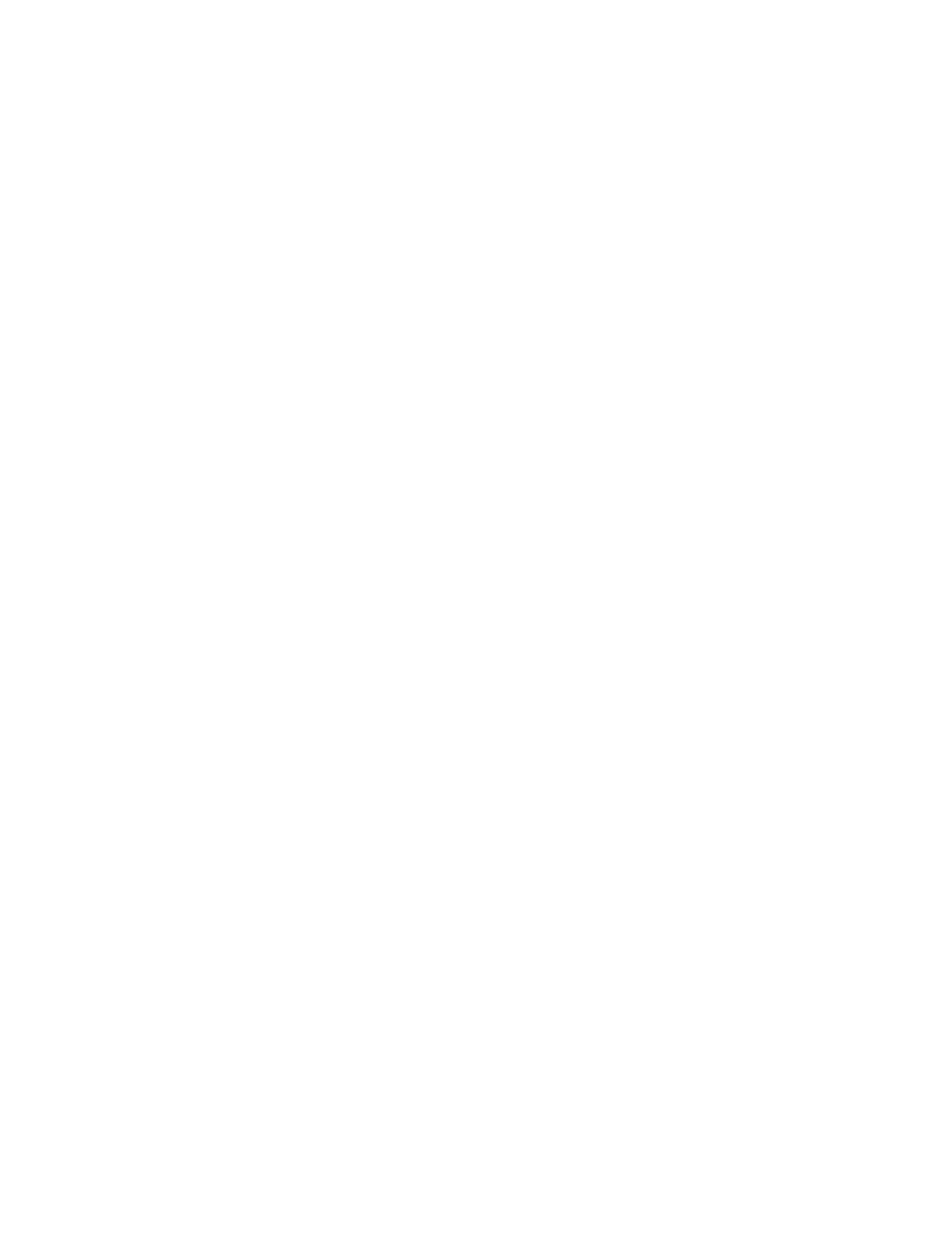
© TELENAV 2003-6
PAGE 8 OF 32
Using the CD and Microsoft ActiveSync
NOTE: Customers must have the Microsoft ActiveSync desktop software installed on their personal computer
(PC) and have created a synchronization relationship with the Pocket PC before completing the steps below.
1. Insert the TeleNav application CD into your CD or DVD drive.
2. Browse the CD and open the Pocket PC folder, find the zipped CAB file that corresponds to your device and
drag it to the folder created for your Pocket PC under My Documents.
3. Connect the Pocket PC to the computer and the ActiveSync application will automatically transfer the
TeleNav application to the device.
NOTE: We recommend that you install the TeleNav application on the device when the option is given during the
file installation.
Adding TeleNav to the Start Menu
1. Once TeleNav has been installed on the device, use the stylus to open the
Start Menu and select Settings
2. Select
Menus
3. Check the box to the left of TeleNav and click
OK.
4. Verify that TeleNav is now on your Pocket PC Start Menu.
Removing TeleNav from the Pocket PC
1. Using the stylus, open the
Start Menu and select Settings.
2. Select the
System tab.
3. Select
Remove Programs.
4. Select
TeleNav GPS Navigator and click Remove.
5. Follow on-screen instructions to remove TeleNav from your Pocket PC
