Telenav for Sprint Supported Devices: v4.4 for BlackBerry 7130e, 8703e Users Guide User Manual
Page 19
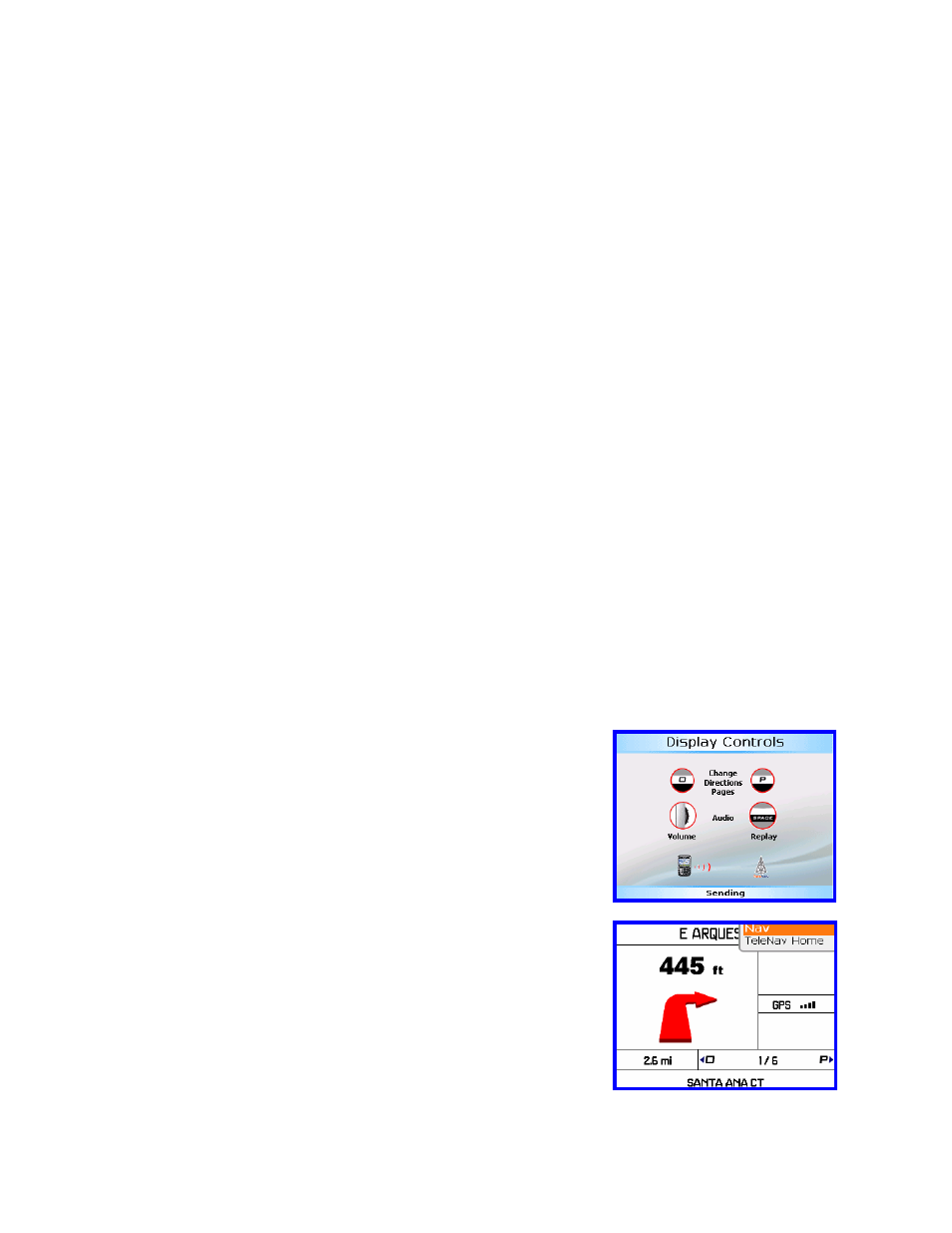
© TELENAV 2003-6
PAGE 19 OF 34
Audible Messages
TeleNav delivers audible guidance messages as you drive. An informational message will be heard shortly after
making a turn, provided that there is time to deliver it and the preparatory message that follows. The preparatory
message will be heard no less than 30 seconds before reaching a turn, and the action message will be heard no
less than 10 seconds before reaching the turn. The preparatory message may not be heard if the distance to go
only allows time for the action message. The lead-time for these messages is increased proportionally to your
driving speed to allow more time for changing lanes on freeways than on surface streets. A Preference setting
determines whether street names are included in the messages, or not. Enabling street names increases packet
data usage.
Audio Replay
If you wish to hear an updated informational message for the current route segment, simply press the Space Key.
Miss a turn?
Whenever you miss a turn, turn the wrong way, turn too early or too late, or otherwise get off the planned route to
your destination, TeleNav will automatically create a new route to your desired destination, audibly announce, “New
Route”, and give you a new set of instructions. If you realize you have gotten off the route, just keeping going.
TeleNav will detect your “departure” and calculate a new route to get you back on track.
Please note that it takes about 15 seconds for TeleNav to update your route. If during this process you also make
adjustments, TeleNav will probably have to contact its servers for another new route. Rerouting uses packet data,
so it is advisable for you to try to stay on the route. Since TeleNav GPS Navigation requires the network, if you are
off route and outside of your carrier’s coverage area, you must return to coverage for GPS Navigation to work
again.
Preview and Driving Directions Modes
You can enter the Preview mode from GPS Navigation by pressing the trackwheel and selecting Preview from the
pop-up menu. If you specified “Set a different origin” to enter the Driving Directions mode, the behavior is similar.
Before the first of several directions pages, TeleNav presents a screen
describing the use of the keys to move through the directions pages, and
the use of the SPACE key to play the associated audible message. Use the
trackwheel to change the audio replay volume level.
On 8703 the O and P keys change the display pages. On the 7130, the
QW and OP keys change the display pages.
The next screen will be the directions screen for the segment you are
currently traversing. After you have looked ahead along the route, you can
press the trackwheel to display a menu that allows you to return to GPS
Nav. If you are still on the route, the transition back to navigation should be
instantaneous. Otherwise, TeleNav will have to update the route.
