Navigation, Audio, Opt-in features – Telenav for Boost Mobile Supported Devices: v6.2 for Android User Manual
Page 44
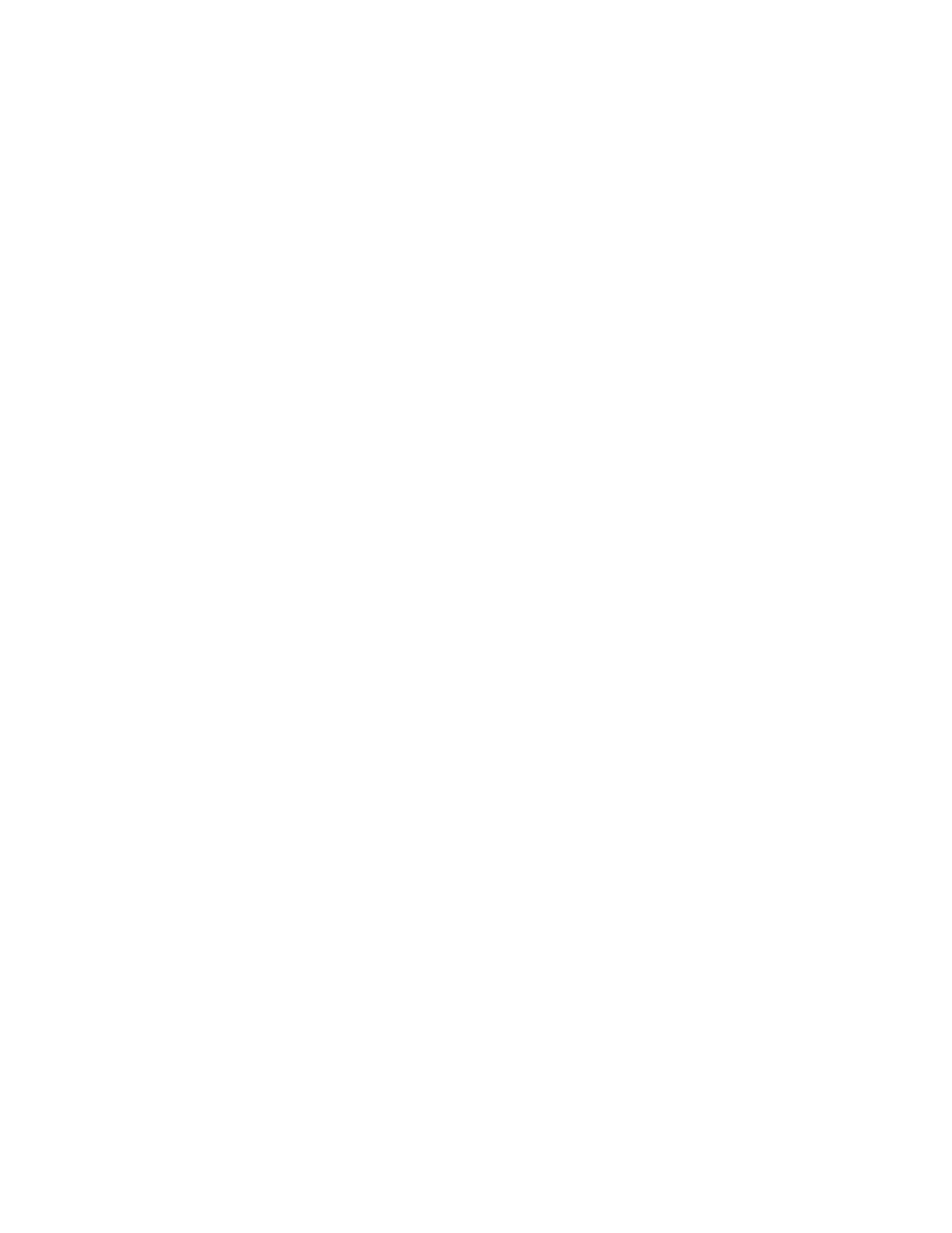
Navigation
In Menu >> Settings >> Navigation, you can edit the following:
Route Style – Fastest, Shortest, Prefer Streets, Prefer Highway, or Pedestrian. By default, all routes are
“Fastest” to minimize traffic delays. You can choose “Ask me each trip” for a reminder pop-up each time
you choose navigation.
Map Color – Choose from Daytime, Nighttime, or Auto. Nighttime colors have greater contrast to let you
better see the navigation screen in the dark. Choose “Auto” to have the navigation maps automatically
switch between Daytime and Nighttime colors
Avoid – Select what to avoid on your route: HOV lanes, Tolls, and Traffic Delays. You can make multiple
selections.
Map Style – Choose between 3D moving maps, 2D moving maps, or turn icons.
Backlight – Choose whether the phone’s backlight should be On, Off, or At Turn. The “At Turn” option
turns the backlight on when a turn is approaching. This can save battery life.
Speed Limit – Show or hide the speed limit along a street or highway during navigation.
Lane Assist – Show or hide lane assist arrows during navigation. These icons are arrows that indicate
which direction each lane on a street or highway will take you.
Traffic Incident Alerts – On or Off. If this feature is On, audio and visual traffic alerts will appear on the 2D
or 3D Moving Maps screen if there is a traffic incident on the route ahead.
Traffic Camera – On or Off. By default, this feature is Off. If you choose On, the locations of traffic cameras
will appear on the map or the 2D or 3D Moving Maps during navigation.
Speed Trap - On or Off. By default, this feature is Off. If you choose On, the locations of speed traps will
appear on the map or the 2D or 3D Moving Maps during navigation.
Audio
In Menu >> Settings >> Navigation Audio, you can edit the following:
Settings - Full Audio, Instructions Only, or No Audio. “Instructions Only” will announce only directional turns
and not street names.
During Phone Call – Choose Suspend or Play to have navigation audio muted or announced when you
are on a phone call.
Opt-In Features
In Menu >> Settings >> Opt-In Features, you can edit the following:
Message from Merchant – Turn messages from sponsors on or off.
Deals – Turn notification of deals, like holiday sales, on or off.
Menu – Turn restaurant menus on or off.
Sponsored Results – Choose whether to see sponsors at the top of each search results screen in Places.
Announce Search Results – Yes or No. By default, this feature is set to No. If you choose Yes, TeleNav
GPS Navigator will audibly announce search results.
© 2011 TeleNav, Inc.
Page 44 of 58
