Commute alerts, Create new alert – Telenav for Boost Mobile Supported Devices: v6.2 for Android User Manual
Page 42
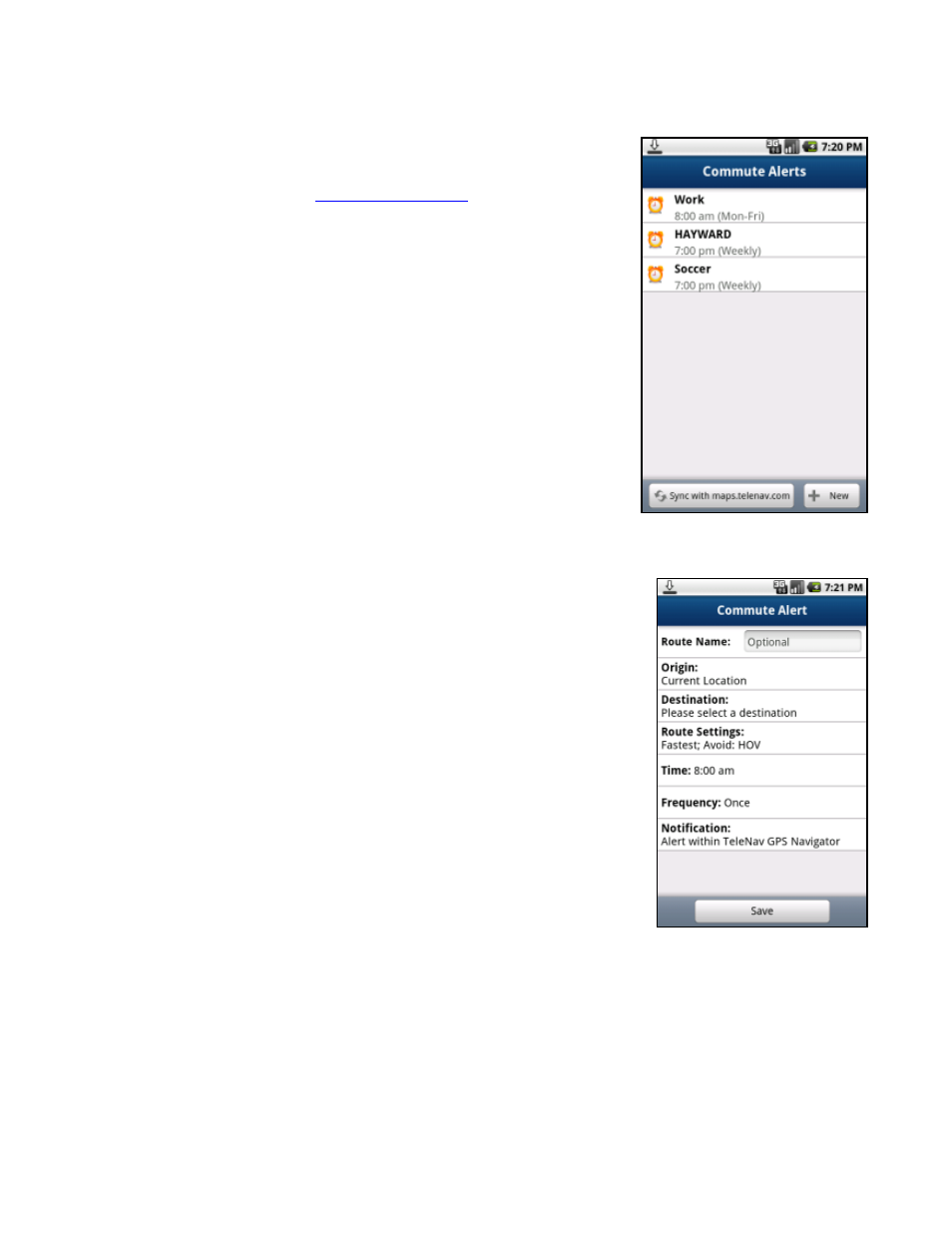
Commute Alerts
You can set up traffic alerts (20 maximum) for frequent commutes. Get a text
message or an e-mail that gives you traffic information and estimated delay time
for the route that your specify. You can also sync your Commute Alerts with the
TeleNav GPS Navigator website at
http://www.telenav.com
.
1. Go
to
Menu
>> Settings >> My Stuff >> Commute Alerts.
2. A list of the alerts you created are displayed in the order they were
created. Highlight an alert and press the Menu key for additional options:
View Current Map – View this route on a map, complete with any
traffic incidents and flow information.
Edit Alert – Edit details of the alert, including origin, destination, time
and frequency of commute, and notification preferences.
Delete Alert – Delete the alert from the list.
Turn Off Alert – Save the alert in the list, but turn notification off. This
option only appears if notifications were enabled with the alert.
Create Copy – Create another copy of the alert (useful for when you
would like to create a similar alert and do not want to re-type all the
information).
Create Reverse Alert – Swap your Origin and Destination
addresses.
Create New Alert
To set up a new commute alert, do the following:
1. Go
to
Local Apps
>> Commute Alerts and choose “Create New Commute
Alert.”
2. In the Commute Alert screen, fill out the following information:
Route Name – Assign a name for the route (e.g., “Home to Work”).
Maximum 15 characters. If you do not assign a name, the street a
of the origin will be used as default.
ddress
Origin – Select a location for your starting point (default is your current
location).
Destination – Select a location for your ending point.
Time – Set a time to trigger the alert.
Frequency – Select Once, Daily, Weekly (select a specific day of the
week), Mon-Fri, or Weekends.
Notification – Select Text Message or E-mail to be notified of your
Commute Alert.
3. Choose
Save
when you are finished.
© 2011 TeleNav, Inc.
Page 42 of 58
