Most popular category, Search for gas by price – Telenav for Boost Mobile Supported Devices: v6.2 for Android User Manual
Page 36
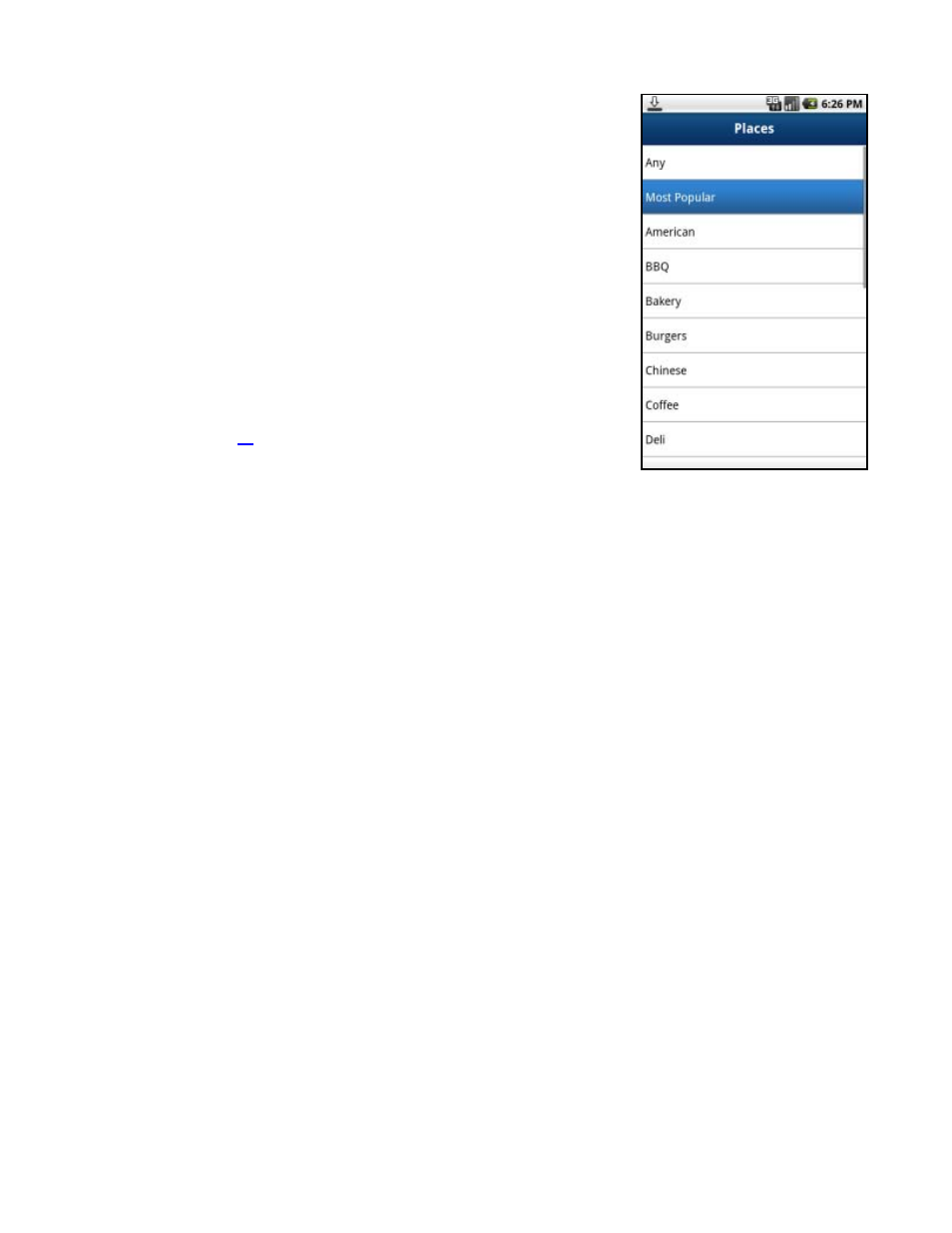
Most Popular Category
You can search for the most popular food/coffee places.
1. In the Search screen, expand the Food/Coffee category and choose Most
Popular
.
2. The Most Popular search results screen displays items that are frequently
given higher star ratings. By default, results are sorted by the number of
points they have received (popularity).
Items with no points or negative
points are not displayed.
Popularity is calculated by the user-generated ratings, averaged by considering the
scores of the ratings and the number of users that have rated the location. A
location accrues points based on how many stars it is given by TeleNav GPS
Navigator users. When a location consistently achieves above-average ratings, its
popularity count increases. Negative ratings lower the popularity count of the
location.
See “Ratings” on Page
for more information.
Search for Gas by Price
You can search for the cheapest gas prices around your current location or another location that you specify.
1. Choose
Search
in the Home screen.
2. Choose
Category
and then choose Gas By Price.
3. Choose
Any
to search all categories or choose a fuel grade.
4. In the Search menu, you can select a search location. Choose Search to get results.
5. The Search Results screen displays with a list of gas prices sorted by price. Press the Menu key for additional
sorting options or to view the location on a map.
6. Choose a gas station to go to its Details screen. The date the price was last updated is also listed.
7. Press
the
Menu key
to Drive To, Map, or Save the location to your Favorites. You can also share the address
with a friend.
© 2011 TeleNav, Inc.
Page 36 of 58
