Getting driving directions, Resume trip – Telenav for Boost Mobile Supported Devices: v6.2 for Android User Manual
Page 13
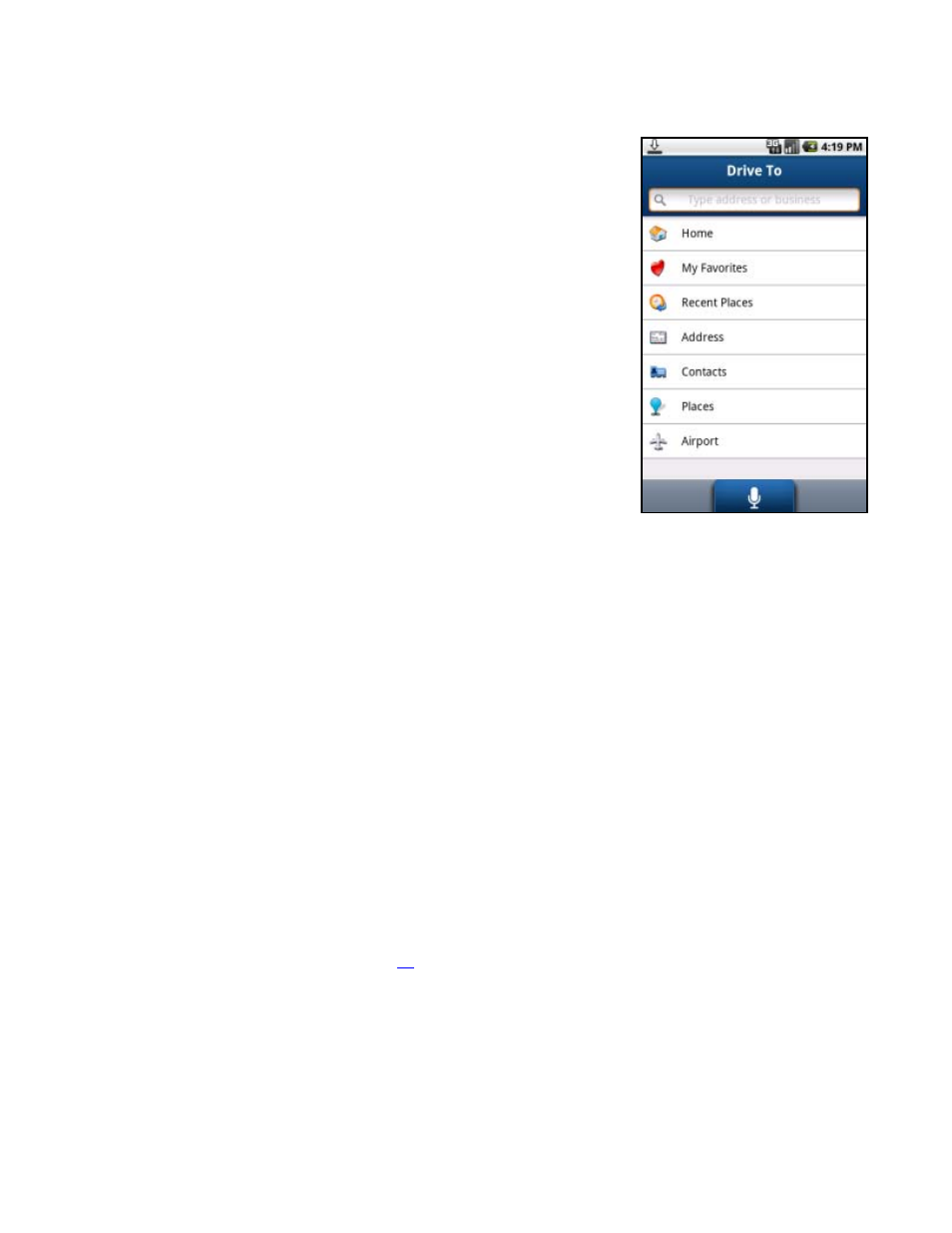
Getting Driving Directions
To use the Drive To menu, do the following steps:
1. Choose
Drive To
from the Home screen.
2. Select one of the following options from the Drive To menu as shown in
the illustration to the right and discussed below.
Resume Trip – This option appears if your last navigation session
was interrupted before you arrived at your destination. Choose
“Resume” to navigate to the destination from your current location.
Home – Get directions from any location to your home address.
My Favorites – Choose a Favorite place to get directions to it. These
are addresses that you have found and saved in the past
Recent Places – You can get directions to a Recent Place that you
found in a Directory search, viewed as a map, or located with other
Drive To options.
Address – Enter a street address by typing or speaking.
Contacts – Select saved contacts from your device’s Address Book.
Places – Search the directory and find the addresses and phone
numbers of businesses such as restaurants, hotels, gas stations, etc.
Sort businesses by average star rating and read user reviews. Once
you find what you are looking for, you can get audible and visual
driving or walking directions, view a map, or place a call (depends on
phone number availability). The search result is automatically saved
to your Recent Places list.
Airport – Quickly find airports by 3-letter code or city name. Airports
closest to your current location are automatically suggested.
NOTE:
When you enter or choose an address, city, place, or airport, the address
will automatically be saved to your Recent Places list.
3. After you choose an address, the Getting Route progress bar will appear.
If you want to change your destination, starting point, or route style,
choose Edit Route before the progress bar reaches 100%. You will be
taken to the Trip Confirmation screen, where you can choose an option to
edit. See “Navigation Options” on page
for more information.
TIP:
Coaching for each screen is available using the Menu >> Help selection.
Resume Trip
This option appears if you have previously interrupted a navigation session. Your destination and route settings are
saved if you exit navigation while on a route so that you may easily resume the trip later. The settings for a paused trip
will clear if you begin a new route.
© 2011 TeleNav, Inc.
Page 13 of 58
