Audible guidance tones, Audio replay, Miss a turn – Telenav for Boost Mobile Supported Devices: v6.2 for Android User Manual
Page 23: Navigation options, Search along, Recalculate route, For further details
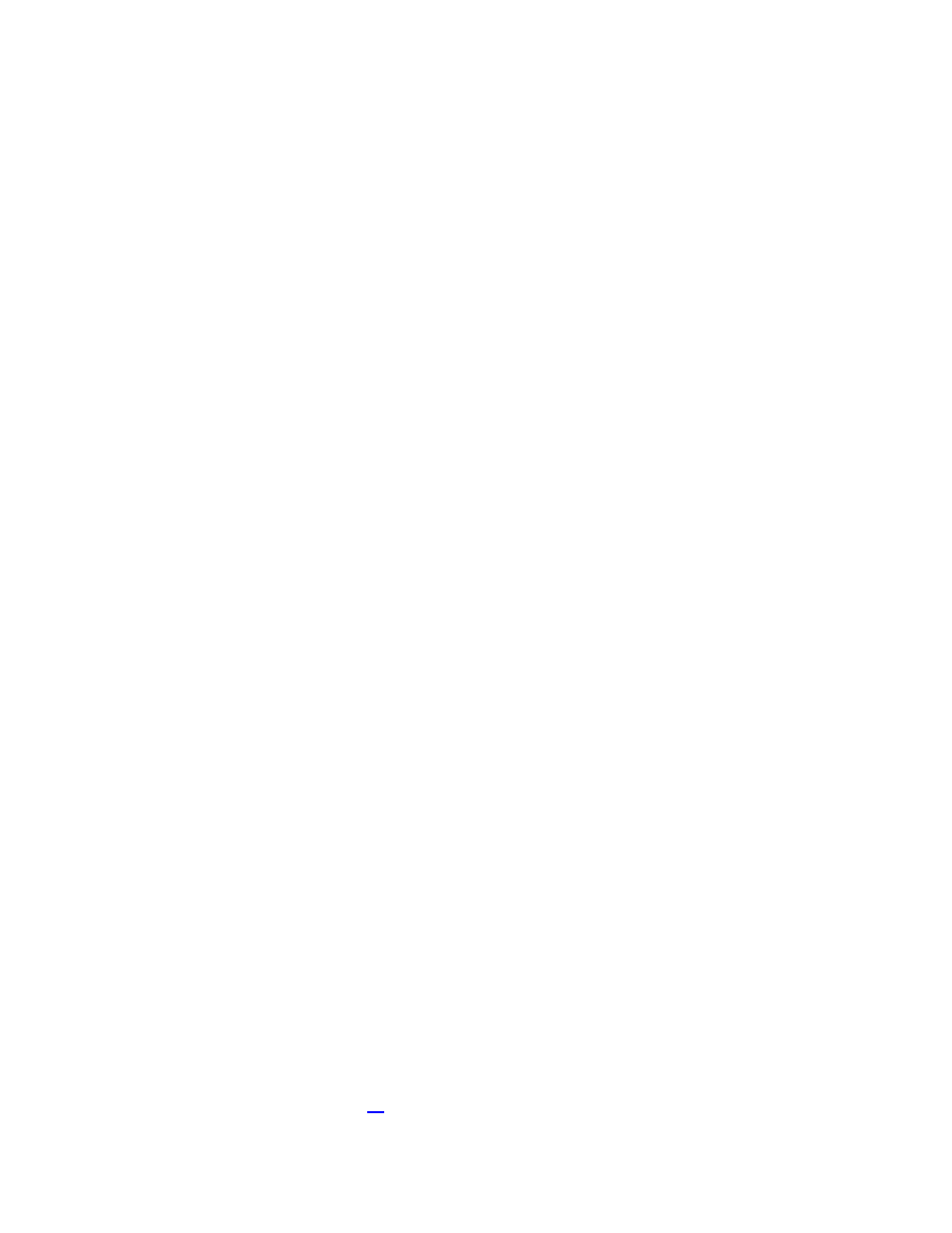
Audible Guidance Tones
TeleNav GPS Navigator delivers spoken audible directions as you drive. A preparatory audible tone is typically heard no
less than 30 seconds before reaching a turn, and an action audible tone is typically heard no less than 10 seconds
before reaching a turn. The preparatory audible tone may not be sounded if the distance to the next turn only allows time
for the action tone.
The lead times for the audible guidance tones are increased proportionally to your driving speed. This allows more time
for changing lanes before a turn if you are driving at highway speeds as opposed to driving more slowly on local streets.
A Preference setting determines whether street names are included in the messages or not. Enabling street names
increases packet data usage.
Audio Replay
To repeat an audio prompt during navigation, press the top navigation bar.
Miss a Turn?
Whenever you miss a turn, turn the wrong way, turn too early or too late, or otherwise get off the planned route to your
destination, the TeleNav GPS Navigator automatically creates a new route to your desired destination, audibly
announce, “Rerouting,” and give you a new set of instructions.
If you realize you have missed a turn or have otherwise gotten off the route, just keeping driving. TeleNav GPS
Navigator detects your current location and recalculates a new set of driving directions to get you back on track.
It may take approximately 15 to 30 seconds for TeleNav GPS Navigator to update your route. If during this process you
make additional deviations from your current route, TeleNav GPS Navigator may have to contact its servers for another
new route.
Since TeleNav GPS Navigator requires access your carrier’s network, if you are off route and outside of the carrier’s
coverage area, you must return to your carrier’s coverage area in order for TeleNav GPS Navigator to recalculate your
route.
Navigation Options
The default navigation view is 3D moving maps, but you may wish to use the 2D Map instead.
The Options menu has the following options:
Search Along
Use the Search menu to find the desired locations along your navigation route. For example, find every Mexican
restaurant on your route between San Francisco and Sacramento. This also displays how many miles off your route
each restaurant is. Select a restaurant from the Search Along list to get driving directions from your current location to
the restaurant.
Recalculate Route
Use this option to refresh the calculation to your destination, for example, if you have selected the “Avoid Traffic Delays”
routing option and you want to proactively refresh your route to optimize for traffic.
You can also use “Recalculate Route” if during a navigation session you would like to edit your Route Style. Remember
to pull over safely before interacting with the device. Then choose No, Edit Style on the Recalculate pop-up to be taken
to the Select Route Style screen (see page
for more information about Navigation settings).
© 2011 TeleNav, Inc.
Page 23 of 58
