Search along route, Re-routing options, Manual – Telenav for T-Mobile Supported Devices: v5.5 for T-Mobile Sidekick LX User Manual
Page 30
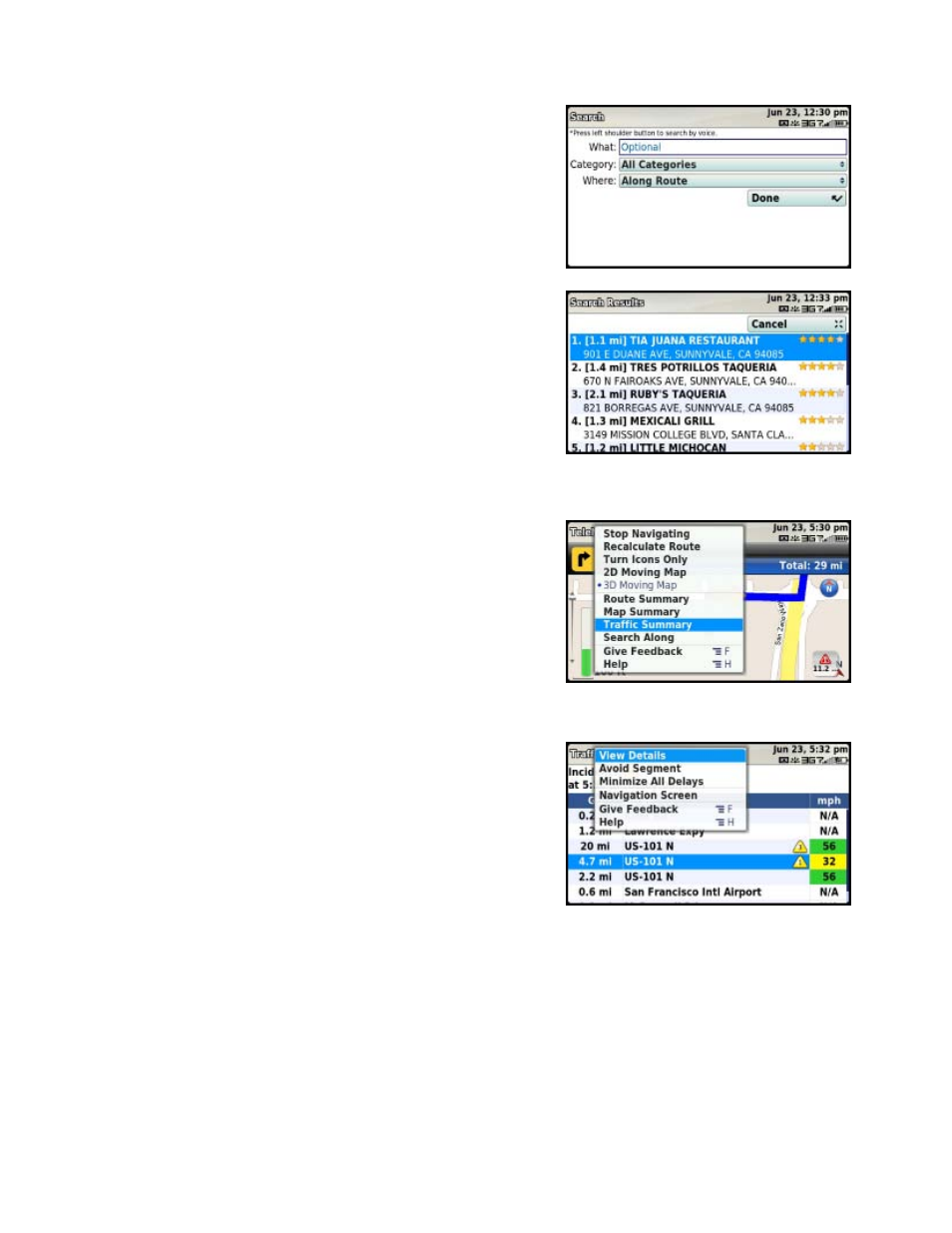
Search Along Route
Use the Search tab to find the desired locations along your
navigation route. For example, find every Mexican restaurant on your
route between San Francisco and Sacramento. This also displays
how many miles off your route each restaurant is. Select a restaurant
from the Search Along list to get driving directions from your current
location to the restaurant.
NOTE: Once on the Search screen, press the Left Shoulder button
to search by voice.
Re-routing Options
Manual
While you are in a navigation session, you can choose to manually
re-route to avoid traffic congestion.
1. During navigation, click the Menu key and choose “Traffic
Summary.”
2. Highlight one of the lines with slow traffic and click the Menu
key for more options:
• View Details – View the traffic details for this particular
segment.
• Avoid Segment – Reroute to avoid the selected
segment (You will be taken to the Suggested Route
screen).
• Minimize All Delays – Reroute to minimize traffic
delays for the entire current route (You will be taken to
the Suggested Route screen).
• Navigation Screen – Go back to the Navigation
Screen view.
© TELENAV, INC. 2003-2009
PAGE 30 OF 57
