Edit origin, Edit destination, Edit preferences – Telenav for T-Mobile Supported Devices: v5.5 for T-Mobile Sidekick LX User Manual
Page 21
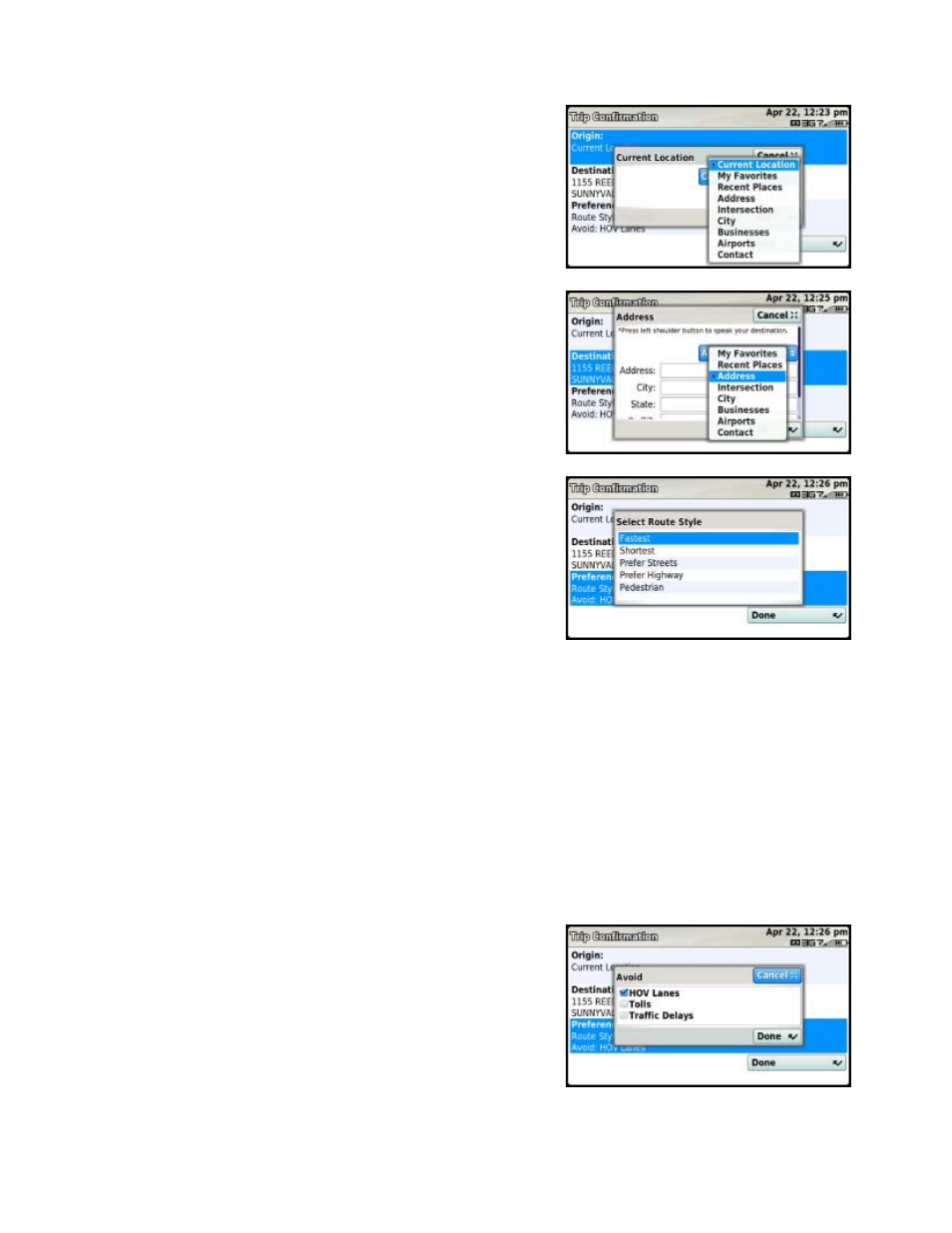
Edit Origin
Highlight the “Origin” field on the Trip Confirmation screen and click
the trackball to select a new starting point for the trip. Then pick a
new origin from the drop-down.
Edit Destination
Highlight the “Destination” field on the Trip Confirmation screen and
click the trackball to select a new ending point for the trip. Then pick
a new destination from the drop-down.
Edit Preferences
Highlight the “Preferences” field on the Trip Confirmation screen and
click the trackball to edit your route style:
• Fastest – This default Route Style finds the fastest
driving route.
• Shortest – This Route Style may or may not take more
time to drive, but it shows you the shortest distance.
• Prefer Streets – Use streets instead of highways if possible.
• Prefer Highway – Use highways instead of streets if possible.
• Pedestrian – Find walking directions.
NOTE: The “Pedestrian” route style may make your walking route easier, for example by allowing you to take
advantage of going the wrong way down one way streets. As always, use your common sense to determine the
safety of any route.
After you choose one of the above options and click the trackball,
you will see a screen where you can select what to avoid on your
route. Highlight a field and click the trackball to select/unselect and
then click the Done button.
NOTE: This screen does not appear if you selected “Pedestrian” as
your Route Style.
© TELENAV, INC. 2003-2009
PAGE 21 OF 57
