Intersection, City, Business – Telenav for T-Mobile Supported Devices: v5.5 for T-Mobile Sidekick LX User Manual
Page 18
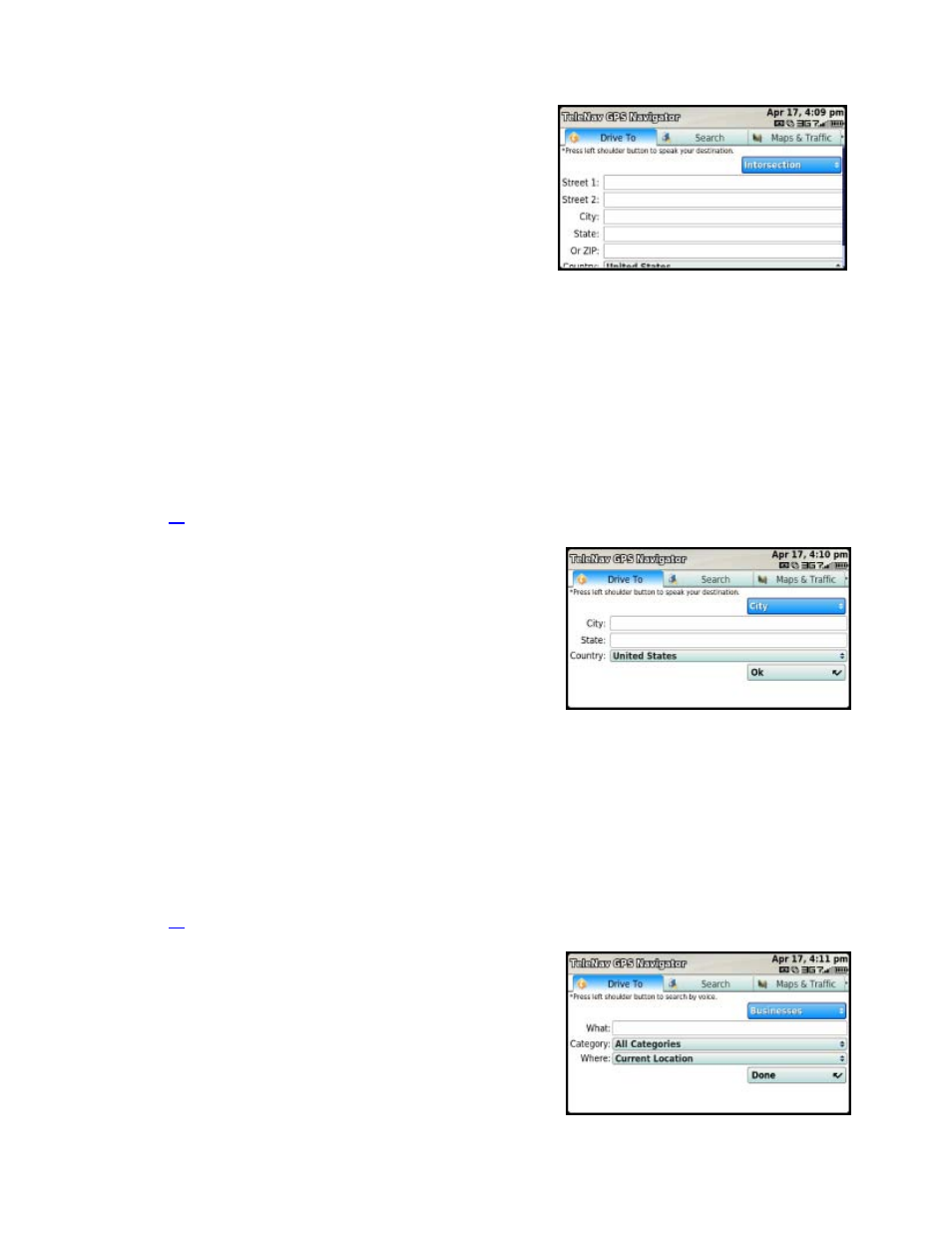
Intersection
Enter an intersection by typing in the appropriate fields. The
intersection is automatically saved to your Recent Places list.
1. On the Drive To tab, choose “Intersection” in the drop-down
menu.
2. Type in an intersection. As you enter characters, nearby
cities or intersections that you have recently visited will be
automatically suggested. To save time, you can select the
suggestions before you finish typing.
3. Click
Ok when you are finished typing.
4. TeleNav GPS Navigator checks to see if the intersection that
you entered can be found. TeleNav GPS Navigator prompts
you to modify the name of the intersection if one of the
streets does not exist, if the streets do not cross, or if the
address is too new to be found in the mapping database.
See page
for information on dictating an address.
City
Enter a city by typing in the appropriate fields. The city is
automatically saved to your Recent Places list.
1. On the Drive To tab, choose “City” in the drop-down menu.
2. Type in a city for directions to the city’s center. As you enter
characters, nearby cities will be automatically suggested. To
save time, you can select the suggestions before you finish
typing.
3. Click
Ok when you are finished typing.
4. TeleNav GPS Navigator checks to see if the city that you
entered can be found. TeleNav GPS Navigator prompts you
to modify the name of the city if it cannot to be found in the
mapping database.
See page
for information on dictating an address.
Business
TeleNav GPS Navigator offers a full national business
directory. Search by typing in a keyword or by choosing a
category in the extensive directory.
© TELENAV, INC. 2003-2009
PAGE 18 OF 57
