Telenav for Sprint Supported Devices: v4.1 for Sprint PPC-6700 User Manual
Page 17
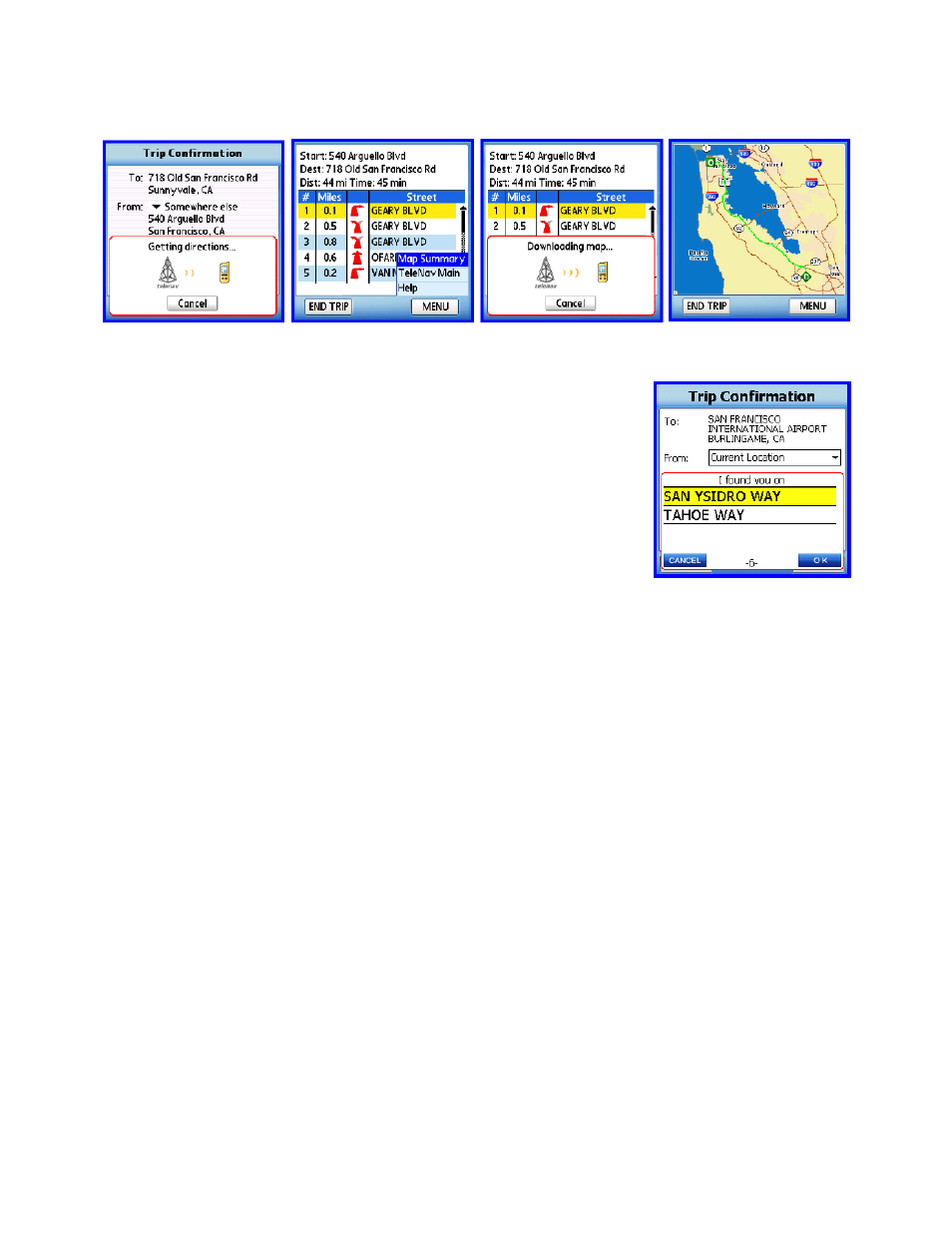
© TELENAV 2003-6
PAGE 17 OF 31
NOTE: The map summary mode is only available when accessing static routes.
GPS Origin Refinement
If are using GPS Navigation and you are in a parking lot or similar area where your
location does not exactly map to a specific street, you may see a pop-up that
shows TeleNav’s best estimate of which street you are on, and allows you to
change it. If you elect to change the starting street, a list of neighboring streets will
be presented, and you can make an alternate selection from the list. If you do
nothing, the first pop-up will disappear after a few seconds.
NOTE: If you are not sure of the street you’re on, simply start driving. TeleNav will
revise its estimate of your location, and provide you with a new route if needed.
Guidance Instructions
Within a few seconds, TeleNav will contact the TeleNav server, obtain an optimal route to your destination, and
display the first instruction telling you how to start your trip from your current location.
NOTE: Unless you are moving, GPS will not provide TeleNav with your direction of travel. If this is the case, the
first few guidance instructions may be incorrect since TeleNav may make an incorrect assumption. However, once
you start moving, TeleNav will learn your direction of travel and provide a corrected set of guidance instructions
.D
Depending on the route view being displayed, navigation direction screens have slightly different content as
explained below. The large main turn type icon indicates which way and how aggressively you should turn when
you reach the intersection.
Moving Map View
With Moving maps turned on in Preferences (as is the default view), you will see a map and a highlighted route
during your trip. The map is oriented so that the segment you are on will be drawn upward from the bottom of the
screen so that you do not have to deal with a confusing North-oriented view. The main turn icon is fitted on the right
as shown below.
