1 3d moving map, 2 2d moving map, 3d moving map – Telenav Scout v1.0 for Windows for T-Mobile User Manual
Page 25: 2d moving map
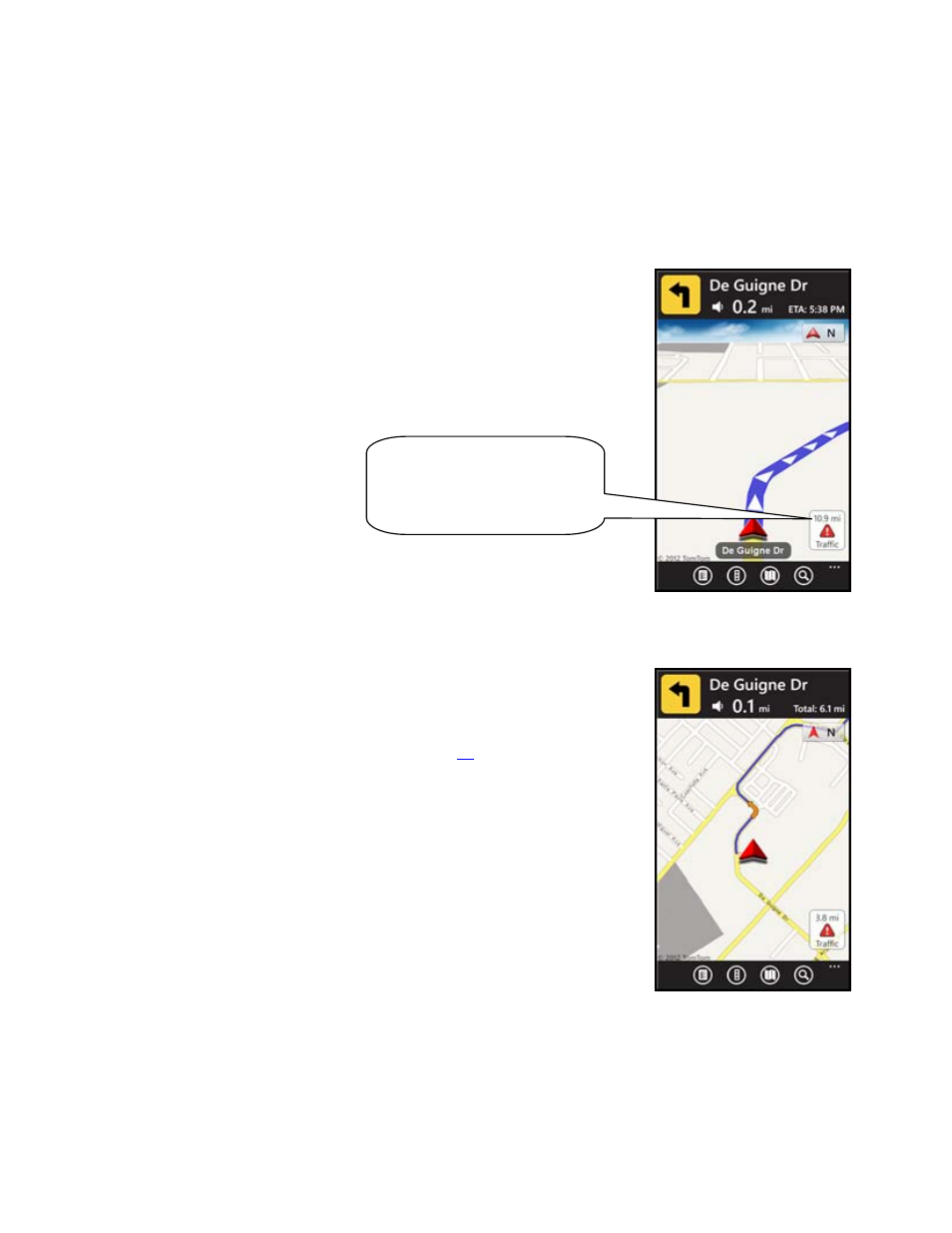
The View menu has the following options:
8.16.1 3D Moving Map
A 3-dimensional map with turn icons (default).
This view allows you to see how the road ahead is organized, similar to the
perspective of a bird flying above the route. You can see the route to your
destination as a blue overlay on one of the roads with white triangles leading you
in the correct direction. Orange arrows mark any upcoming turns.
The name of the street you are currently on is displayed at the bottom of the
screen. About two minutes before the next turn, the street name changes to the
one you will turn onto. If you set this option in Tools & Extras >>Preferences >>
Navigation >> Moving Maps to “3D Maps with 2D View at Turns," the 3D Map will
change to 2D view at a turn to help you better visualize the turn.
When you are viewing moving maps during navigation and have set Traffic Alerts
to “On” in Tools & Extras >> Preferences >> Navigation, a Traffic Alert icon will
appear at the lower corner of the map if there is an accident less than 15 miles
ahead of your current route. You will see the distance along the route until the
accident and hear an audio warning.
8.16.2 2D Moving Map
NOTE: You can set either 2D Map or 3D Map view as your default in the Tools &
Extras >> Preferences >> Navigation menu (see page
). You can also select the
Directional Heading compass to switch between views during navigation.
The 2D view allows you to see how the road network is organized, similar to the
perspective of a cartographer looking down on a map.
The name of the street you are currently on is displayed at the bottom of the
screen. About 2 minutes before the next turn, the street name changes to the one
you will turn onto.
When you are viewing moving maps during navigation and have set Traffic Alerts
to “On” in Tools & Extras >> Preferences >> Navigation, a Traffic Alert icon will
appear at the bottom-right corner of the map if there is an accident less than 15
miles ahead of your current route. You will see the distance along the route until
the accident and hear an audio warning.
(Audio)
“Accident 10.9 miles ahead on
US 101 at Lawrence Expressway;
1 lane closed. Tap the traffic alert
to avoid.”
In 2D and 3D moving maps, you can zoom in or out by using the pinch action on the screen. You can also pan the
map up, down, left, and right by sliding your finger along the screen. You may see a small network activity indicator
comprised of two arrows in the upper right corner of the display when you change map scale factor. If you pan out
of the current route, the map will snap back to the current route after 15 seconds with no click activity.
© 2012 TELENAV, INC.
PAGE 25 OF 74
