HP Pavilion Sleekbook 14-b015dx User Manual
Page 6
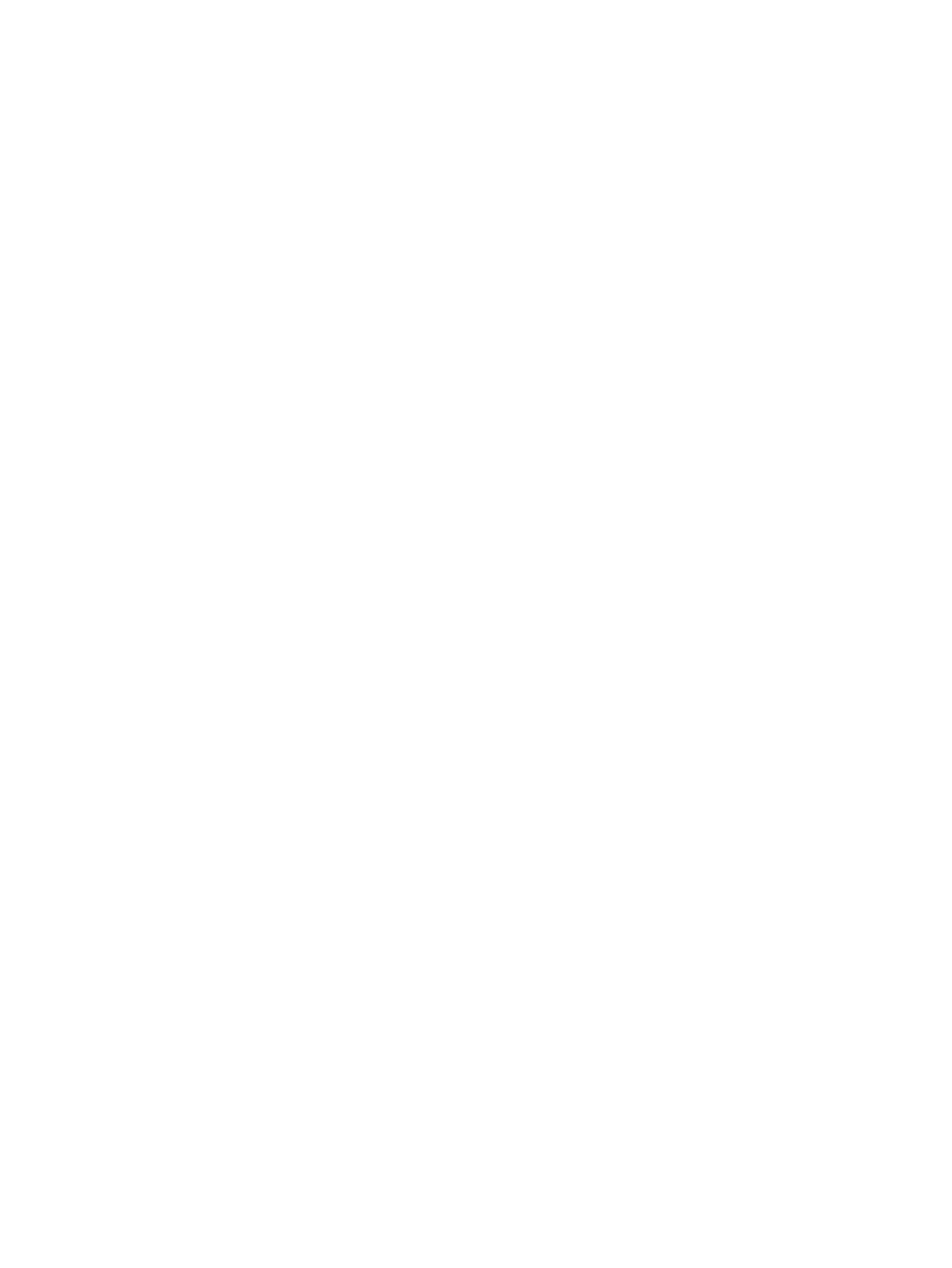
Connecting speakers ......................................................................................................... 19
Connecting headphones .................................................................................................... 20
Connecting a headset microphone .................................................................................... 20
Checking the sound ........................................................................................................... 20
Tapping .............................................................................................................................. 24
Scrolling ............................................................................................................................. 25
Pinching/zooming .............................................................................................................. 25
Edge swipes ...................................................................................................................... 26
Right-edge swipe .............................................................................................. 26
Top-edge swipe ................................................................................................. 26
Left-edge swipe ................................................................................................. 27
One-finger slide ................................................................................................................. 27
Tapping .............................................................................................................................. 28
Pinch/stretch ...................................................................................................................... 29
Edge swipes ...................................................................................................................... 30
Right-edge swipe .............................................................................................. 30
Left-edge swipe ................................................................................................. 30
Top-edge swipe and bottom-edge swipe .......................................................... 31
Using the action keys ......................................................................................................... 32
Using Microsoft Windows 8 shortcut keys ......................................................................... 33
Using the hot keys ............................................................................................................. 34
Intel Rapid Start Technology (select models only) ............................................................ 35
Initiating and exiting Sleep ................................................................................................. 36
vi
