Managing and sharing information, Using a usb device, 7 managing and sharing information – HP Pavilion Sleekbook 14-b015dx User Manual
Page 53: 7managing and sharing information
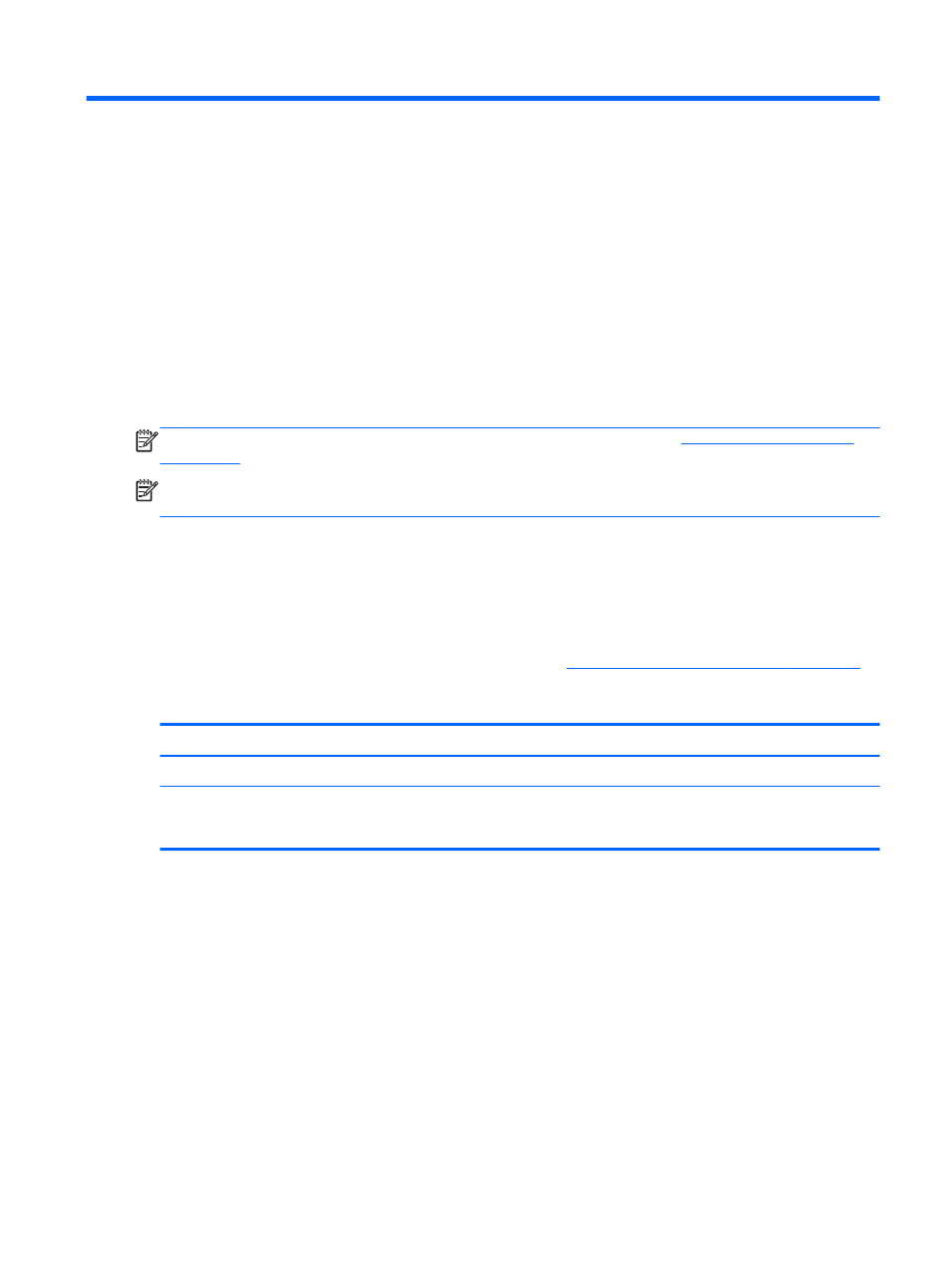
7
Managing and sharing information
Drives are digital storage devices that help you store, manage, share, and access information. Your
computer has an internal hard drive that stores your computer's software and operating system, as
well as provides storage for all of your personal files. Some computers also have an optional optical
drive that allows you to read or write to a CD, DVD, or Blu-ray Disc (BD), to play and record audio
and video.
For added capacity or functionality, connect an external drive (purchased separately), such as an
optical drive or hard drive, or insert a digital storage card to import information directly from your
phone or camera. A Universal Serial Bus (USB) flash drive, connected to the USB port on your
computer, also allows quick data transfer. Some devices use the computer's power to run; others
have their own power source. Some devices come with software that must be installed.
NOTE:
For information about connecting external wireless devices, see
NOTE:
For more information about required software and drivers, or to learn which computer port to
use, see the manufacturer's instructions.
Using a USB device
Most computers have more than one USB port, because this versatile interface allows you to connect
numerous kinds of external devices to your computer, such as a USB keyboard, mouse, external
drive, printer, scanner, or USB hub.
Your computer has more than one type of USB port. See
Getting to know your computer on page 3
for the types of USB ports you have on this computer. Be sure to purchase devices that are
compatible with your computer.
Type
Description
USB 2.0
Transfers data at 60 MB/s.
USB 3.0
Transfers data at 640 MB/s. USB 3.0 ports, also known as
SuperSpeed ports, are also compatible with USB 1.0 and 2.0
devices.
Using a USB device
43
