Creating a wireless connection, Using the operating system controls, Using a wlan – HP Mini 100e Education Edition User Manual
Page 22: Connecting to an existing wlan, Connecting
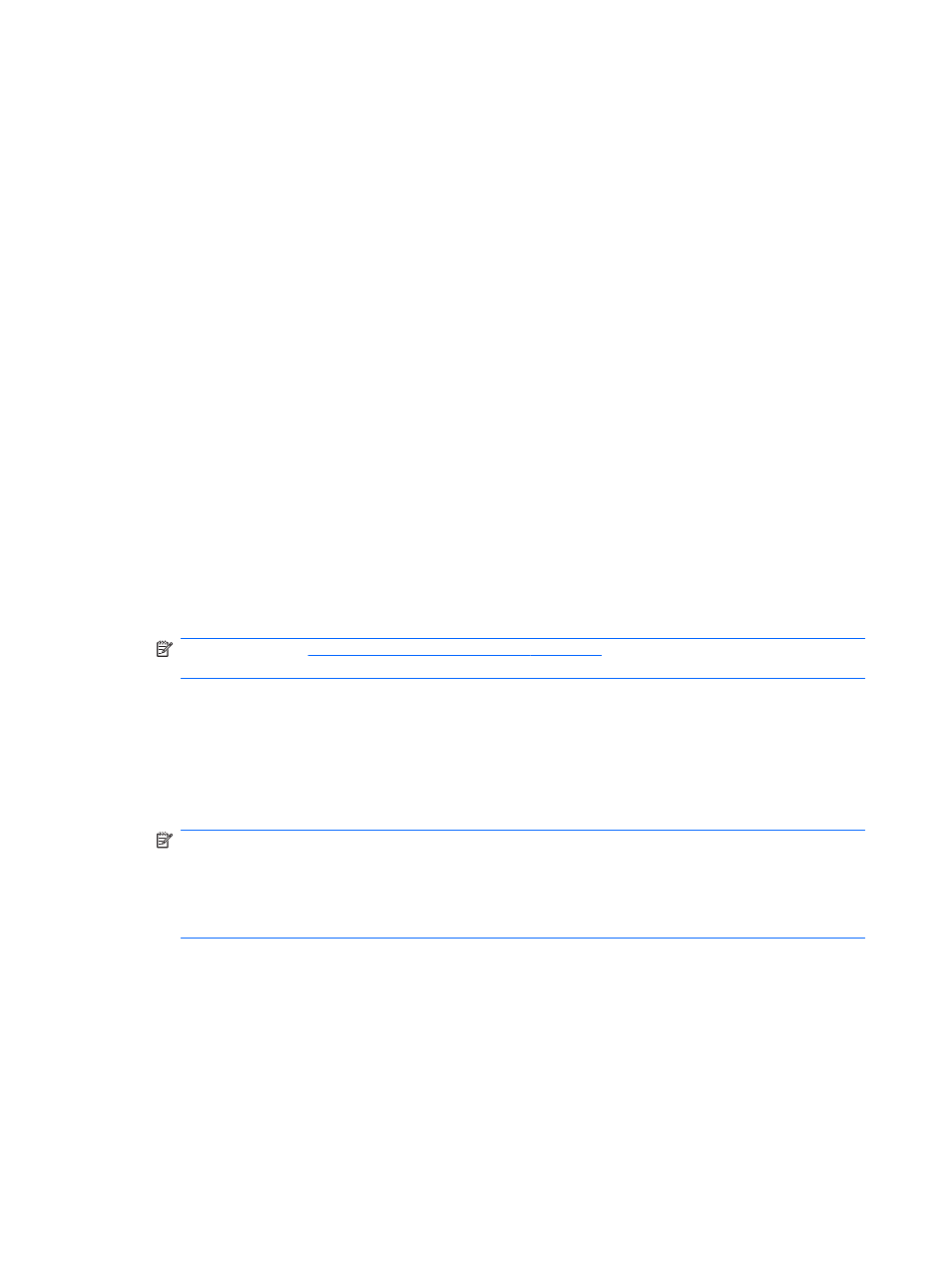
Creating a wireless connection
Your computer may be equipped with one or more of the following wireless devices:
●
Wireless local area network (WLAN) device
●
HP Mobile Broadband Module, a wireless wide area network (WWAN) device
●
Bluetooth® device
Using the operating system controls
To enable or disable a wireless and/or wired network device:
1.
Right-click the Network Connection icon in the notification area, at the far right of the taskbar.
2.
To enable or disable one of the following devices, select or clear one of the following options:
●
Enable Networking (all network devices)
●
Enable Wireless
Using a WLAN
A wireless connection connects the computer to Wi-Fi networks, or WLANs. A WLAN is composed of
other computers and accessories that are linked by a wireless router or a wireless access point.
Connecting to an existing WLAN
1.
Be sure that the WLAN device is on.
NOTE:
Refer to
Getting to know your computer on page 3
for information on identifying the
location of the wireless button and wireless light on your computer.
2.
Click the Network Connection icon in the notification area, at the far right of the taskbar.
Available wireless networks are listed under Wireless Networks.
3.
Click the correct wireless network.
If the network is a security-enabled WLAN, you are prompted to enter a network security code.
Type the code, and then click OK to complete the connection.
NOTE:
To connect to a network that is not automatically detected, click the Network
Connection icon and select Connect to Hidden Wireless Network. Enter the ESSID
information, and set encryption parameters.
NOTE:
If no WLANs are listed, and your network is not hidden, you are out of range of a
wireless router or access point.
If you do not see the network you want to connect to, right-click the Network Connection icon in
the notification area, at the far right of the taskbar, and click Edit Connections.
14
Chapter 3 Networking
