HP 350 G1 Notebook PC User Manual
Page 6
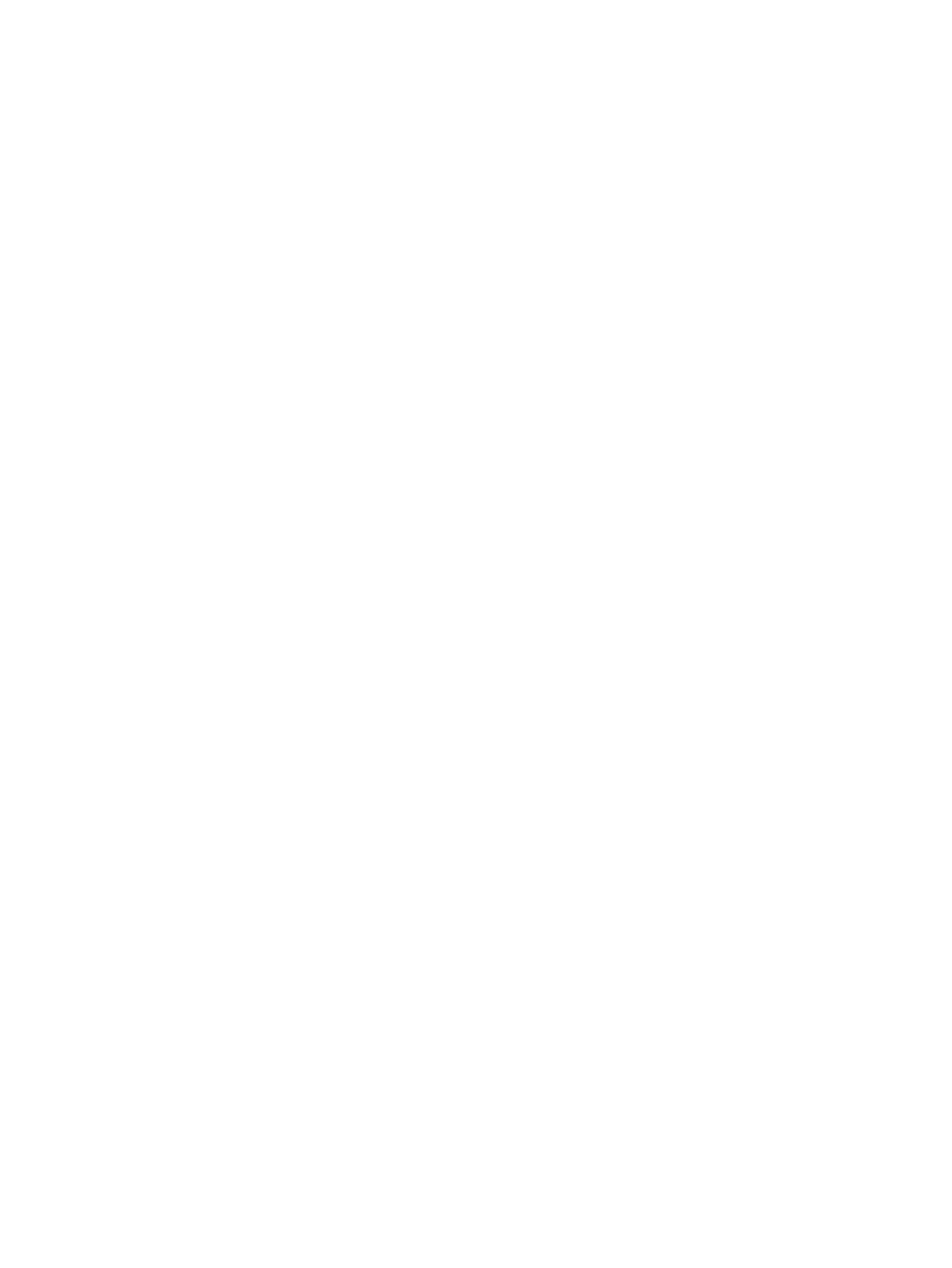
Turning the TouchPad off and on ...................................................................... 25
Tapping ............................................................................................................. 25
Scrolling ............................................................................................................ 26
2-finger pinch zoom ........................................................................................... 26
2-finger click ...................................................................................................... 27
Using Windows shortcut keys ............................................................................................ 28
Identifying the hot keys ...................................................................................................... 28
Using keypads ................................................................................................................... 29
Using the embedded numeric keypad ............................................................... 30
Using an optional external numeric keypad ...................................................... 31
Connecting speakers ......................................................................................................... 33
Adjusting the volume ......................................................................................................... 33
Connecting headphones .................................................................................................... 34
Connecting a microphone .................................................................................................. 34
Connecting headphones and microphones ....................................................................... 34
Checking audio functions on the computer ........................................................................ 34
VGA ................................................................................................................................... 36
HDMI (select models only) ................................................................................................. 36
Configuring audio for HDMI ............................................................................................... 37
Shutting down the computer ............................................................................................................... 39
Setting power options ......................................................................................................................... 40
Intel Rapid Start Technology (select models only) ............................................ 40
Initiating and exiting Sleep ................................................................................ 40
Enabling and exiting user-initiated Hibernation ................................................. 41
vi
ENWW
