6 connect the power cord to the power source, 7 turn on the computer and the monitor, Connecting the speakers – HP Pavilion fx50 15 inch Flat Panel Monitor User Manual
Page 8
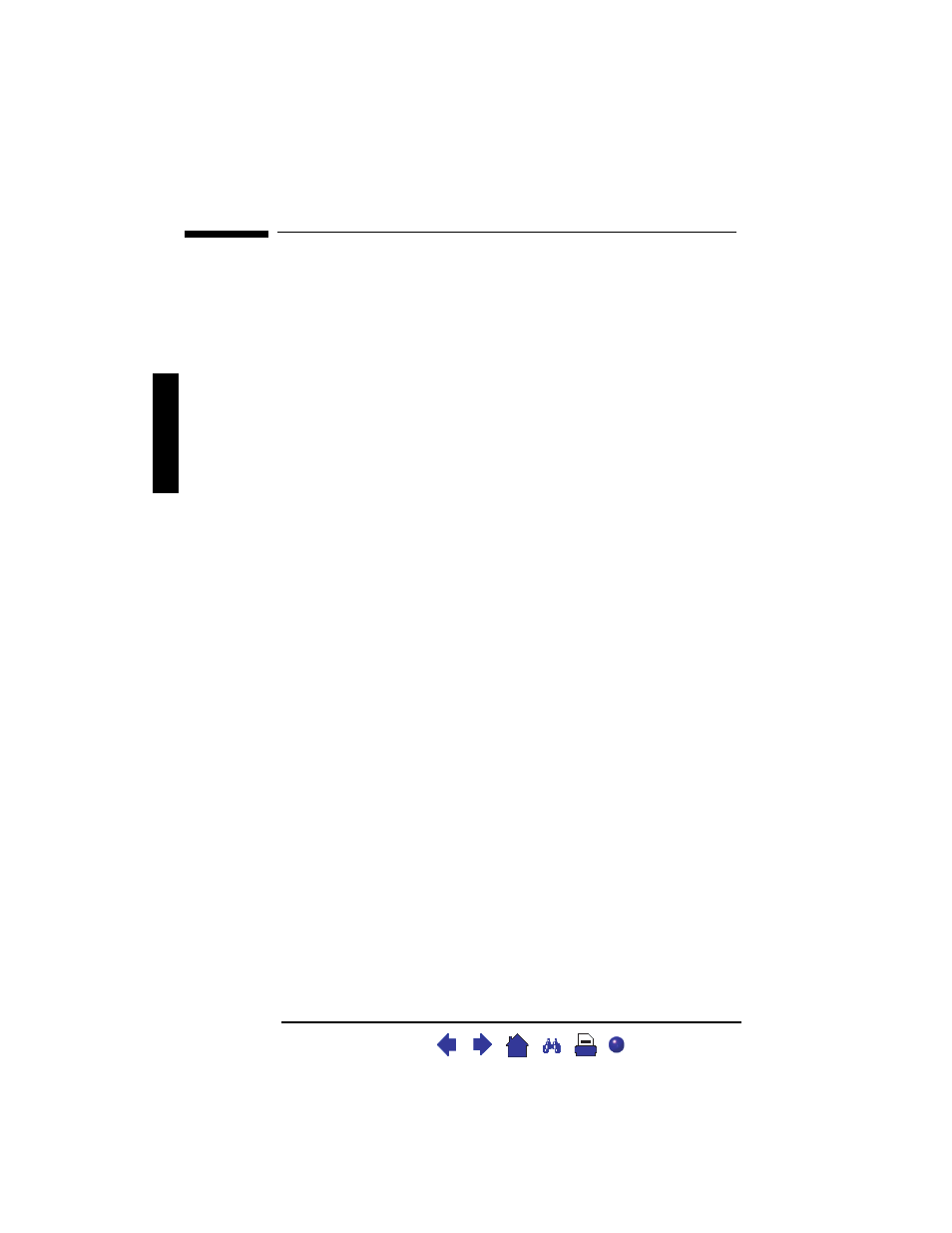
hp pavilion fx50 15” lcd monitor
Setting Up Your Monitor
6
English
English
En
glish
4 Plug the video cable into the video connector at the rear of the
monitor.
Secure the cable by tightening the thumb screws on the video
connector.
5 Connect the audio cables to the connectors according to the
following color definitions:
Red + Green end
➔ PC
Red + Blue end
➔ rear of LCD monitor
6 Connect the power cord to the power source.
7 Turn on the computer and the monitor.
Connecting the Speakers
Your monitor comes with built-in speakers. If you bought your monitor
with a Hewlett-Packard™ Pavilion home PC, you will have two sets of
speakers: an external set shipped with the PC, and the built-in
monitor speakers.
The PC's external speakers connect to a Speaker Out port identified
on your PC's setting up poster, and will provide the best sound with
most Pavilion PCs.
If you want to use the monitor's built-in speakers, you must connect
them to the Line Out port on the back of your PC. Use the two audio
cables provided for connecting the speakers and the microphone to
the PC; refer to Step 5 of “Connecting the Cables” on page 6.
If your computer does not have a Line Out port, you can purchase a
sound card with a Line Out port to use the internal monitor speakers.
If you are not sure which port you have and your sound quality is
poor, try connecting your external speakers to the Speaker Out port.
X
