Set the sleep delay (touchscreen control panel), Set the auto power down delay, Set the auto power down delay (lcd control panel) – HP LaserJet Pro 200 color Printer M251nw User Manual
Page 80
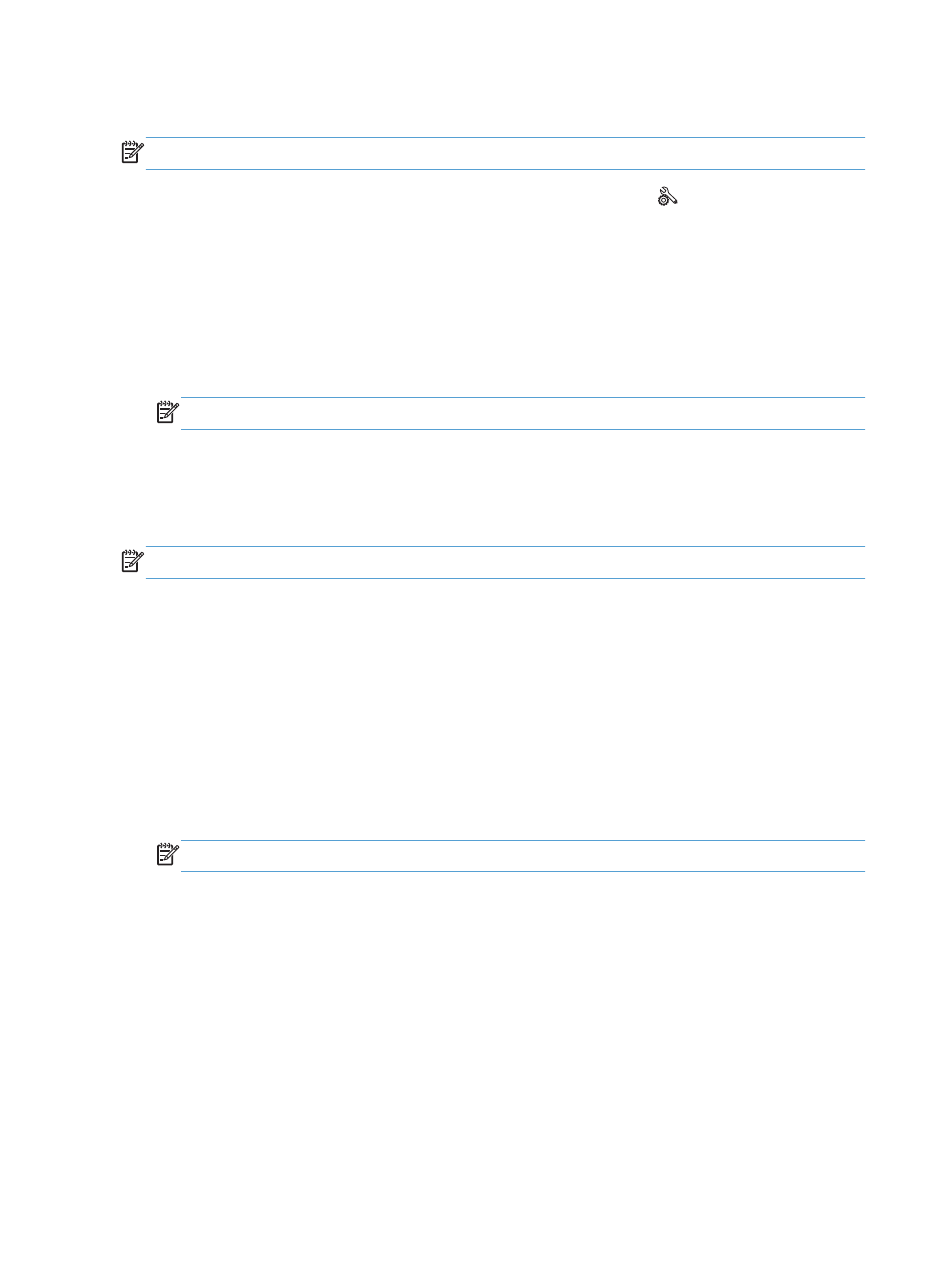
Set the sleep delay (touchscreen control panel)
NOTE:
This section applies to the HP LaserJet Pro 200 color M251nw Printer model only.
1.
From the Home screen on the product control panel, touch the Setup button.
2.
Open the following menus:
●
System Setup
●
Energy Settings
●
Sleep Delay
3.
Select the time for the sleep delay.
NOTE:
The default value is 15 Minutes.
Set the Auto Power Down delay
Set the Auto Power Down delay (LCD control panel)
NOTE:
This section applies to the HP LaserJet Pro 200 color M251n Printer model only.
1.
At the control panel, press the
OK
button to open the menus.
2.
Open the following menus:
●
System Setup
●
Energy Settings
●
Auto Power Down
●
Auto-Off Delay
3.
Select the time for the power-down delay.
NOTE:
The default value is 30 Minutes.
4.
The product automatically wakes from the auto power-down mode when it receives jobs or when
you press a button on the control panel. You can change which events cause the product to wake.
Open the following menus:
●
System Setup
●
Energy Settings
●
Auto Power Down
●
Wake Events
To turn off a wake event, select the event and then select the No option.
68
Chapter 4 Manage and maintain the product
ENWW
