Paper problems, Printer ejects paper – HP Deskjet 5440 Photo Printer User Manual
Page 56
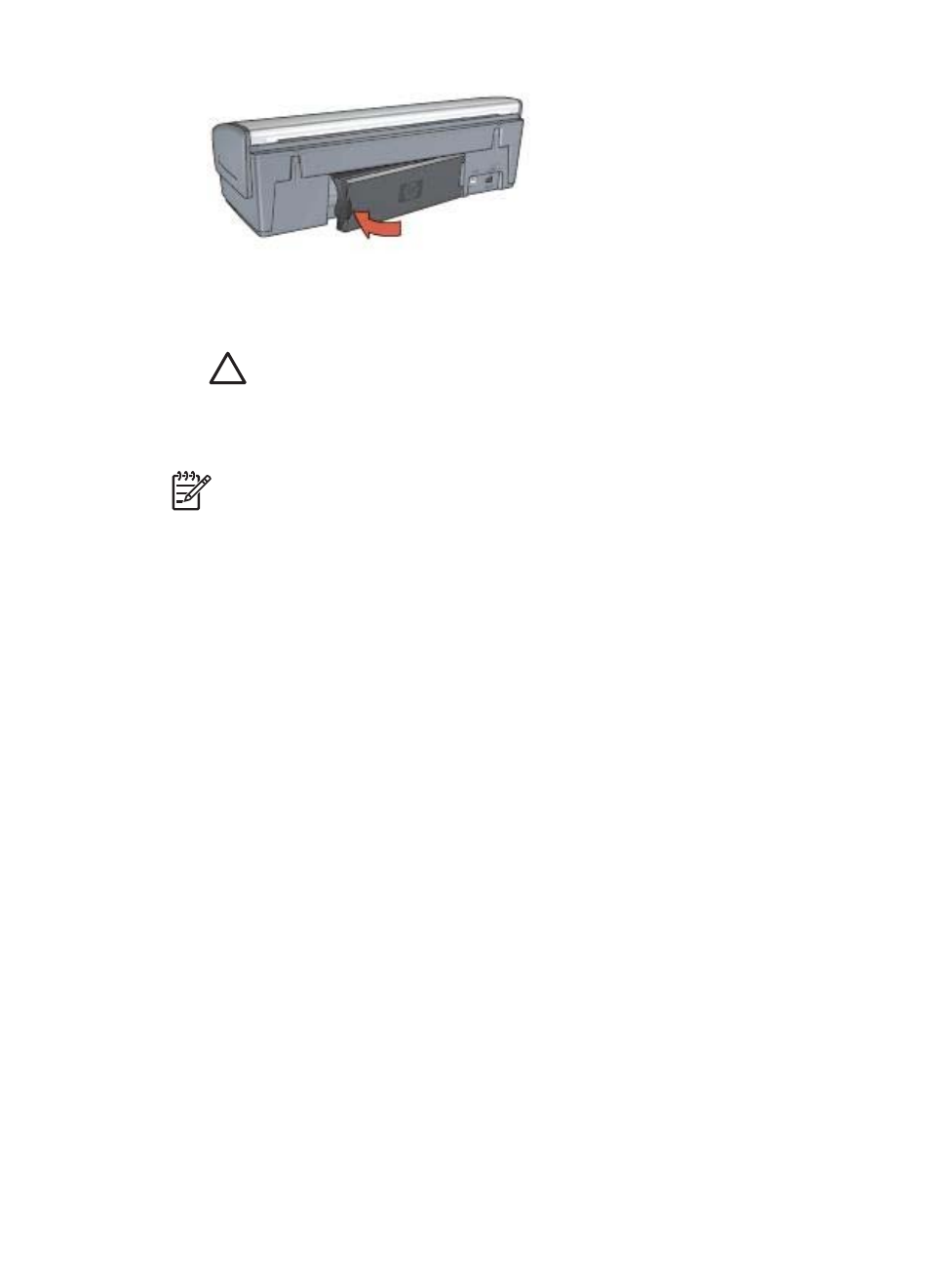
6.
If the paper jam cannot be removed from the back of the printer, raise the printer
cover, remove the paper jam from the front of the printer, and then lower the cover.
Caution
Remove the paper jam carefully as it is possible to damage the
printer when removing paper from the front.
7.
Turn on the printer, and then press the Resume button.
8.
Reprint the document.
Note
If paper jams occur frequently, try using a heavier paper. See the
reference guide for paper weight specifications.
Paper problems
Printer does not feed paper
Try one or more of the following solutions:
●
Reduce the number of sheets in the In tray.
●
Remove the paper from the In tray, and then reload it.
●
Use a different type of paper.
Printer ejects paper
If the printer ejects the paper, try one of the following solutions:
●
If you are performing a
, install both the tri-color and the photo
print cartridges.
●
Verify that the protective piece of plastic tape has been removed from the print
cartridges.
●
If you are printing a borderless document and the Resume light and a Print
Cartridge Status light are flashing, you might be trying to print a borderless
document with only the black print cartridge installed. When printing a borderless
document, always have the tri-color print cartridge and a black or photo print
cartridge installed.
Out-of-paper message
If an out-of-paper message appears, follow these
Paper jam
For information about clearing a paper jam, see the
Chapter 11
54
HP Deskjet 5400 series
