5 performing dka encryption license key operations, Creating a backup of encryption key, Restoring an encryption key – HP XP20000XP24000 Disk Array User Manual
Page 19: 19 restoring an encryption key
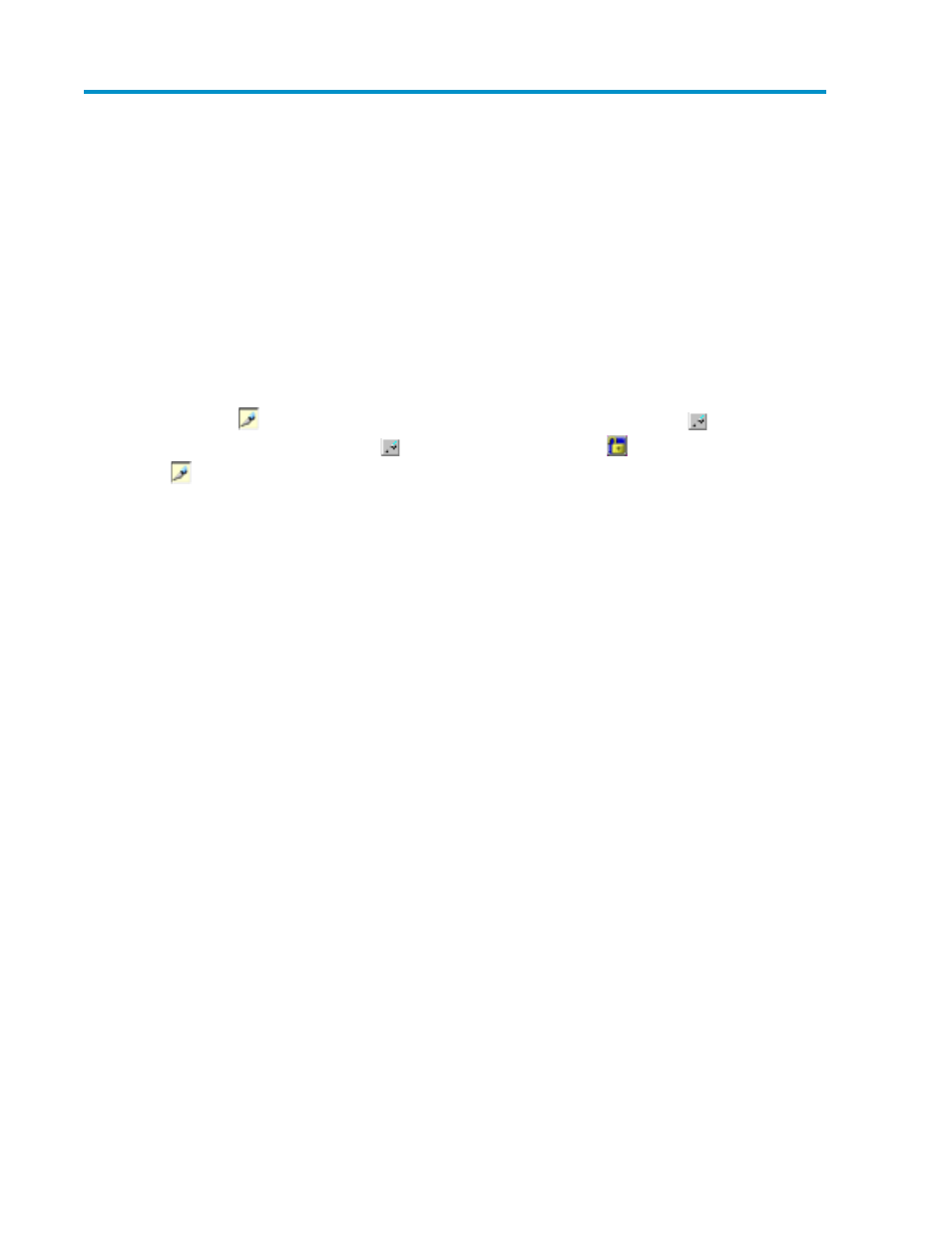
5 Performing DKA Encryption License Key
operations
This chapter describes DKA Encryption License Key operations.
• Creating a backup of encryption key
• Restoring an encryption key
• Setting or releasing an encrypted parity group
For various settings with DKA Encryption License Key, the HP XP Remote Web Console main window
must be set to the Modify mode. If the background color of the icon on the top right of the window is
light yellow (
), the window is in the Modify mode. If the background is gray (
), the window is
in the View mode. If you click the
icon when the Unlocked icon (
) is shown, the icon changes
to
, and you can switch the window to the Modify mode. For details about switching to Modify
mode, see the HP StorageWorks XP24000/XP20000 Remote Web Console User's Guide.
Creating a backup of encryption key
This section describes the procedure to create a backup of an encryption key. For more inforamtion,
see
1.
From the main Remote Web Console window, open the Encryption window.
2.
Switch to Modify mode.
3.
In Operation, select Backup.
4.
In Password, type your password.
5.
In Re-enter Password, retype the password for confirmation.
6.
Type the backup file name, or click Browse, and then select an encryption key file from the list.
The file extension must be .ekf.
If you click the Browse button and select an encryption key file, the file name and path will appear
in File Name.
7.
Click Apply. The settings are reflected in the storage system.
Restoring an encryption key
The procedure to restore an encryption key is described below. For more information, see
1.
From the main Remote Web Console window, open the Encryption window.
2.
Switch to Modify mode.
3.
In Operation, click Restore.
4.
In Password, type the password.
5.
In Re-enter Password, retype the password for confirmation.
XP24000/XP20000 Disk Encryption User's Guide
19
