5 troubleshooting – HP 3PAR Application Software Suite for Microsoft Exchange User Manual
Page 14
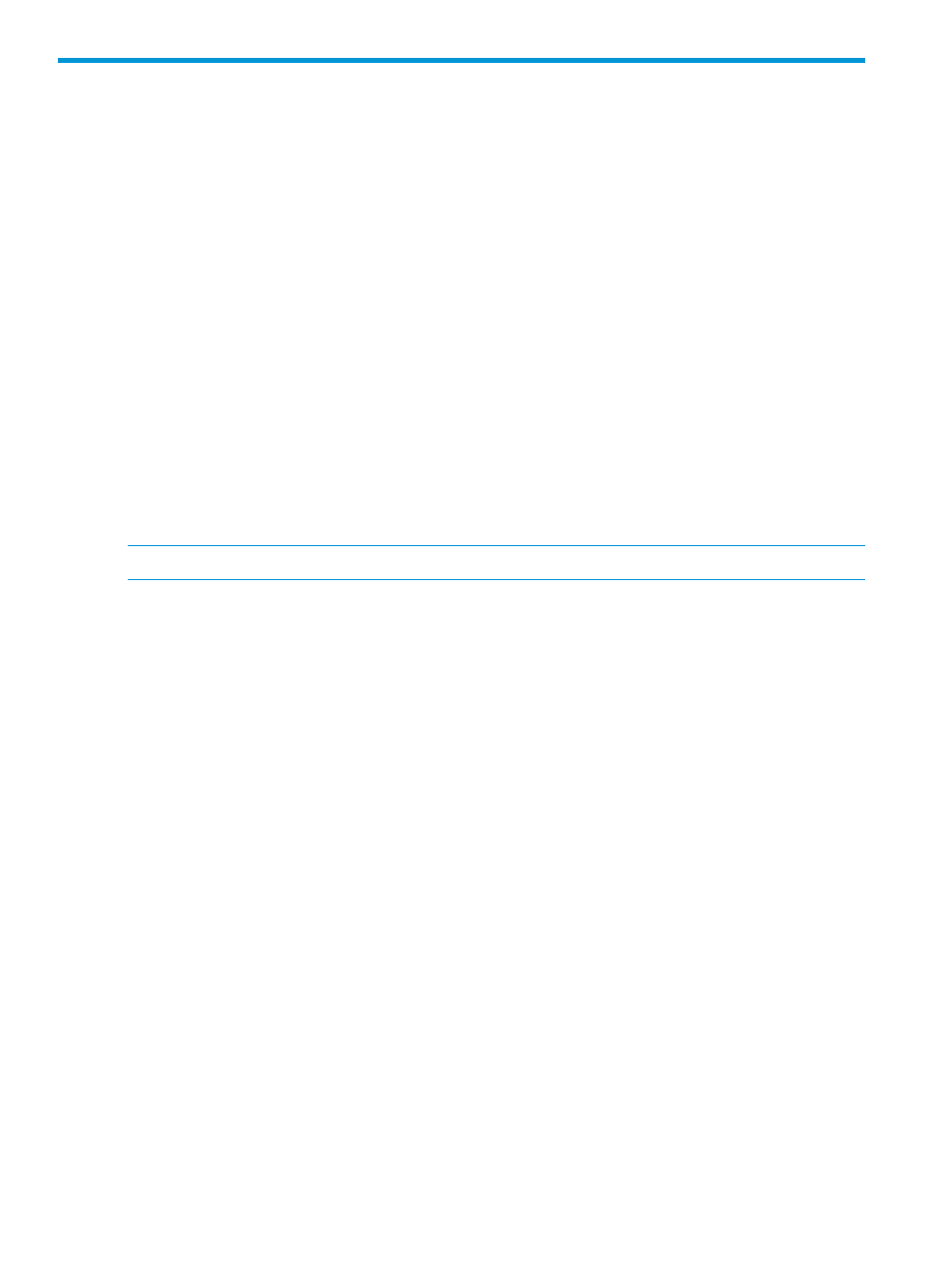
5 Troubleshooting
Q1. During installation of the RMD tool, the error message, RMD components were
successfully installed, but unable to start service with given
credential
, is displayed.
A1. Ensure that the Login Account service is set correctly. If the Login Account service is incorrect,
then enter the correct details, and restart the service.
To open the Services window in Windows Server 2008, click Start
→Run. Enter services.msc
and click OK. The Services window appears.
To open the Services window in Windows Server 2012, click Search. Enter services.msc. Press
Enter. The Services window appears.
Q2. The login user password is changed.
A2. Update the service login credential using the Windows Services panel, and restart the service.
Q3. Test execution failed due to the large number of array connectivity tests and network traffic.
A3. Increase testExecutionTimeoutInSeconds in Application_Folder\3PAR\RMD\RME\tomcat\
webapps\RMDWeb\resources\applications\applicationConfigurationXml\
RME_Config.xml
and restart the "HP 3PAR RM Diagnostics Tool Server Exchange" service,
where,
Application_Folder
is the folder where the RMD tool for RME is installed.
NOTE:
The default timeout value is 600 seconds.
Ensure that the SSL certificates for all the connected HP 3PAR StoreServs are saved locally using
CLI commands if they are running one of the following OS:
•
HP 3PAR Inform OS 3.1.1 MU3 P27 or later
•
HP 3PAR Inform OS 3.1.2 MU3 P16 or later
•
HP 3PAR Inform OS 3.1.3
Q4. The session is timed out and displays the message, Your Session has expired, while
running the RMD tool.
A4. Close the browser and restart the RMD tool.
Q5. An exception occurred while refreshing the RMD tool browser window.
A5. Close the browser and restart the RMD tool.
Q6. When you install the RMD tool for RME on a VFC system in a domain, the following error
message appears:
14
Troubleshooting
