HP Pavilion Sleekbook 15-b041dx User Manual
Page 5
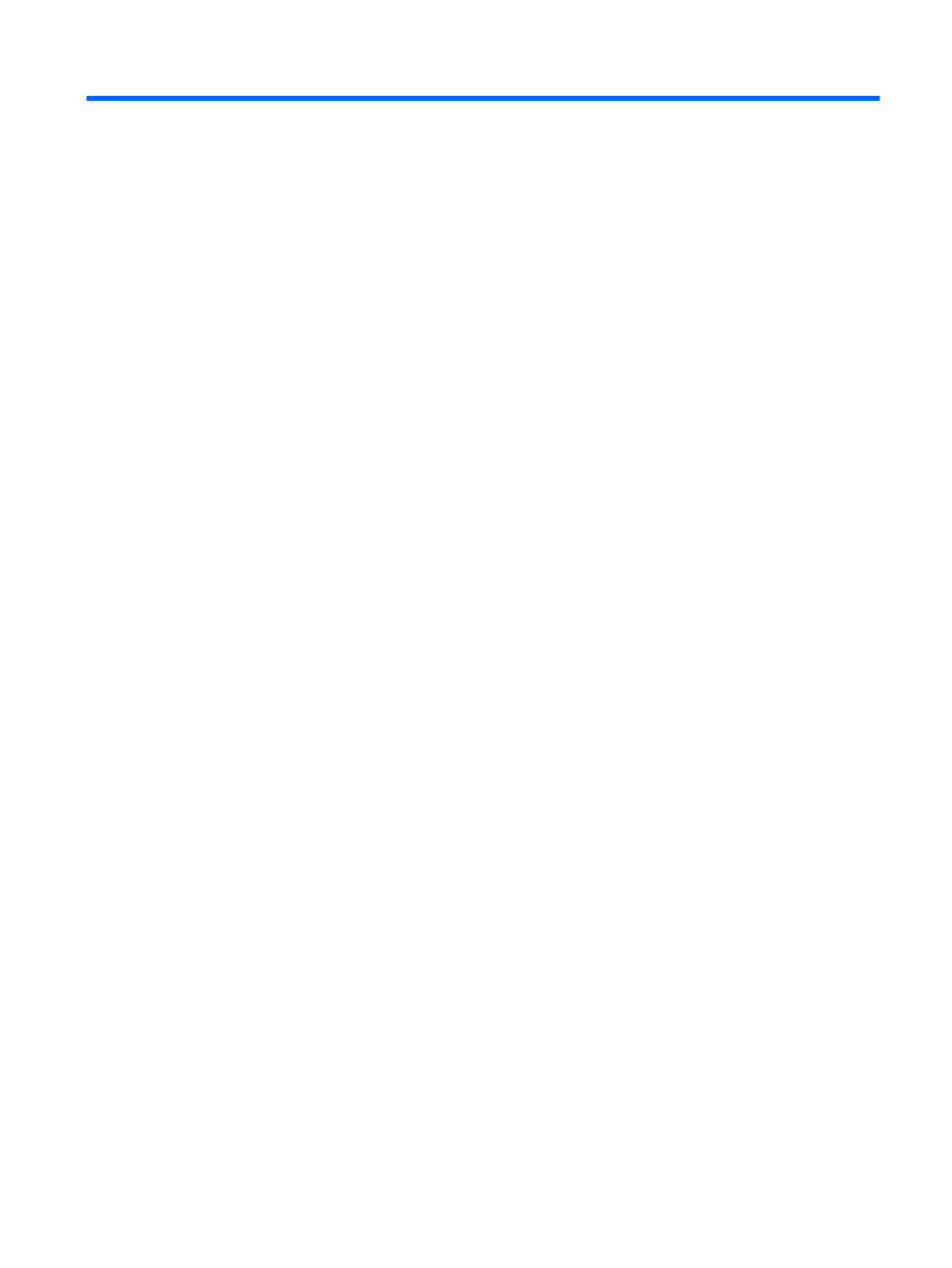
Table of contents
Best practices .......................................................................................................................... 1
Fun things to do ....................................................................................................................... 1
More HP resources ................................................................................................................... 2
Right side ................................................................................................................................ 4
Left side .................................................................................................................................. 6
Display ................................................................................................................................... 7
Top ........................................................................................................................................ 9
TouchPad ................................................................................................................. 9
Lights ..................................................................................................................... 10
Buttons and speakers ............................................................................................... 11
Keys ...................................................................................................................... 12
Using the wireless button ........................................................................... 15
Using operating system controls ................................................................. 16
Using an Internet service provider .............................................................. 16
Setting up a WLAN .................................................................................. 17
Configuring a wireless router ..................................................................... 17
Protecting your WLAN .............................................................................. 17
Connecting to a WLAN ............................................................................ 18
v
