Using intel wireless display (select models only), Managing your audio and video files – HP Pavilion Sleekbook 15-b041dx User Manual
Page 35
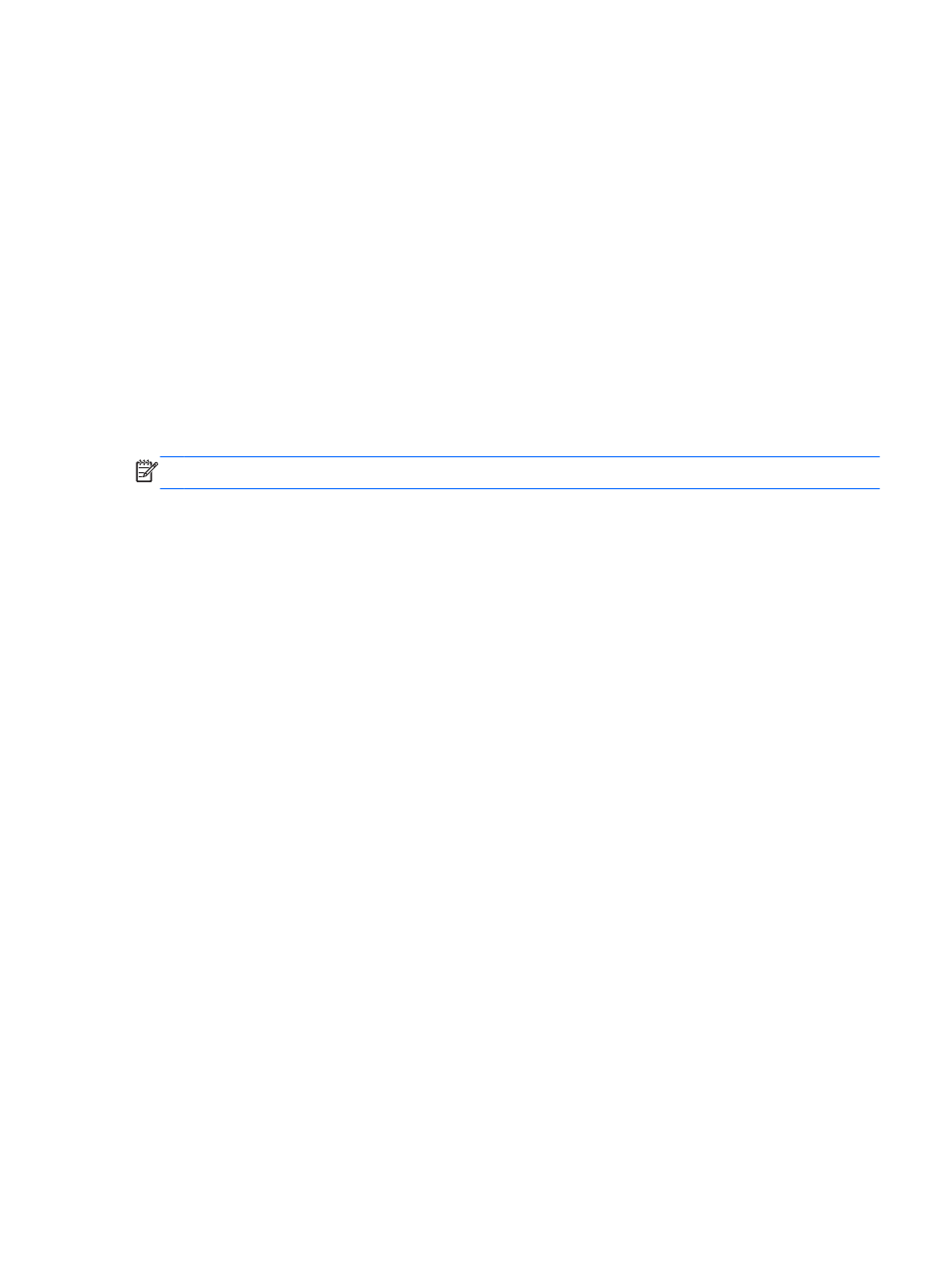
To return the audio stream to the computer speakers:
1.
From the Windows desktop, right-click the Speakers icon in the notification area, at the far right
of the taskbar. On models with a touch screen, press and hold the Speakers icon.
2.
Select Playback devices.
3.
On the Playback tab, select Speakers and Headphones.
4.
Select Set Default, and then select OK.
Using Intel Wireless Display (select models only)
Intel® Wireless Display allows you to transmit your computer content wirelessly to your receive/display
device, such as HDTV, monitor, projector, game console, Blu-ray player, or DVR, by using an optional
wireless adapter (purchased separately). For details about using the wireless adapter, see the
manufacturer's instructions.
▲
To open Intel Wireless Display, from the Start screen, type w, and then select Intel WiDi.
NOTE:
Before using the wireless display feature, be sure that your wireless device is turned on.
Managing your audio and video files
CyberLink PowerDVD (select models only) helps you manage and edit your audio and video
collections.
▲
To open CyberLink PowerDVD, from the Start screen, type c, and then select CyberLink
PowerDVD.
For more information about using CyberLink PowerDVD, see the PowerDVD software Help.
Managing your audio and video files
25
