The change option panel, Change option panel – HP StorageWorks XP Remote Web Console Software User Manual
Page 36
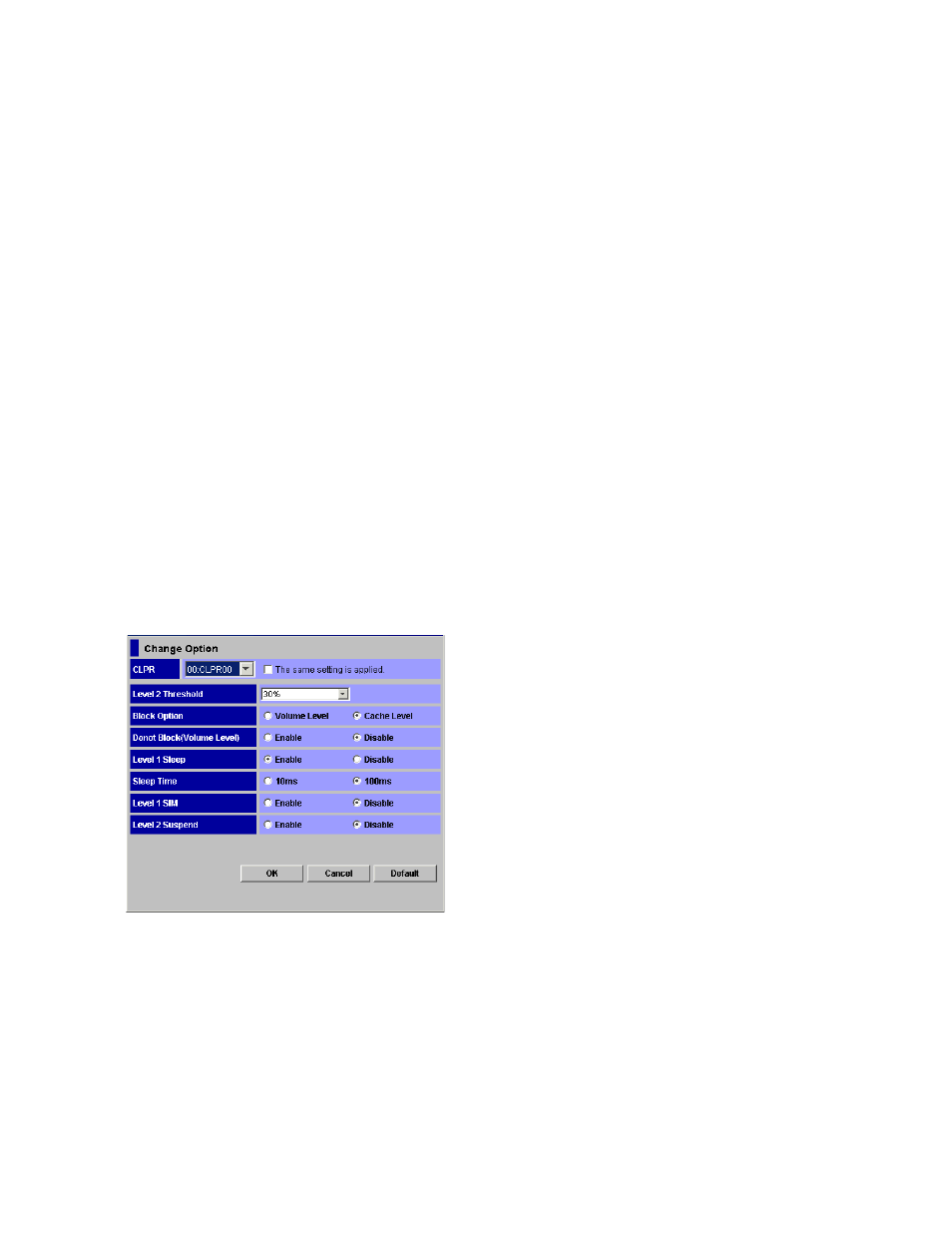
• LV1 Sleep:
Displays the setting that is made in Level 1 Sleep in the Change Option panel.
• Sleep Time:
Displays the time specified in Sleep Time in the Change Option panel.
• LV1 SIM:
Displays the setting that is made in Level 1 SIM in the Change Option panel.
• LV2 Suspend:
Displays the setting that is made in Level 2 Suspend in the Change Option panel.
•
Preset list:
Displays settings made in the Change Option panel. The settings displayed in the Preset list are
not applied to the subsystem. After you click the Apply button in the XRC Option panel, the settings
in the Preset list will be applied to the subsystem. For detailed information about the Preset list,
see “
•
Apply:
Applies settings in the Preset list to the subsystem. After the settings are applied successfully, the
Preset list will be cleared.
•
Cancel:
Cancels all settings in the Preset list.
The Change Option Panel
The Change Option panel appears when you select and right-click a setting in the XRC for Mainframe
option list in the XRC Option panel, and then select Change Option from the pop-up menu.
The following figure gives an example of the Change Option panel:
Figure 13 Change Option Panel
The Change Option panel enables you to make settings on the following options:
•
CLPR drop-down list:
Allows you to select the number of the CLPR for which you want to specify options.
• The same setting is applied check box:
If this check box is selected, options will be set to all the selected CLPRs. If this check box is
cleared, options will be set only to the CLPR selected in the drop-down list.
XRC for Mainframe Panels
36
