Solve problems using hp eprint and hp websites, Solve problems using hp eprint – HP Officejet 6100 User Manual
Page 55
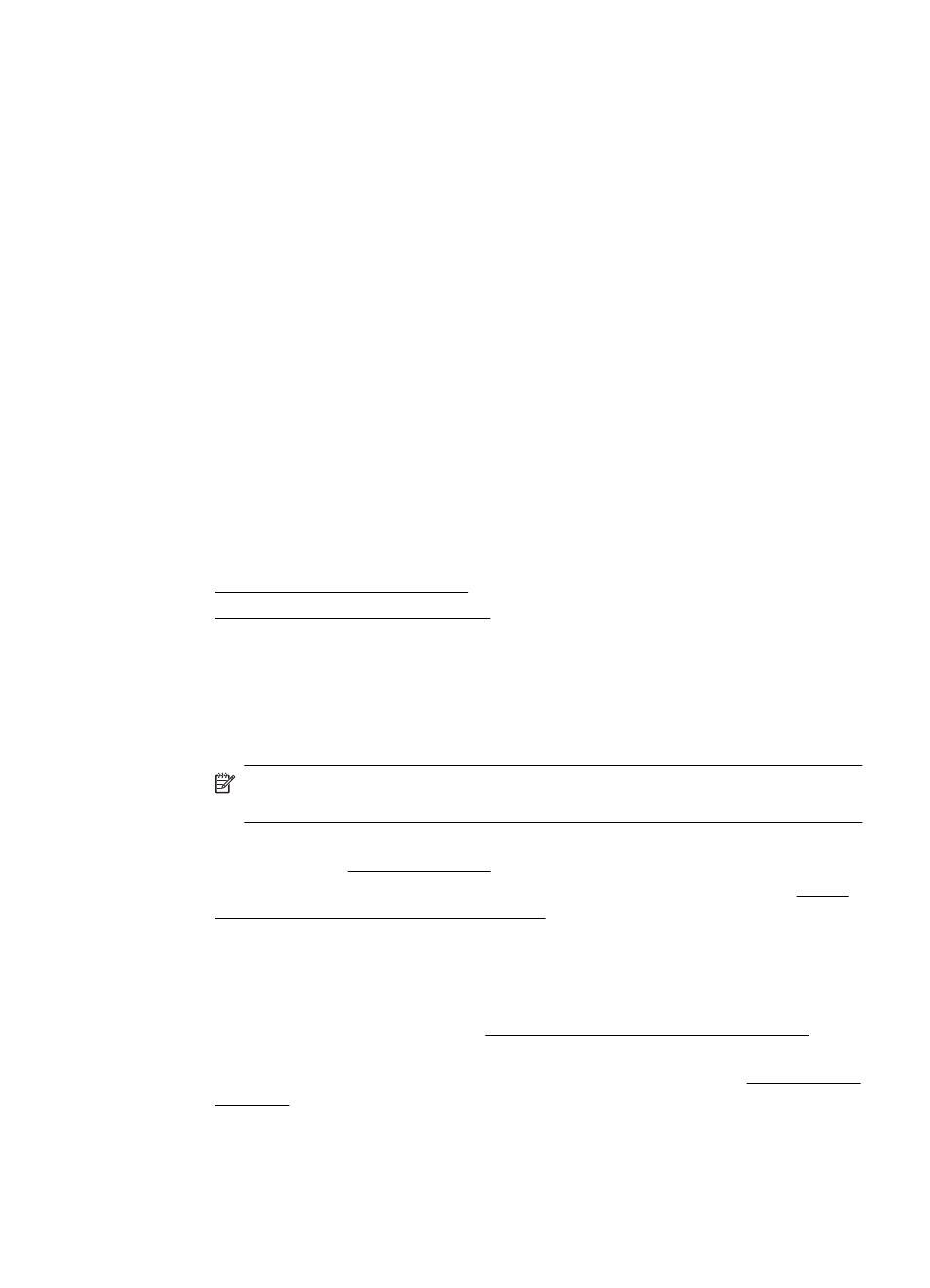
•
Remove excess media from the output tray. There is a limit to the number of
sheets the tray can hold.
Pages are skewing
•
Make sure the media loaded in the trays is aligned to the paper guides. If needed,
pull out the trays from the printer and reload the media correctly, making sure that
the paper guides are aligned correctly.
•
Load media into the printer only when it is not printing.
Multiple pages are being picked up
•
Fan the media before loading.
•
Make sure the paper guides are set to the correct markings in the tray for the
media size you are loading. Also make sure the guides are snug, but not tight,
against the stack.
•
Make sure the tray is not overloaded with paper.
•
Use HP media for optimum performance and efficiency.
Solve problems using HP ePrint and HP websites
This section provides solutions to common problems using HP ePrint and HP websites.
•
Solve problems using HP ePrint
•
Solve problems using HP websites
Solve problems using HP ePrint
If you are having problems using HP ePrint, check the following:
•
Make sure the printer is connected to the Internet using an Ethernet or wireless
connection.
NOTE: You cannot use these web features if the printer is connected using
a USB cable.
•
Make sure the latest product updates have been installed on the printer. For more
information, see Update the printer.
•
Make sure HP ePrint is enabled on the printer. For more information, see Set up
HP ePrint using the printer’s control panel.
•
Make sure the network hub, switch, or router is turned on and working correctly.
•
If you are connecting the printer using an Ethernet cable, make sure you are not
connecting the printer using a phone cord or a crossover cable to connect the
printer to the network and that the Ethernet cable is securely connected to the
printer. For more information, see Solve wired (Ethernet) network problems.
•
If you are connecting the printer using a wireless connection, make sure the
wireless network is functioning properly. For more information, see Solve wireless
problems.
Solve problems using HP ePrint and HP websites
51
