Running hp storage manager, Windows – HP ProLiant ML310 G4 Server User Manual
Page 8
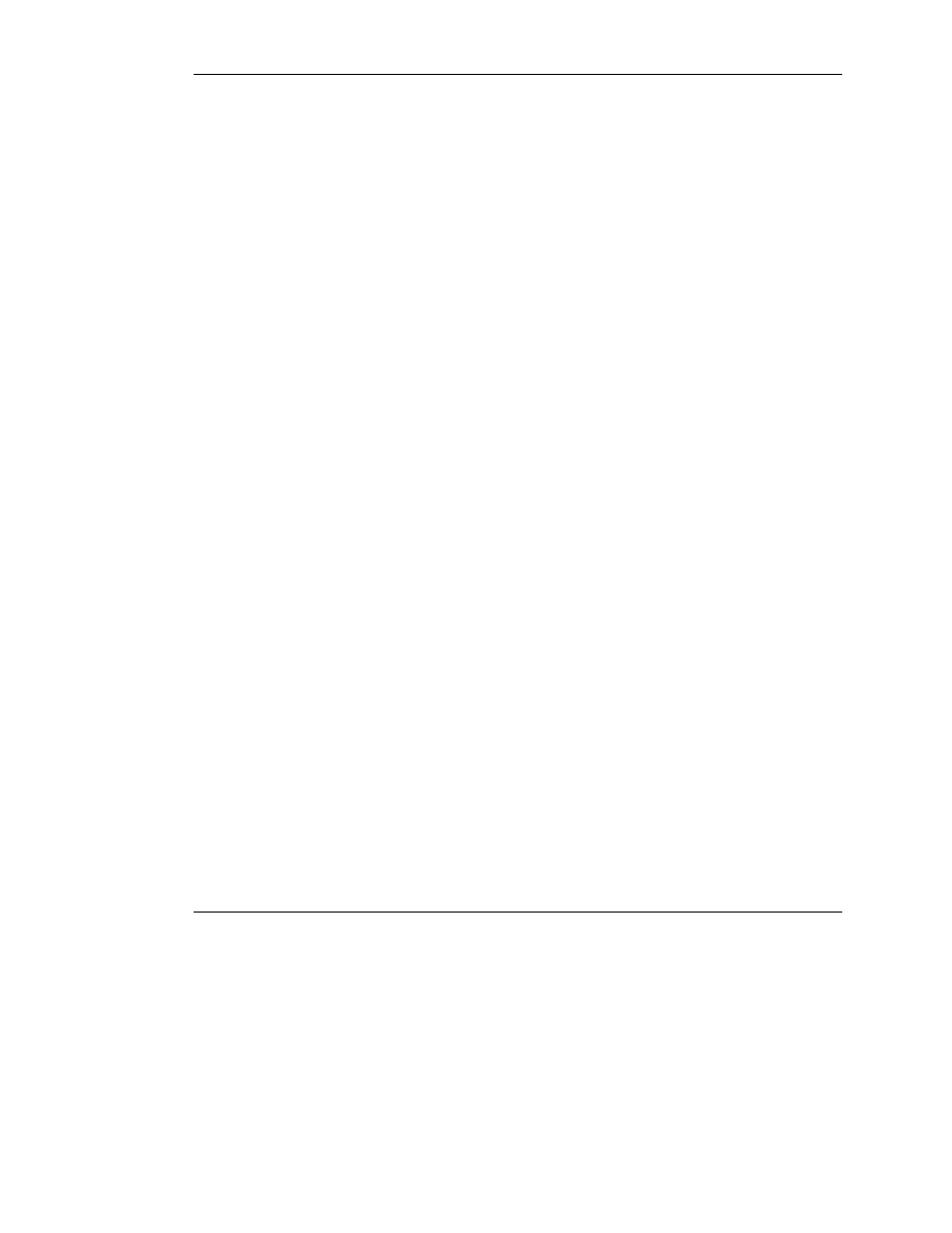
8
HP Storage Manager User Guide
Running HP Storage Manager
NOTE: You need administrator or root privileges to run HP Storage Manager.
Windows
1.
Open the utility.
—
To run the utility as a stand-alone application, select Start>Programs>HP
Storage Manager.
—
To run the utility in a browser, open the browser, and then enter
your_IP_address:34572
in the address field.
The application splash screen briefly appears, and then the main window opens.
2.
In the Enterprise view (the leftmost column of the main window), select the
system that you want to configure. A login dialog box opens.
3.
Enter a valid user name and password for the system.
The utility permissions depend on the operating system permissions, as follows:
—
Administrators can view and modify the RAID configuration. They can
create and delete logical drives, verify logical drives, perform migrations,
and add and remove spare drives.
To log in as an administrator, enter a valid user name and password for the
administrator or an administrative user on the system. The administrative
user is any member of the local administrators group, which can (in a domain
configuration) include domain administrators.
—
Users can view the RAID configuration, verify logical drives, and add and
remove spare drives. They cannot create or delete logical drives or perform
migrations.
To log in as a user, use your normal network user name and password.
—
Guests can only view the RAID configuration. They cannot make any
changes.
To log in as a guest, click Cancel on the Login window.
4.
Click Connect.
