Common tasks, Logging in to remote systems – HP ProLiant ML310 G4 Server User Manual
Page 11
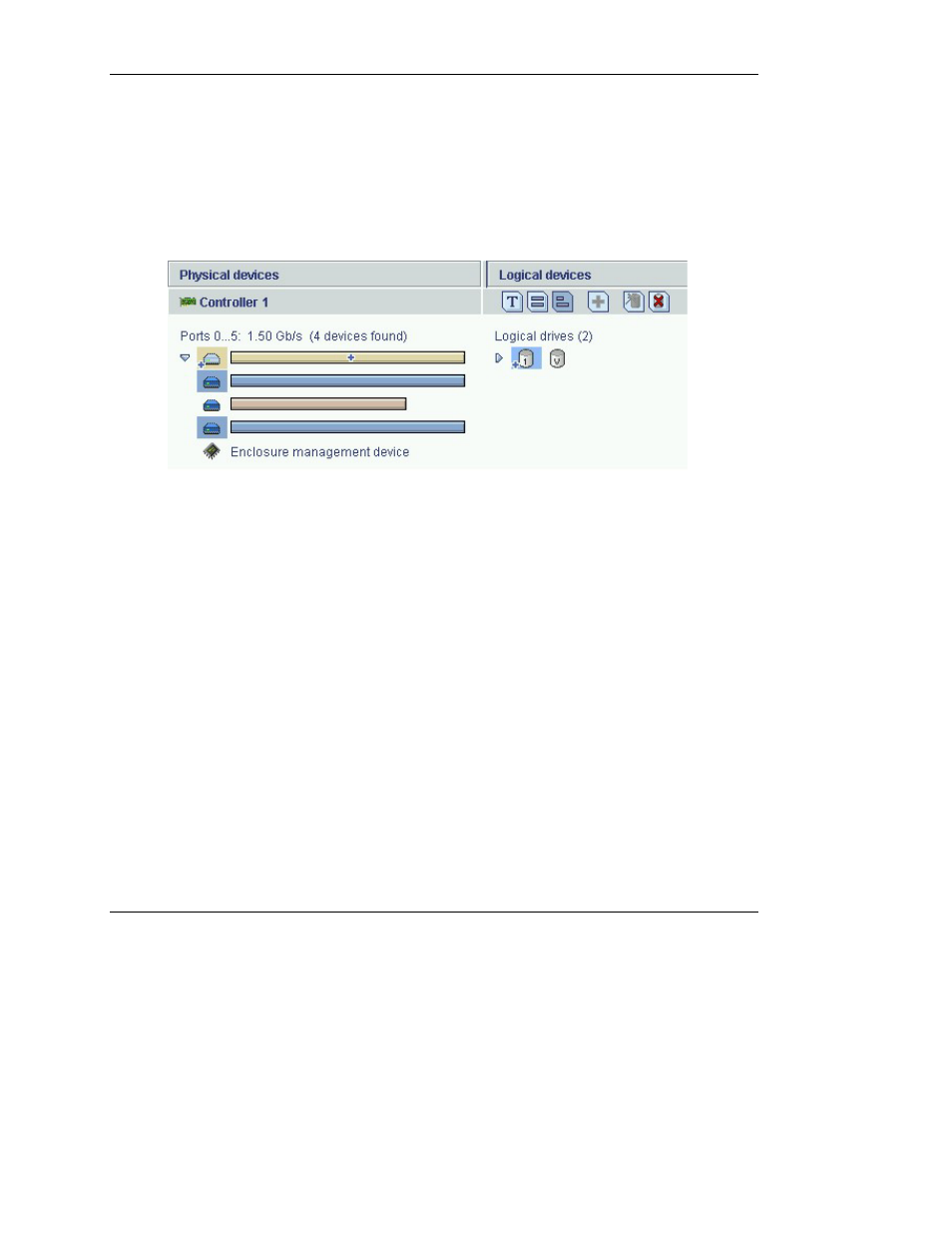
HP Storage Manager User Guide
11
The remaining three buttons under the Logical devices heading enable you to create
and delete logical devices or spare drives.
When you click a physical or logical device in one section, the related components
are highlighted in the other section. For example, when you click a device in the
Logical devices section, the physical drives that make up the logical device are
highlighted in the Physical devices section.
If you click a spare drive, the logical devices protected by that spare are highlighted.
Configuration changes and other important events (such as drive failure) are
automatically reported to the event log at the bottom of the utility window. (You can
also arrange for events on a remote system to be reported to this log. For more
information, refer to “Setting up remote monitoring” on page 12.)
Common tasks
The following sections describe how to perform some common tasks. For more
information about any of these tasks, or to obtain procedures for other tasks, refer to
the online help.
Logging in to remote systems
1.
In the Enterprise view panel, right-click the Managed systems name or icon and
select Add managed system from the resulting dropdown menu.
The Add managed system dialog box appears.
