Creating a logical drive, Setting up remote monitoring – HP ProLiant ML310 G4 Server User Manual
Page 12
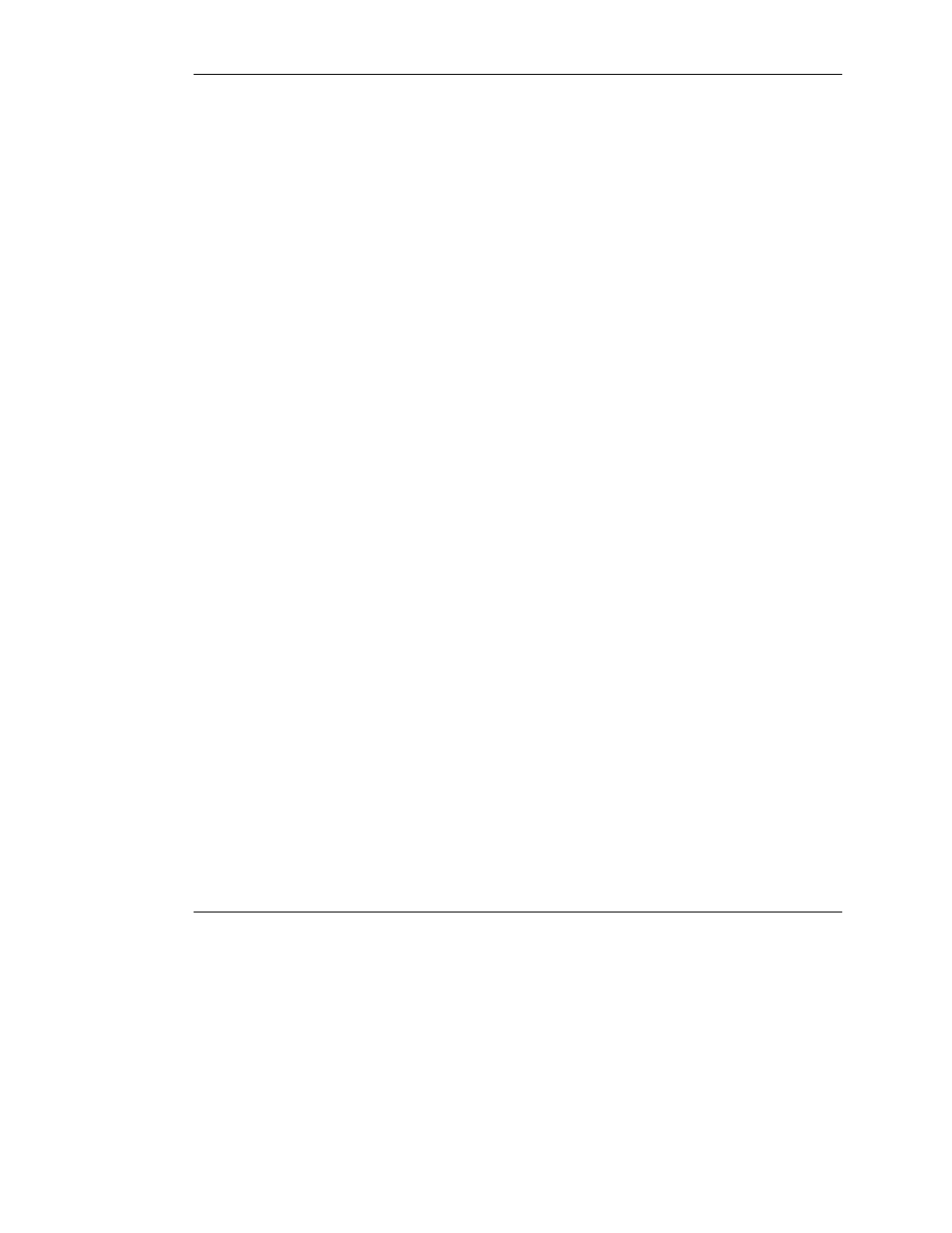
12
HP Storage Manager User Guide
2.
Enter the requested information into each field. The default value for the system
startup port number, 34571, is already supplied.
—
For the user name, enter
admin.
—
For the password, enter the administrator password (for Windows or
NetWare) or the root password (for Linux).
NOTE: The user name and password are case-sensitive.
You can now add new accounts and change account passwords. For details, refer
to the online help.
Creating a logical drive
1.
In the Enterprise view, right-click the name or icon of the controller that you
want to configure and select Create logical drive from the dropdown menu.
2.
Select either Express configuration or Custom configuration.
3.
Follow the on-screen directions to complete the logical drive configuration
process.
Setting up remote monitoring
You can arrange for other systems to receive a message whenever the status of a
monitored system changes. For example, you can arrange to receive messages on
your office system when events occur on a system on another floor of the building.
Some typical events that generate messages are:
•
Failure of a hard drive or controller
•
Degradation of a logical device
•
Change of configuration
•
Completion of a rebuild
The notification message can be received as an email or—if the system receiving the
notification is also running HP Storage Manager—as a line item in the HP Storage
Manager event log.
