Change the printer’s bluetooth device name, Change the printer’s pin code – HP Deskjet 995c Printer User Manual
Page 79
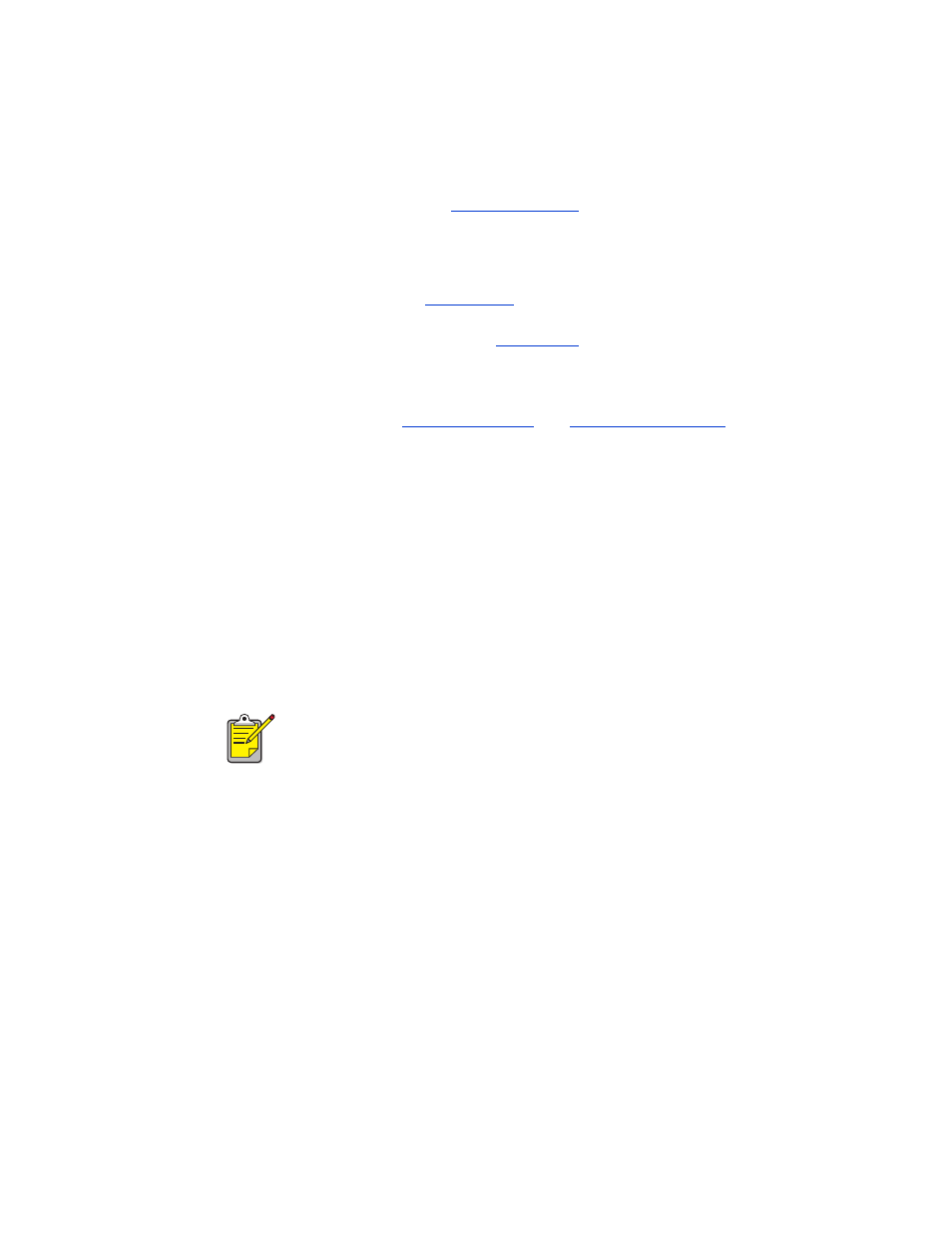
76
4.
Reset Device Access
: Click for
printer’s memory.
5.
Mode
: Set the following options:
•
Private mode
: The printer can be discovered only by devices that have
stored its address. See
on page 70.
•
Public mode
: The printer can be discovered by all Bluetooth wireless
technology enabled devices. See
on page 70.
•
Turn off Bluetooth
: Disable Bluetooth wireless printing.
•
Encryption Required
: When Encryption Required checkbox is selected, all
data sent to the printer is encrypted. This option also automatically sets
authentication. See
on
change the printer’s Bluetooth device name
When a Bluetooth device (such as a laptop) discovers the printer, the device
identifies the printer to the user by its Bluetooth device name.
The printer ships with a default printer name. In order to change the printer’s name
you must connect the printer to your computer with a USB cable.
To change the printer’s name:
1. Open the
Toolbox
, then open the
Configure Wireless Settings
dialog box.
2. Enter a new printer name of up to 60 characters in the
Printer Name
box.
3. Click
OK
.
The printer’s Bluetooth device name is changed.
change the printer’s PIN code
When the Encryption Required checkbox is selected, all devices attempting to use
the printer are prompted for a PIN code.
In order to change the printer’s PIN code you must connect the printer to your
computer with a USB cable. Follow these steps to set the PIN code:
1. Make sure the printer is connected to the computer using a USB cable.
2. Open the Toolbox, then open the Configure Wireless Settings dialog box.
To restore the printer’s default Bluetooth device name, follow the steps
above and make the Printer Name box blank.
