HP Compaq Presario C310EU Notebook PC User Manual
Page 5
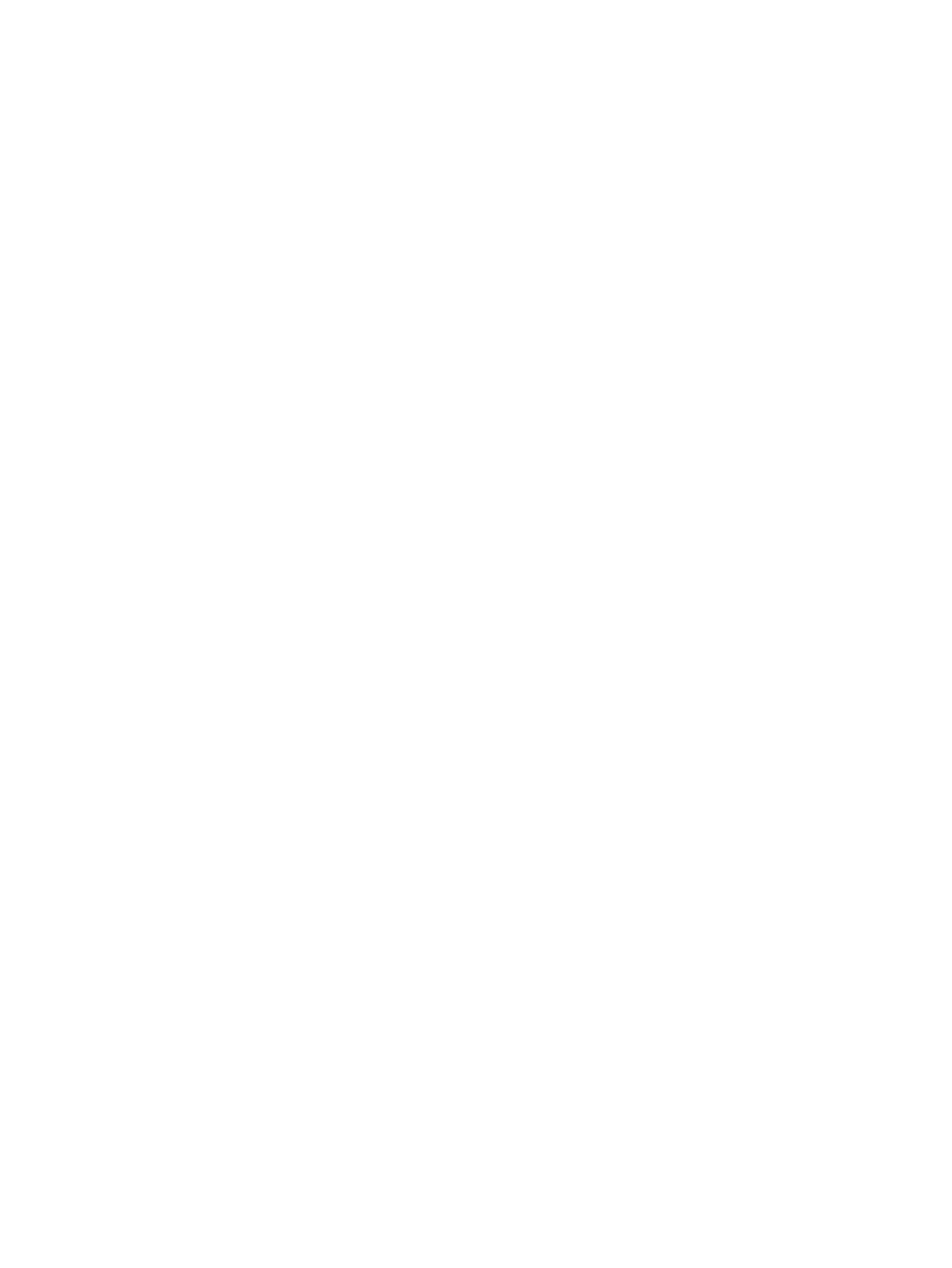
Critical low-battery condition ............................................................. 43
Step 1: Charging the battery pack .................................................... 45
Step 2: Discharging the battery pack ................................................ 46
Step 3: Recharging the battery pack ................................................ 47
Conserving power as you work ......................................................................... 47
Selecting power conservation settings .............................................................. 48
Drive care ........................................................................................................................................... 49
IDE drive light ..................................................................................................................................... 50
Hard drive ........................................................................................................................................... 51
Optical drives ...................................................................................................................................... 54
Inserting an optical disc ..................................................................................................... 55
Removing an optical disc (with power) .............................................................................. 56
Removing an optical disc (without power) ......................................................................... 57
Avoiding standby or hibernation ........................................................................................ 58
Identifying the installed optical drive ................................................................. 59
Inserting an optical disc ..................................................................................... 60
Removing an optical disc (with power) .............................................................. 61
Removing an optical disc (without power) ......................................................... 62
Using media activity hotkeys ............................................................................................. 63
Using the audio features .................................................................................................... 64
Using the audio-in (microphone) jack ................................................................ 64
Using the audio-out (headphone) jack .............................................................. 64
Adjusting the volume ......................................................................................... 65
Using the external monitor port ......................................................................... 66
Using the S-Video-out jack ................................................................................ 67
Identifying preinstalled multimedia software ...................................................................... 68
Installing multimedia software from a CD (select models only) ......................................... 68
Using multimedia software ................................................................................................. 69
Protecting playback ........................................................................................................... 70
Protecting the CD or DVD write process ........................................................................... 70
Changing DVD region settings .......................................................................................... 71
ENWW
v
