Using the touchpad, Using an external mouse, Setting touchpad preferences – HP Compaq Presario C310EU Notebook PC User Manual
Page 22
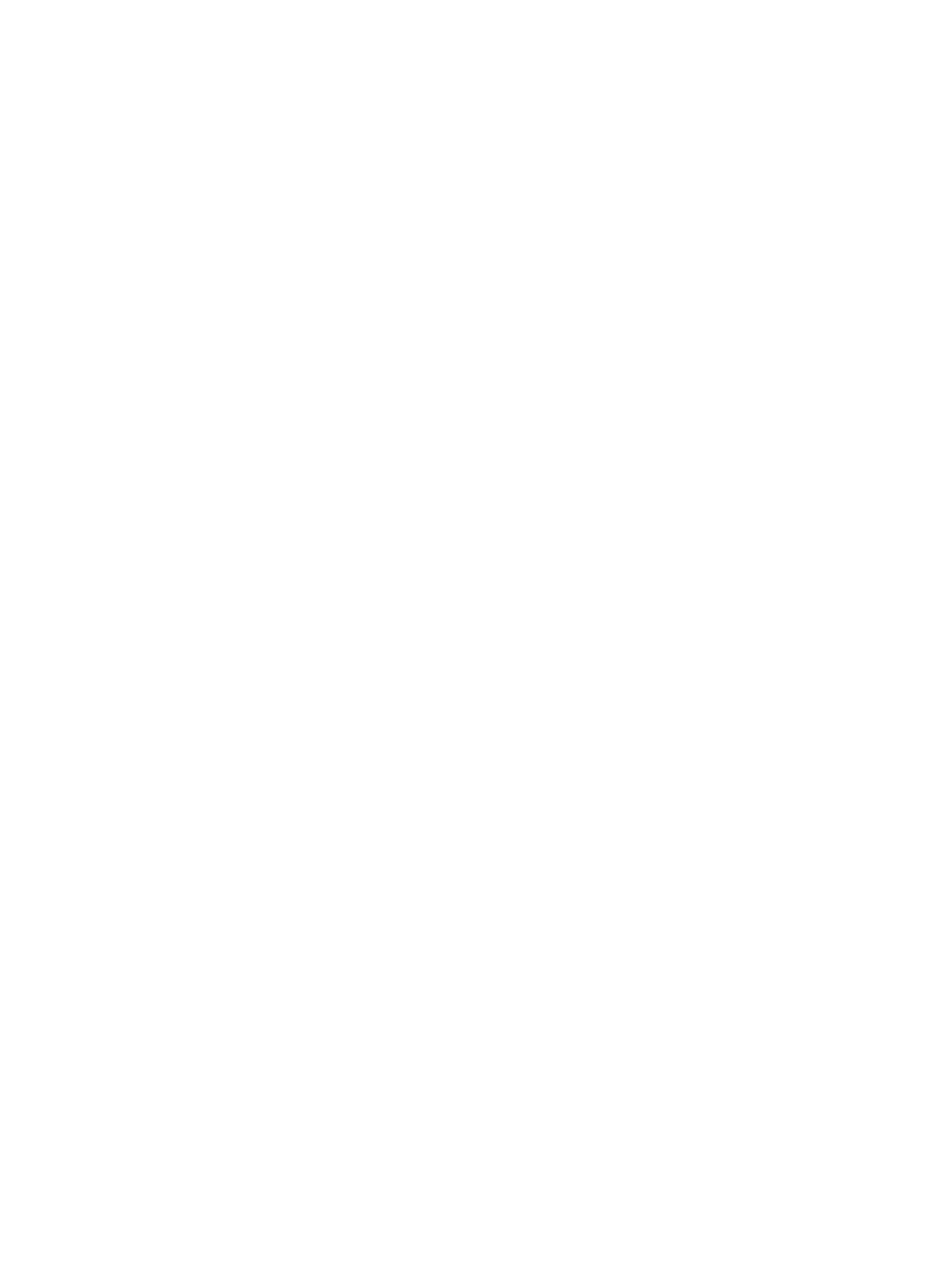
Using the TouchPad
To move the pointer, slide your finger across the TouchPad surface in the direction you want the pointer
to go. Use the left and right TouchPad buttons as you would the left and right buttons on an external
mouse. To scroll up and down using the TouchPad vertical scroll zone, slide your finger up or down over
the vertical white line. To scroll left and right using the TouchPad horizontal scroll zone, slide your finger
left or right over the horizontal white line.
Using an external mouse
An external USB mouse can be connected to the computer using one of the USB ports on the
computer.
Setting TouchPad preferences
Mouse Properties in Microsoft® Windows® allows you to customize settings for pointing devices,
including
●
TouchPad tapping, which enables you to tap the TouchPad once to select an object or twice to
double-click an object (enabled by default).
●
Edge motion, which enables you to continue to scroll even though your finger has reached the
edge of the TouchPad (disabled by default).
●
Button preference, which allows you to switch between left-hand and right-hand use (right-hand
preference is enabled by default).
Other features, such as mouse speed preferences and mouse trails, are also found in Mouse Properties.
To access Mouse Properties, select Start> Control Panel > Printers and Other Hardware >
Mouse.
16
Chapter 2 TouchPad and Keyboard
ENWW
