Removing a usb device, Using optional external devices, Using optional external drives – HP Pavilion dm4-3170se Beats Edition Entertainment Notebook PC User Manual
Page 66
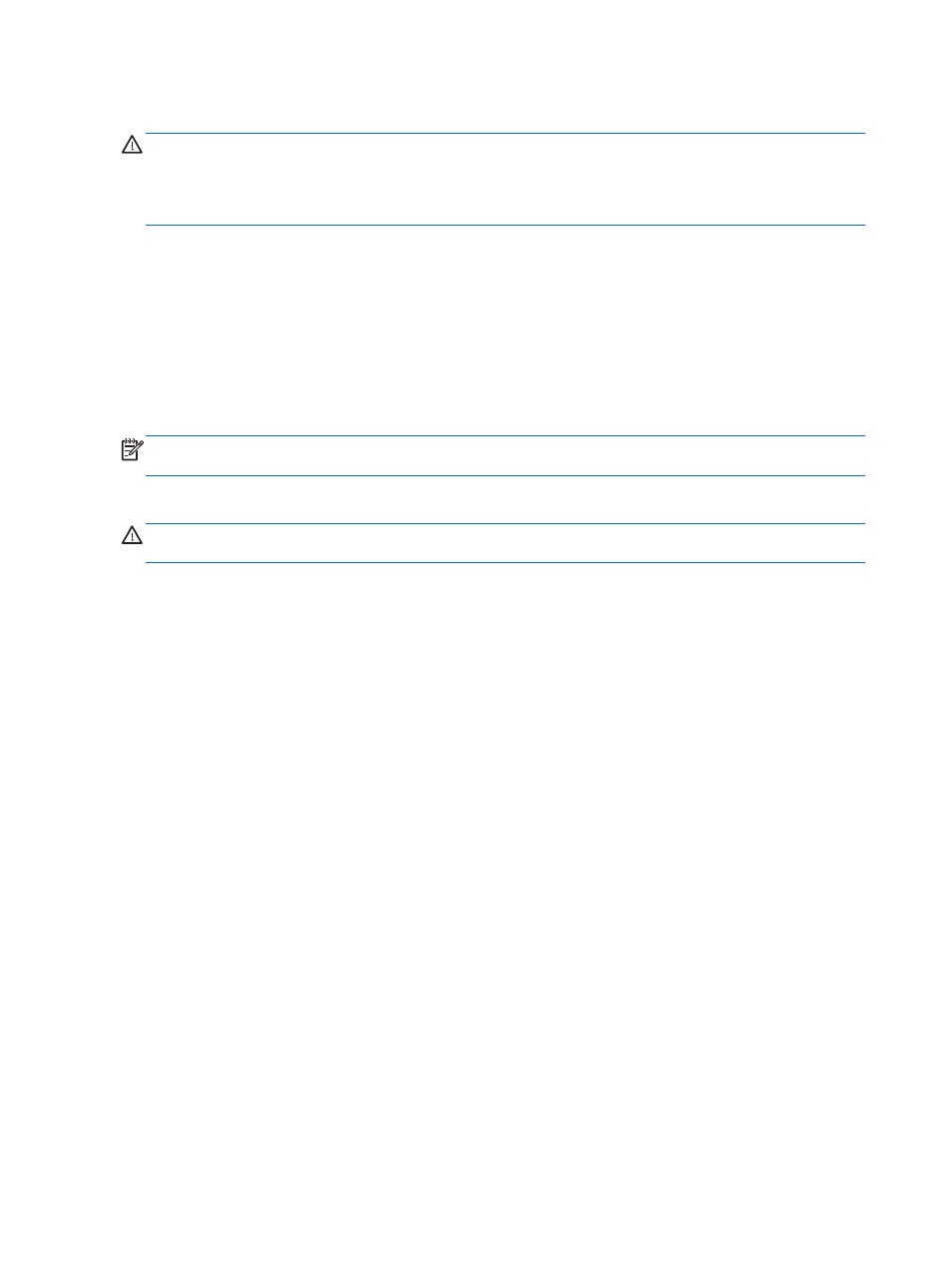
Removing a USB device
CAUTION:
To reduce the risk of damage to a USB connector, do not pull on the cable to remove
the USB device.
CAUTION:
To reduce the risk of loss of information or an unresponsive system, use the following
procedure to safely remove the USB device.
1.
To remove a USB device, save your information and close all programs associated with the
device.
2.
Click the remove hardware icon in the notification area, at the far right of the taskbar, and then
follow the on-screen instructions.
3.
Remove the device.
Using optional external devices
NOTE:
For more information about required software and drivers, or to learn which computer port to
use, see the manufacturer's instructions.
To connect an external device to the computer:
CAUTION:
To reduce the risk of damage to the equipment when connecting a powered device, be
sure that the device is turned off and the AC power cord is unplugged.
1.
Connect the device to the computer.
2.
If you are connecting a powered device, plug the device power cord into a grounded AC outlet.
3.
Turn on the device.
To disconnect an unpowered external device, turn off the device, and then disconnect it from the
computer. To disconnect a powered external device, turn off the device, disconnect it from the
computer, and then unplug the AC power cord.
Using optional external drives
Removable external drives expand your options for storing and accessing information. A USB drive
can be added by connecting the drive to a USB port on the computer.
USB drives include the following types:
●
1.44-megabyte diskette drive
●
Hard drive module (a hard drive with an adapter attached)
●
External optical drive (CD, DVD, and Blu-ray)
●
MultiBay device
56
Chapter 7 External cards and devices
