Hdmi, Configuring audio for hdmi – HP Pavilion dm4-3170se Beats Edition Entertainment Notebook PC User Manual
Page 45
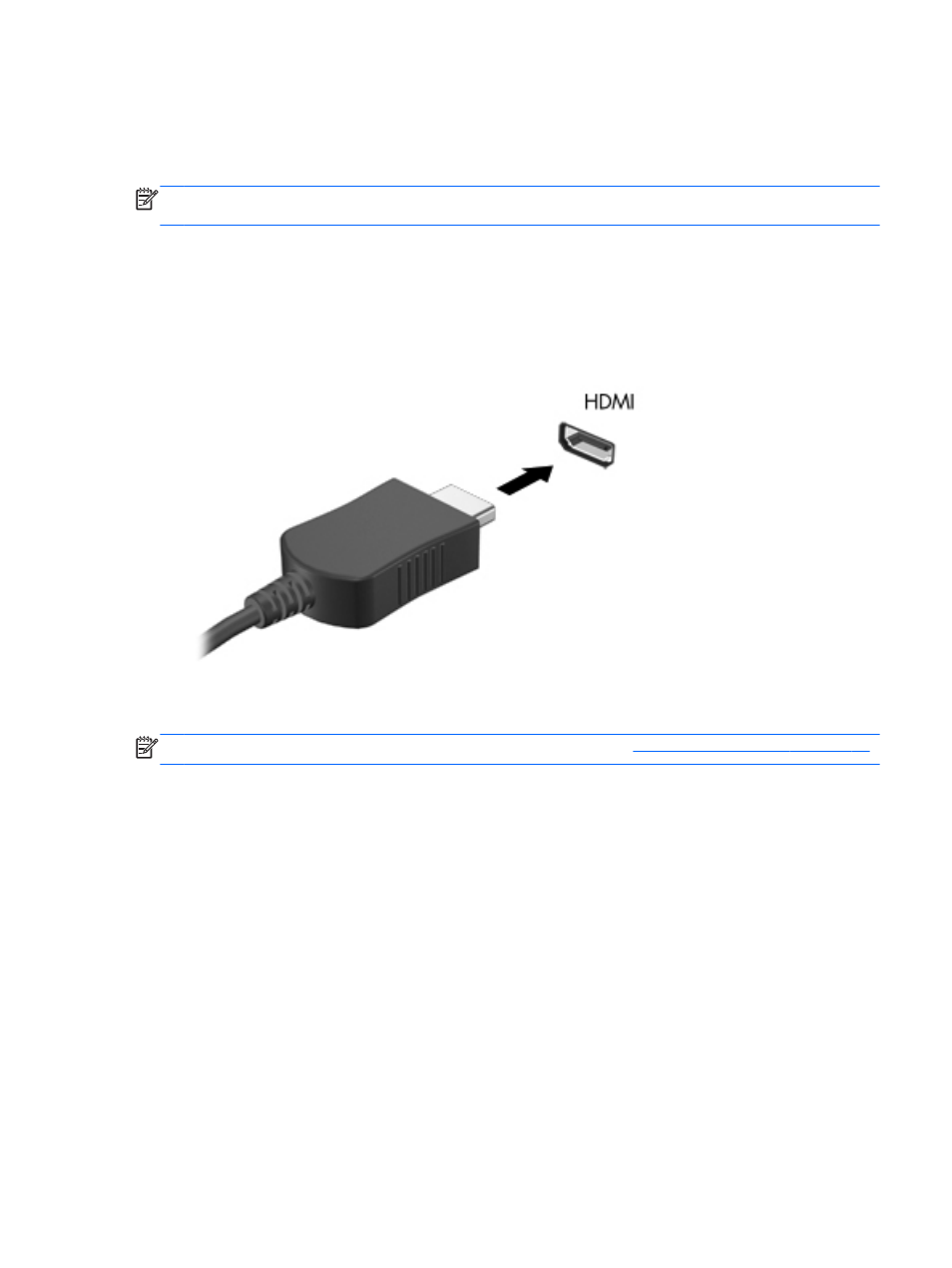
HDMI
The HDMI (High Definition Multimedia Interface) port connects the computer to an optional video or
audio device, such as a high-definition television, or to any compatible digital or audio component.
NOTE:
To transmit video and/or audio signals through the HDMI port, you need an HDMI cable
(purchased separately).
One HDMI device can be connected to the HDMI port on the computer. The information displayed on
the computer screen can be simultaneously displayed on the HDMI device.
To connect a video or audio device to the HDMI port:
1.
Connect one end of the HDMI cable to the HDMI port on the computer.
2.
Connect the other end of the cable to the video device, and then see the device manufacturer’s
instructions for additional information.
NOTE:
For more information on switching the screen image, see
Using the action keys on page 28
Configuring audio for HDMI
To configure HDMI audio, first connect an audio or video device, such as a high-definition TV, to the
HDMI port on your computer. Then configure the default audio playback device as follows:
1.
Right-click the Speakers icon in the notification area, at the far right of the taskbar, and then
click Playback devices.
2.
On the Playback tab, click either Digital Output or Digital Output Device (HDMI).
3.
Click Set Default, and then click OK.
To return audio to the computer speakers, follow these steps:
1.
Right-click the Speakers icon in the notification area, at the far right of the taskbar, and then
click Playback devices.
2.
On the Playback tab, click Speakers.
3.
Click Set Default, and then click OK.
Video
35
