Using f11 – HP EliteBook 2740p Tablet-PC User Manual
Page 144
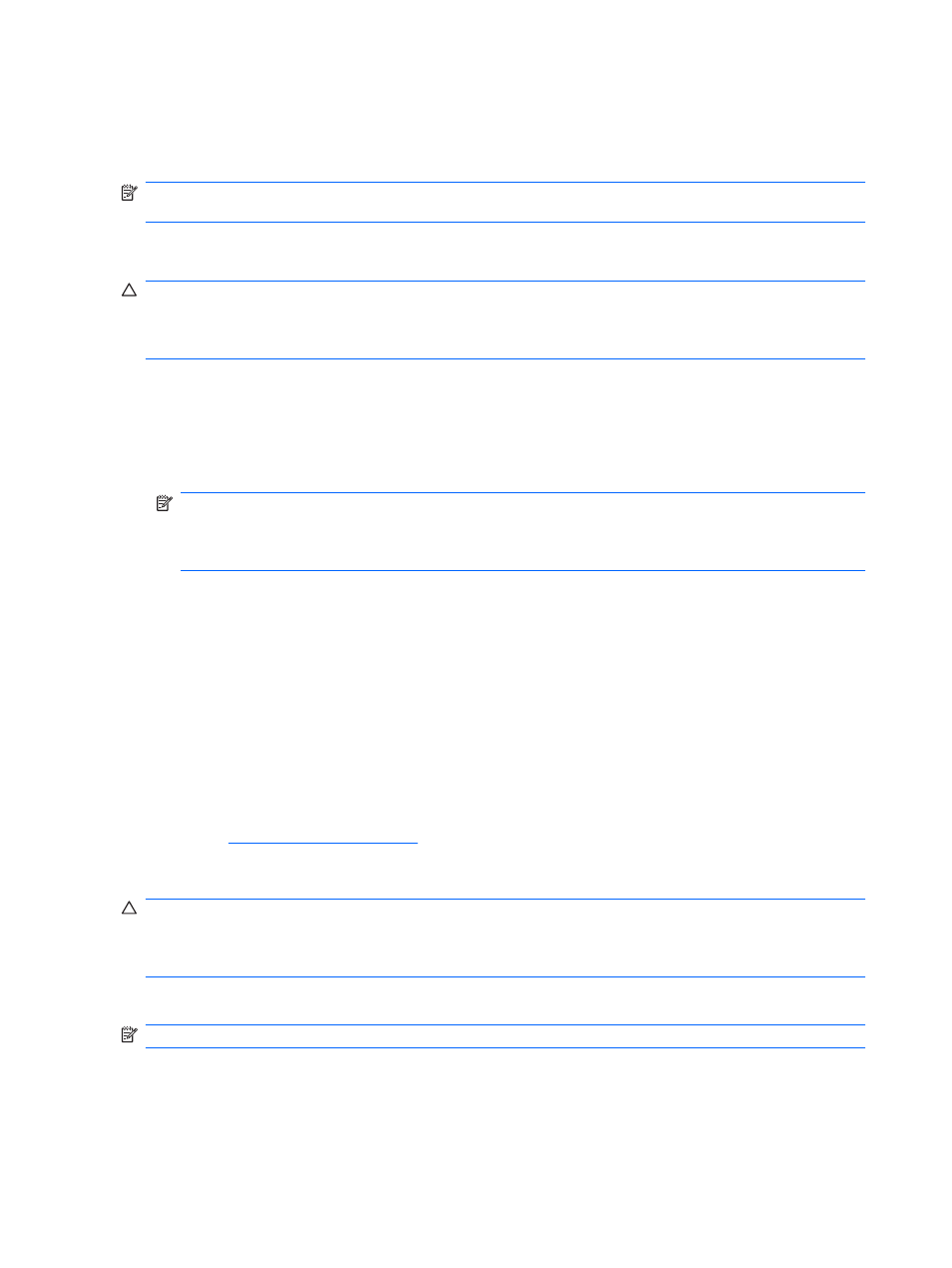
4.
On the Advanced Boot Options screen, use the arrow keys to highlight Repair your computer,
and then press
enter
.
5.
Follow the on-screen instructions.
NOTE:
For additional information on recovering information using the Windows tools, perform a
search for these topics in Help and Support.
Using f11
CAUTION:
Using
f11
completely erases hard drive contents and reformats the hard drive. All files
you have created and any software installed on the computer are permanently removed. The
f11
recovery tool reinstalls the operating system and HP programs and drivers that were installed at the
factory. Software not installed at the factory must be reinstalled.
To recover the original hard drive image using
f11
, follow these steps:
1.
If possible, back up all personal files.
2.
If possible, check for the presence of the HP Recovery partition: select Start, right-click
Computer, click Manage, and then click Disk Management.
NOTE:
If the HP Recovery partition is not listed, you must recover your operating system and
programs using the Windows 7 operating system DVD and the Driver Recovery disc (both
purchased separately). For additional information, refer to the “Using a Windows 7 operating
system DVD (purchased separately)” section in this guide.
3.
If the HP Recovery partition is listed, restart the computer, and then press
esc
while the “Press
the ESC key for Startup Menu” message is displayed at the bottom of the screen.
4.
Press
f11
to enter the HP Recovery menu.
5.
Follow the on-screen instructions.
Using a Windows 7 operating system DVD (purchased separately)
If you are unable to boot (start up) your computer and you cannot use the system repair discs you
previously created (select models only), you must purchase a Windows 7 operating system DVD to
reboot the computer and repair the operating system. Make sure that your most recent backup
(stored on discs or on an external drive) is easily accessible. To order a Windows 7 operating system
DVD, go to
, select your country or region, and then follow the on-screen
instructions. You can also order the DVD by calling technical support. For contact information, refer to
the Worldwide Telephone Numbers booklet included with the computer.
CAUTION:
Using a Windows 7 operating system DVD completely erases hard drive contents and
reformats the hard drive. All files you have created and any software installed on the computer are
permanently removed. When reformatting is complete, the recovery process helps you restore the
operating system, as well as drivers, software, and utilities.
To initiate recovery using a Windows 7 operating system DVD, follow these steps:
NOTE:
This process takes several minutes.
1.
If possible, back up all personal files.
2.
Restart the computer, and then insert the Windows 7 operating system DVD into the optical
drive before the Windows operating system loads.
132 Chapter 13 Backup and recovery
