Vertical lines, Gray background, Toner smear – HP LaserJet P2015 User Manual
Page 103: Vertical lines gray background toner smear
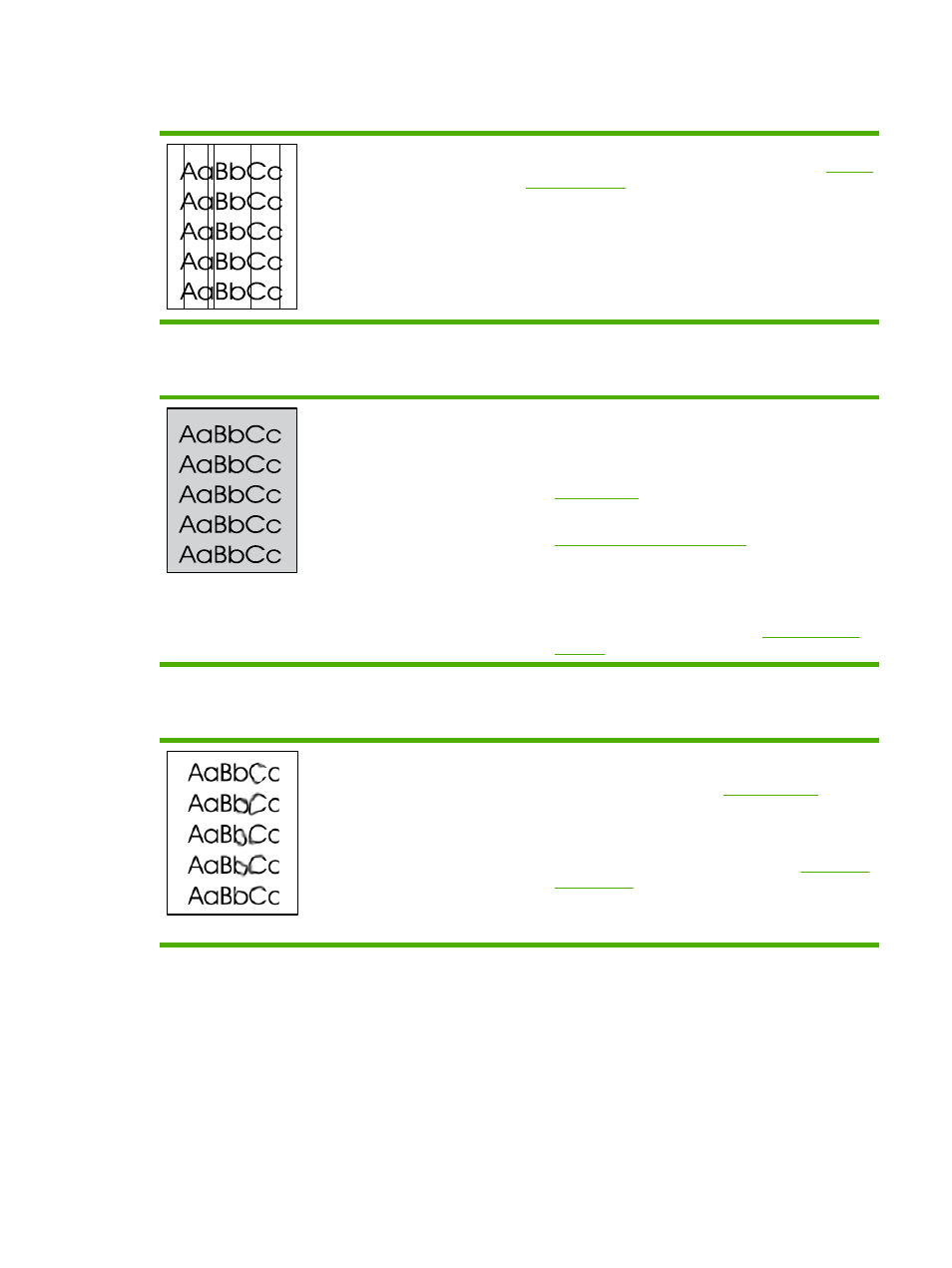
Vertical lines
The photosensitive drum inside the print cartridge has probably
been scratched. Install a new HP print cartridge. See
for instructions.
Gray background
●
Make sure that tray 1 is in place.
●
Decrease the print density setting through
HP ToolboxFX or the embedded Web server. This
decreases the amount of background shading. See
●
Change the media to a lighter basis weight. See
Supported paper and other media
for more information.
●
Check the printer's environment. Very dry (low humidity)
conditions can increase the amount of background
shading.
●
Install a new HP print cartridge. See
for instructions.
Toner smear
●
If toner smears appear on the leading edge of the media,
the media guides might be dirty. Wipe the media guides
with a dry, lint-free cloth. See
for more
information.
●
Check the media type and quality.
●
Try installing a new HP print cartridge. See
for instructions.
●
The fuser temperature might be too low. In your printer
driver, make sure the appropriate media type is selected.
ENWW
Improve print quality
93
