Improve print quality, Light print or faded, Toner specks – HP LaserJet P2015 User Manual
Page 102: Dropouts, Toner specks dropouts
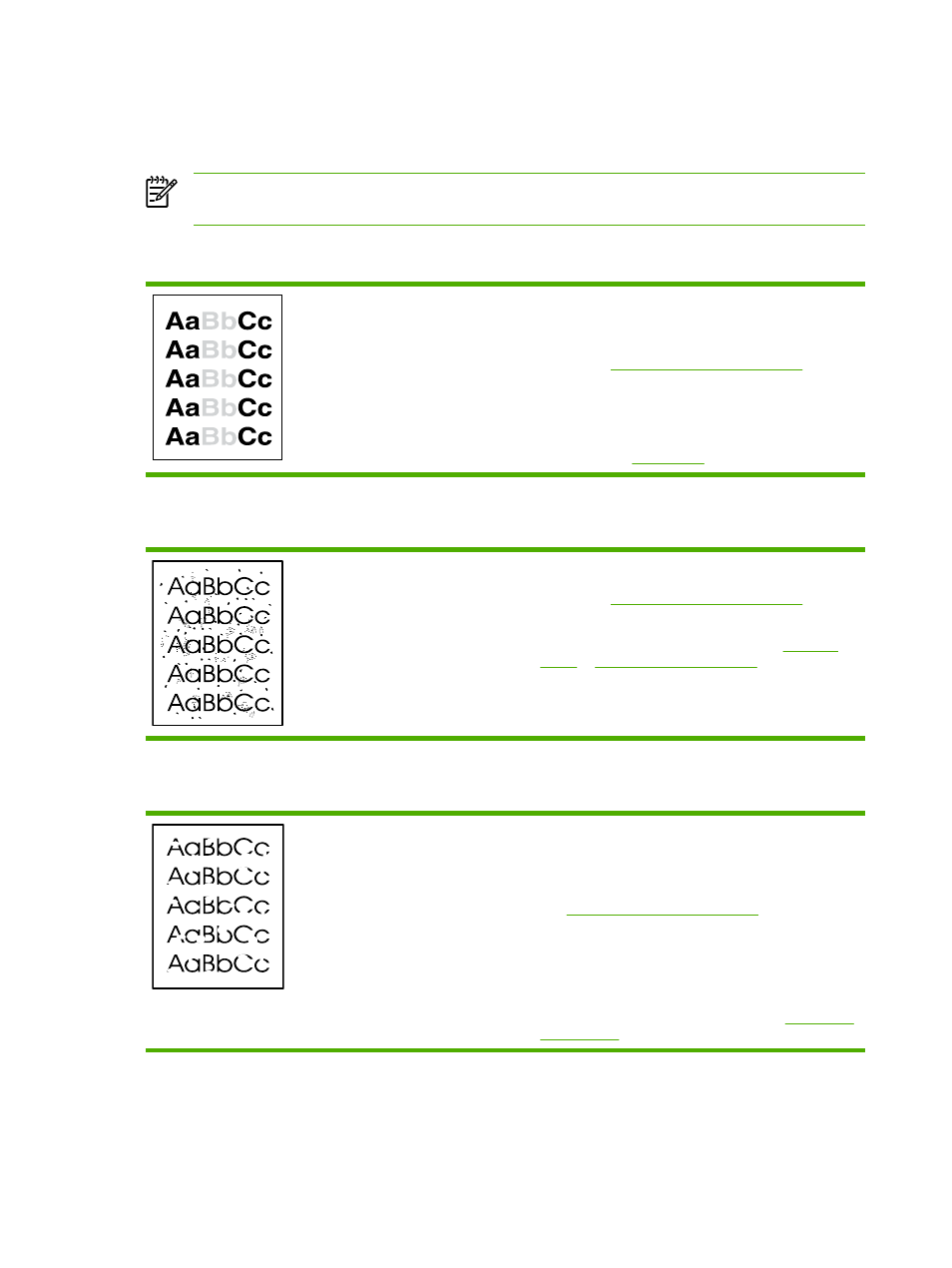
Improve print quality
This section provides information about identifying and correcting print defects.
NOTE
If these steps do not correct the problem, contact an HP-authorized dealer or service
representative.
Light print or faded
●
The print cartridge is nearing end of life.
●
The media might not meet Hewlett-Packard's media
specifications (for example, the media is too moist or too
rough). See
Supported paper and other media
for more
information.
●
If the whole page is light, the print density adjustment is
too light or EconoMode might be turned on. Adjust the
print density, and disable EconoMode in the printer
Properties. See
for more information.
Toner specks
●
The media might not meet Hewlett-Packard's media
specifications (for example, the media is too moist or too
rough). See
Supported paper and other media
for more
information.
●
The printer might need to be cleaned. See
for instructions.
Dropouts
●
A single sheet of media might be defective. Try reprinting
the job.
●
The media's moisture content is uneven or the media has
moist spots on its surface. Try printing with new media.
See
Supported paper and other media
for more
information.
●
The media lot is bad. The manufacturing processes can
cause some areas to reject toner. Try a different type or
brand of media.
●
The print cartridge might be defective. See
for more information.
92
Chapter 7 Problem solving
ENWW
