Setting windows passwords, Setting setup utility (bios) passwords – HP Pavilion dv6-7122he Entertainment Notebook PC User Manual
Page 76
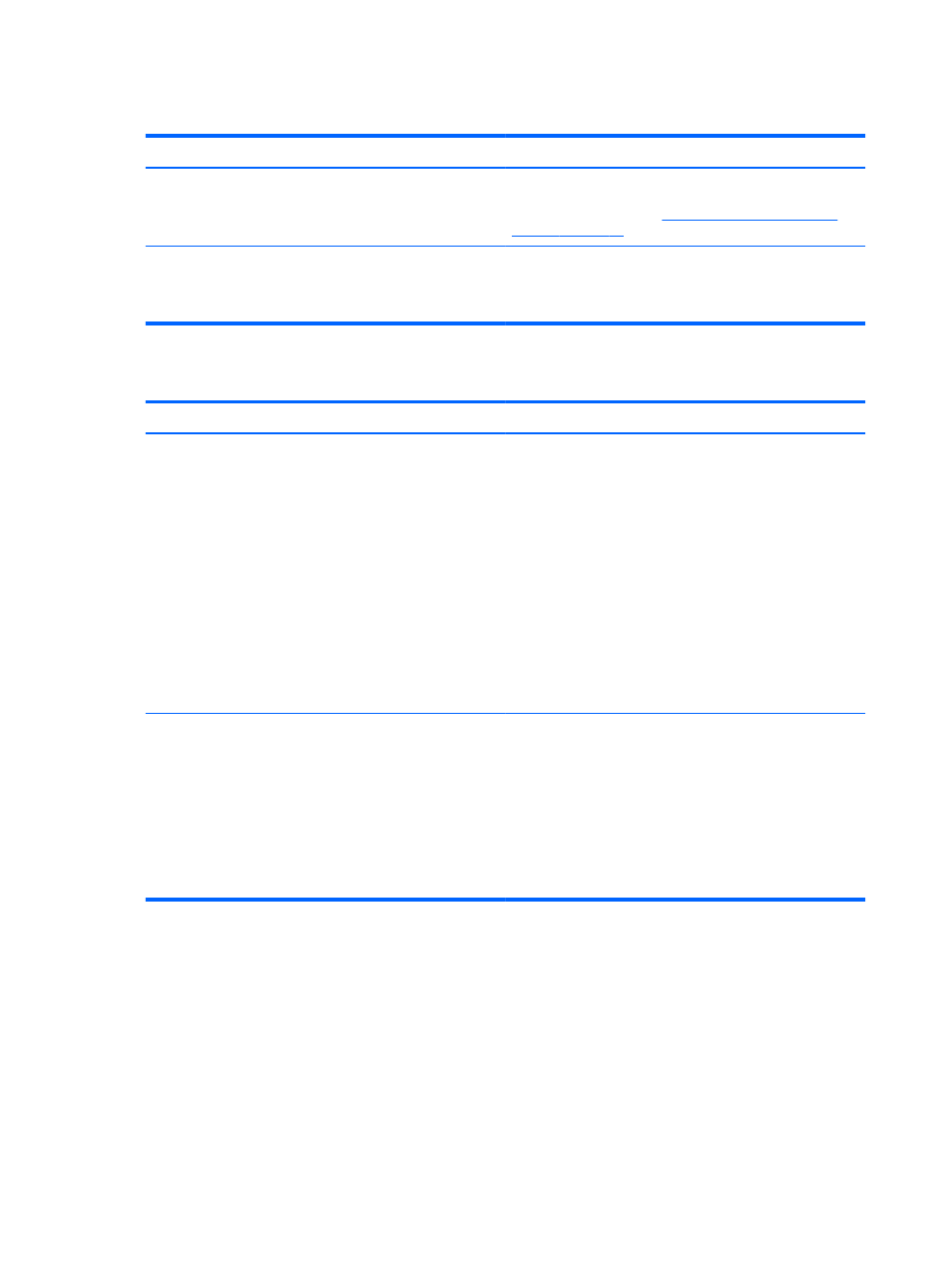
Setting Windows passwords
Password
Function
User password
Protects access to a Windows user account. You may also
set up your computer to require the user password to exit
Sleep or Hibernation. See
Setting password protection on
for more information.
Administrator password
Protects administrator-level access to computer contents.
NOTE:
This password cannot be used to access Setup
Utility (BIOS) contents.
Setting Setup Utility (BIOS) passwords
Password
Function
Administrator password
●
Must be entered each time you access Setup Utility
(BIOS).
●
If you forget your administrator password, you cannot
access Setup Utility (BIOS).
NOTE:
The administrator password can be used in place of
the power-on password.
NOTE:
Your administrator password is not interchangeable
with an administrator password set in Windows, nor is it
displayed as it is set, entered, changed, or deleted.
NOTE:
If you enter the power-on password at the first
password check before the “Press the ESC key for Startup
Menu” message is displayed, you must enter the
administrator password to access Setup Utility (BIOS).
Power-on password
●
Must be entered each time you turn on or restart the
computer, or exit Hibernation.
●
If you forget your power-on password, you cannot turn
on or restart the computer, or exit Hibernation.
NOTE:
The administrator password can be used in place of
the power-on password.
NOTE:
A power-on password is not displayed as it is set,
entered, changed, or deleted.
To set, change, or delete an administrator or power-on password in Setup Utility (BIOS):
1.
Open Setup Utility (BIOS) by turning on or restarting the computer. While the “Press the ESC
key for Startup Menu” message is displayed in the lower-left corner of the screen, press
esc
.
2.
Use the arrow keys and follow the on-screen instructions. When the Startup Menu is displayed,
press
f10
.
3.
Use the arrow keys to select Security, and then follow the on-screen instructions.
Your changes take effect when the computer restarts.
66
Chapter 9 Securing your computer and information
